Microsoft Announces Cloud Essentials for Partners with Free Windows Azure and Office 365 Benefits
••• Updated 11/4/2010 for success in obtaining my one-year, 250-seat BPOS trail, which Microsoft says will be upgraded to Office 365 when it’s released (see very end of post).
•• Updated 11/3/2010 for problems associating a second Windows Live ID with the OakLeaf Systems Partner account after the portal began accepting BPOS benefit requests (see end of post).
• Updated 10/30/2010 9:30 AM PDT for the alternative Microsoft Cloud Accelerate program (see near end of post).
Haris Majeed, a Microsoft Windows Azure Admin, sent the following Status Update message to contributors to the 2nd-ranked Continue Azure offering free for Developers idea on the Windows Azure Feature Voting Forum on 10/29/2010 at ~4:00 PM PDT:

Here’s the original idea:

Note that the existing MSDN Subscriber benefits were extended by eight months on 10/25/2010 (see the article in the Live Windows Azure Apps, APIs, Tools and Test Harnesses section of my Windows Azure and Cloud Computing Posts for 10/25/2010+ post.
And here are the details of the Cloud Essentials Pack from the new Microsoft Cloud Partner site:


Update 11/3/2010: A Microsoft TechNet customer service rep confirmed that the BPOS (2007) version of SharePoint will be upgraded to the Office 365 (2010) version when it’s released (see near end of post).
Note: According to the Office 365 SharePoint Online Technical Overview.pptx presentation’s “Search, Insights & Composites” slide, Access Services are one of the the “What’s In” items. (So are Excel and Visio Services:)

Business Connectivity Services (BCS) are scheduled for release in Microsoft FY 2012. PowerPivot connections to external services is targeted for release in FY12.
The sign-up process for existing Microsoft Partners (such as me) wasn’t working this morning “due to high demand.” When it resumes operation, I’ll update this post.
• Alternative Microsoft Cloud Accelerate Program for “Competency” Partners “Already in the Cloud”
If you’re a current partner with “competency” qualifications and “already in the cloud,” check out the alternative Microsoft Cloud Accelerate Program:
This screen’s designers should have hired a proofreader: see “competncy” and “Compentency” [sic].
•• Associating a Second Windows Live ID with the OakLeaf Systems Partner Account and BPOS Client Licenses
1. If you previously used your Live ID for a BPOS trial account (as I did), you can’t use it to obtain the new BPOS partner benefit. This means that you must associate a new Live ID with the account by logging into the Partner Membership Center at http://partners.microsof.com with an active administrative account and open the Requirements & Assets menu item:

2. Select the Invite People to Associate menu command to open the Invite People to Associate (Manage People) page and fill in the blanks for an account with a new live ID:

Caution: Don’t click the “To view a sample content of the email that will be sent please click here” link. You will be sent to a “Content Has Moved” page in a different subdomain (http://partner.microsoft.com, singular).
3. Click Send Invitation to send an e-mail message similar to the following to the address entered:

Note: Messages I sent on 11/2/2010 at about 10:00 AM didn’t arrive until about 10:30 PM. So I opened a chat box a couple of hours after completing step 2, received a customer support phone number, called it and was led through the process of completing the association manually. On 11/3/2010, messages took 3 to 4 hours after updating partner information to arrive.
4. If the e-mail domain differs from that of the primary administrative contact, the primary administrative contact receives the following message:

6. Until the invited person has completed his or her profile, the account remains in the People Awaiting Profile list:

7. To send a reminder to an invited person, select the check box to the left of the name and click the Resend Invite (left) button.
8. After the person has sent a profile, you can assign the person Global or Location-based administrative rights by selecting the person in the Associated People list, clicking the Assign Rights button to open a dialog, selecting the rights level, and clicking OK:

The user receives a message confirming the newly assigned administrative rights.
9. You can assign a role, such as Second Technical Contact, by clicking the Assign Roles button to open a similar dialog. The user receives a message confirming the role assignment:

10. Once you have an administrative account with a LiveID that wasn’t used for a previous BPOS trial, you can sign in to the Microsoft Cloud Partner site with it:

11. Click the Login Now button and sign in with your new Live ID to open the Dashboard:

The above page contains the first notification you receive about requiring a fresh Live ID to sign up for the benefit.
12. The language in the Qualify section of the preceding page indicates that an MOSPA, CSA, or a “Microsoft Platform Ready (MPR) registered application/Azure solution certification” to qualify for 250 seats and one year duration, which I didn’t recall being mentioned by Microsoft in the promotional material. OakLeaf Systems’ Azure Table Test Harness is registered under the original email address that had a previous BPOS trial:

The + Add an App, See Marketing Benefits, Download Tool and Verify links don’t work for me on that page.
13. Although MPR uses Partner accounts, logging into the MPR site with the new (second) Live ID for the OakLeaf account shows no MPR applications:

Note: The + Add an App link doesn’t work on the above page.
14. The lack of an MPR app assigned the new Live ID used for login might have caused the dashboard to ignore the “Partner” promotion code and provide me only 25 licenses of one month duration. (The Partner Dashboard wasn’t accessible when this update was written.)
15. The Microsoft Cloud Partner Dashboard explains that the Cloud Essentials Pack Azure Benefits aren’t available for signup until 1/7/2011.

16. A Microsoft TechNet customer service representative advised my by telephone that the BPOS (2007) trial seats will upgrade to Office 365 (2010) seats after Office 365 releases.
17. I’m presently waiting for the customer service rep to upgrade my trial to 250 seats for one year. (His system was down for maintenance when I called.)
18. I ran the MPR automated Test Tool while logged on with the new Live ID on the OakLeaf Systems Azure Table Services Sample Project, which passed as shown here:

I’m waiting for confirmation of my authority to use the Powered by Windows Azure logo on the demo app.
19. If I log on with my original Live ID, I see a different My MPR page that’s the same as that in step 12.

This test status must have been grandfathered because I didn’t run the automated MPR test under the first Live ID. (Note that the report icon in the test column is missing.) As noted earlier, none of the links work on this page.
It’s strange that MPR identifies applications by individual Live IDs rather than their organization’s partner ID.
••• Update 11/4/2010: With assistance from Microsoft TechNet customer service, I finally obtained my 250 BPOS licenses (seats) for one year:
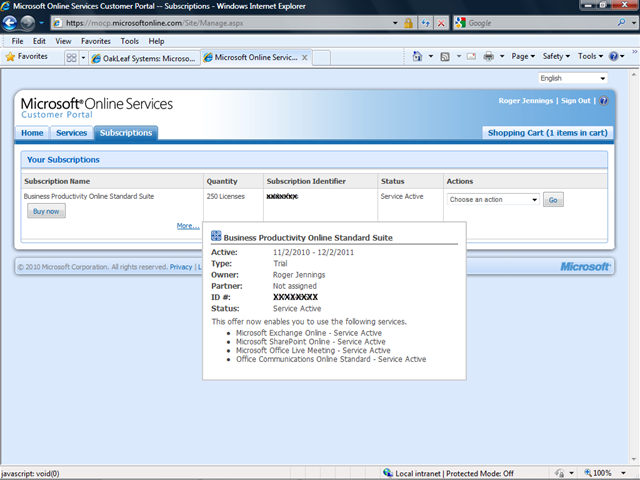
I also find it strange that trial accounts for Microsoft partners are owned by the individual who sets them up, rather than by the partner organization. Limiting individual Live IDs to a single BPOS trial might the reason for this policy at present, but it doesn’t seem to me to be appropriate for the long term.
As a temporary workaround, I’m creating a Live ID for OakLeaf Systems and associating it with my partner account for future offers and the like.
This article was originally posted to the OakLeaf Systems blog on 10/30/2010.



















0 comments:
Post a Comment