Quentin Clark at PASS Summit: SQL Azure Reporting Services and Data Sync CTPs Available from Azure Portal
Note: This post was split from the original (10/13/2011) version of my Quentin Clark at PASS Summit: 150 GB Max. Database Size and Live Federation Scaleout for SQL Azure and updated 10/14/2011 with links to new highlights and FAQs for SQL Azure and SQL Azure Data Sync from the http://www.microsoft.com/windowsazure/features/reporting/ site.

Updated 10/14/2011 with links to the updated Business Intelligence and SQL Azure Data Sync (CTP) landing pages and new FAQs for Reporting Services and Data Sync.
Cameron Rogers posted Just Announced at SQL PASS Summit 2011: Upcoming Increased Database Limits & SQL Azure Federation; Immediate Availability of Two New SQL Azure CTPs to the Windows Azure blog on 10/13/2011 at about 10:00 AM PDT:
During the Day 2 keynote at the SQL PASS Summit 2011 this morning, Microsoft announced a number of updates, including some much requested advancements to SQL Azure.
Key announcements on SQL Azure included the availability of new CTPs for SQL Azure Reporting and SQL Azure Data Sync, as well as a look at the upcoming Q4 2011 Service Release for SQL Azure. Details on each of these announcements can be found below, with additional posts coming from Greg Leake later this week with in-depth details, so check back often!
Upcoming Features for SQL Azure
The SQL Azure Q4 2011 Service Release will be available by end of 2011 and is aimed at simplifying elastic scale out needs.
Key features include:
- The maximum database size for individual SQL Azure databases will be expanded 3x from 50 GB to 150 GB.
- Federation. With SQL Azure Federation, databases can be elastically scaled out using the sharding database pattern based on database size and the application workload. This new feature will make it dramatically easier to set up sharding, automate the process of adding new shards, and provide significant new functionality for easily managing database shards.
- New SQL Azure Management Portal capabilities. The service release will include an enhanced management portal with significant new features including the ability to more easily monitor databases, drill-down into schemas, query plans, spatial data, indexes/keys, and query performance statistics.
- Expanded support for user-controlled collations.
SQL Azure Reporting CTP
Previously only available to a limited number of customers, today’s updated CTP release is broadly available and delivers on the promise of BI capabilities in the cloud.
Key new features include:
- Improved availability and performance statistics.
- Ability to self-provision a SQL Azure Reporting server.
- Windows Azure Management Portal updates to easily manage users and reports deployed to the SQL Azure Reporting.
- Availability of the service in all Microsoft Windows Azure datacenters around the world.
- Official Microsoft support in this new CTP release.
- Greater access for customers with no separate registration process required to use the new CTP.
SQL Azure Data Sync CTP
SQL Azure Data Sync simplifies the ability to connect on-premises and cloud environments to enable hybrid IT environments.
Key new features include:
- Greater ease of use with new Management Portal:
- The new Management Portal provides a rich graphical interpretation of the databases being synchronized and is used to configure, manage and monitor your sync topology.
- Greater flexibility with enhanced filtering and sync group configuration:
- Filtering: Specify a subset of table columns or specific rows.
- Sync group configuration: Specify conflict resolution as well as sync direction per group member.
- Great access for all users:
- The new CTP is available to all SQL Azure users for trial and does not require a separate registration process.
Together, these updates help address the latest needs we are hearing from customers and enable new scenarios in the cloud in a simple, flexible way. To begin taking advantage of the SQL Azure Reporting and SQL Azure Data Sync CTPs, simply access these new releases via the Windows Azure Management Portal. And check back later this morning and again tomorrow for Greg Leake’s detailed posts on these announcements!
Click here for more information about Windows Azure and SQL Azure sessions at PASS Summit 2011. Click here to watch demonstrations of many of these new features, made during the PASS Summit keynote by Quentin Clark, corporate vice president, SQL Server Database System Group at Microsoft.
Greg Leake posted Announcing The New SQL Azure Reporting CTP Release on 10/13/2011 at 11:30 AM PDT:
We are excited to announce the immediate availability of the next SQL Azure Reporting Community Technology Preview (CTP). SQL Azure Reporting delivers on the promise of BI in the cloud, and developers can now author reports, just as they do today when running SQL Server Reporting services on-premises. SQL Azure Reporting provides consistent APIs to view, execute and manage reports along with rich formatting and data visualization options.
The new CTP updates the previous CTP release with portal enhancements, Microsoft support, and other updates listed below. Combined with the SQL Azure Data Sync (also in CTP release), SQL Azure Reporting enalbes new hybrid IT scenarios - for example, customers can schedule automatic synchronization of on-premises databases with SQL Azure, and then deploy cloud-based BI reports based on the synchronized cloud-based data sources.
This new CTP is broadly available to all SQL Azure customers and does not have a limited sign-up capacity; simply visit the Windows Azure Management Portal and start using the SQL Azure Reporting CTP today!
What's New in the Updated CTP
The following new features are available in the new CTP:
- Improved availability and performance statistics.
- Ability to self-provision a SQL Azure Reporting server.
- Windows Azure Management Portal updates to easily manage users and reports deployed to SQL Azure Reporting.
- Availability of the service in all Microsoft Windows Azure datacenters around the world.
- Official Microsoft support in this new CTP release.
- Greater access for customers with no separate registration process required to use the new CTP.
An updated SQL Azure Reporting FAQ with further information is available here. We are looking forward to receiving your feedback!
Background Information
SQL Azure Reporting is a flexible and cost effective cloud-based reporting capability that allows organizations to develop and rapidly deploy reports that deliver insights to business users. With SQL Azure Reporting, organizations can use a familiar platform and tools to deliver a cloud-based reporting capability that complements on premises reporting at a lower upfront cost. Organizations can take advantage of Microsoft’s investments in security, privacy, performance and reliability in the cloud. SQL Azure Reporting fits a number of key business scenarios. For example, many departments, groups and small businesses have a need for reporting but don’t have the resources to procure hardware and software licenses, or install, configure and manage reporting systems. Seasonal processing is another common business scenario – if your reporting system is used on a seasonal basis (closure of books, quarterly sales reporting, holiday season-impacted reporting) cloud-based SQL Azure Reporting can save you valuable resources because of the elastic nature of the cloud. For example, you can scale up and down on demand and only pay for resources you actually use while still handling peak load usage scenarios. Another common scenario addressed is the need to share reports across a supply chain: with SQL Azure Reporting it is very easy to let partners and customers access your cloud-based reports.
Sharing Your Feedback
For community-based support, post a question to the SQL Server Reporting forum and/or the SQL Azure MSDN Forum. The product team will do its best to answer any questions posted there.
To log a bug in this release, use the following steps:
- Navigate to https://connect.microsoft.com/SQLServer/Feedback.
- You will be prompted to search our existing feedback to verify your issue has not already been submitted.
- Once you verify that your issue has not been submitted, scroll down the page and click on the orange Submit Feedback button in the left-hand navigation bar.
- On the Select Feedback form, click SQL Server Bug Form.
- On the bug form, select Version = SQL Azure Reporting Preview.
- On the bug form, select Category = SQL Azure Reporting.
- Complete your request.
- Click Submit to send the form to Microsoft.
If you have any questions about the feedback submission process or about accessing the new SQL Azure Reporting CTP, send us an e-mail message: sqlconne@microsoft.com.
Click here for more information about Windows Azure and SQL Azure sessions at PASS Summit 2011. Click here to watch demonstrations of many of these new features, made during the PASS Summit keynote by Quentin Clark, corporate vice president, SQL Server Database System Group at Microsoft.
I’ve reported the SQL Azure Reporting Services region bug (see below) as a comment and in the Connect forum.
Setting up SQL Azure Reporting Services
If you have a Windows Azure subscription, click the Create a SQL Azure Reporting Server button to open the Create dialog. Mark the Agree check box:
Click Next to open the second dialog. Select an active subscription and choose the region in which your SQL Azure database(s) reside:
Click Next to open the third dialog. Type an Administrator name and complex Password (usually the same as that for your SQL Azure database(s), then confirm it.:
Click Finish to create the SQL Azure Report Server, then select your Subscription in the navigation pane to verify the server properties:
Note: A bug in the provisioning program appeared to set the Region property to random regions on 10/13/2011 at 11:00 AM. My first two attempts resulted in Southeast Asia and North Europe locations. If this happens to you, delete the Report Server you created and try again after the problem is corrected. (I’ll update this post when the fix has been made.)
See my New SQL Azure Reporting Services Portal Applies Random Region Values to New Servers bug report of 10/13/2011 in Microsoft Connect.
Setting up SQL Azure Sync Services
Select a Subscription and click the Provision Data Sync Preview Server button to open the Terms of Use dialog and mark the I Agree check box:
Click Next to open the Select a Subscription dialog and choose a subscription from the list, if necessary:
Click Next to open the Select a Region dialog and choose from North Central US or West Europe, the two locations presently offering the service:
Click Finish to return to the Management Portal and click either the Sync between On-Premise and SQL Azure or Sync Between SQL Azure Databases buttons to start the provisioning Wizard. A future update to this post will describe how to set up Sync Groups.




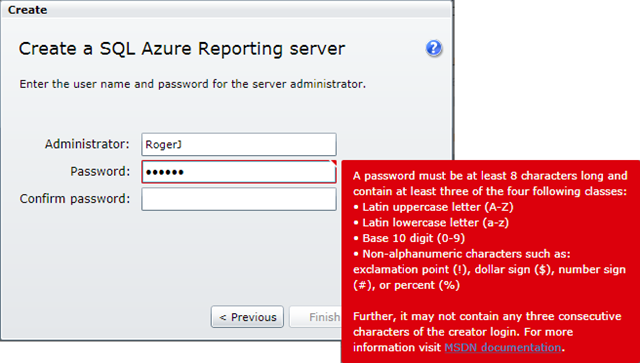























0 comments:
Post a Comment