Problems Installing Tools for Windows Azure to Visual Studio 11 Developer Preview on Windows 7
The Windows Azure Team posted an updated Windows Azure Toolkit for Windows 8 v1.0.1 to CodePlex on 9/21/2011:
Recommended Download
WATWindows.exe: source code, 10645K, uploaded Today - 802 downloads
Release Notes for v1.0.1:
Initial release:
Update dependency checker for install on Windows 7 - note: if you wish you can develop your Windows Azure cloud project on W7 and client on W8 [Emphasis added.]
- Dependency Checker - Provides a streamlined means to get all the pre-requisite tools configured to start developing with Windows Azure on Windows 8
- The Windows Push Notification Service Recipe - This will simplify your development effort significantly. This recipe provides a simple managed API for authenticating against WNS, constructing payloads and posting the notification to WNS. In three lines of code you can harness the power of Toast, Tile and Badge notifications on Windows 8.
- Dev 11 Windows Metro style app - a sample application that demonstrates how to request a notification channel from WNS and register this channel with your Windows Azure service.
- VS 2010 Windows Azure Cloud Project Template
- A sample WCF REST service for your client apps to register their channel with.
- An ASP .NET MVC 3 portal to build and send Toast, Tile and Badge notifications to clients using the Windows Push Notification Service Recipe.
- An example of how to utilize Blob Storage for Tile and Toast notification images.
- Sample applications are included in the toolkit to demonstrate application scenarios using the Access Control Service, Worker Roles, Queues and the Windows Azure Marketplace Data Market.
Running the dependency checker displays the following:
Note: The instruction for correcting the missing dependency isn’t a paragon of clarity. Does anyone at Microsoft read these messages before releasing a product? It appears that all files in the updated version are dated 9/14/2011, which is the date of the original release.
Clicking the Download link leads to the default Visual Studio Landing page. Open the Products menu, choose Visual Studio Roadmap to open the eponymous page, click the Learn more about Visual Studio 11 Developer Preview › link to open the Visual Studio 11 Developer Preview page, and click the Download Visual Studio 11 Developer Preview › link to start the Web Installer. The following is from the the Web Installer page:
Overview
Visual Studio 11 Developer Preview is an integrated development environment that seamlessly spans the entire life cycle of software creation, including architecture, user interface design, code creation, code insight and analysis, code deployment, testing, and validation. This release adds support for the most advanced Microsoft platforms, including the next version of Windows (code-named "Windows 8") and Windows Azure, and enables you to target platforms across devices, services, and the cloud. Integration with Team Foundation Server allows the entire team, from the customer to the developer, to build scalable and high-quality applications to exacting standards and requirements.
Visual Studio 11 Developer Preview is prerelease software and should not be used in production scenarios.
This preview enables you to test updates and improvements made since Visual Studio 2010, including the following:
- Support for the most advanced platforms from Microsoft, including Windows 8 and Windows Azure, as well as a host of language enhancements.
- New features such as code clone detection, code review workflow, enhanced unit testing, lightweight requirements, production intelliTrace™, exploratory testing, and fast context switching.
This preview can be installed to run side by side with an existing Visual Studio 2010 installation. The preview provides an opportunity for developers to use the software and provide feedback before the final release. To provide feedback, please visit the Microsoft Connect website.The .NET Framework 4.5 Developer Preview is also installed as part of Visual Studio 11 Developer Preview.
Note: This prerelease software will expire on June 30, 2012. To continue using Visual Studio 11 after that date, you will have to install a later version of the software.
In order to develop Metro style applications, the Visual Studio 11 Developer Preview must be installed on the Windows Developer Preview with developer tools English, 64-bit. Developing Metro style applications on other Preview versions of Windows 8 is not supported.
System requirements
Supported Operating Systems: Windows 7, Windows Server 2008 R2
- Windows 7 (x86 and x64)
- Windows 8 (x86 and x64)
- Windows Server 2008 R2 (x64)
- Windows Server Developer Preview (x64)
- Supported Architectures:
- 32-bit (x86)
- 64-bit (x64)
- Hardware Requirements:
- 1.6 GHz or faster processor
- 1 GB of RAM (1.5 GB if running on a virtual machine)
- 5.5 GB of available hard disk space
- 5400 RPM hard drive
- DirectX 9-capable video card running at 1024 x 768 or higher display resolution
Installation adds the following Start menu items:
(I wonder how Windows 8 Metro would handle this Start-menu hierarchy.)
Start a new C# (or VB) Windows Azure project, which requires installing the Windows Azure Tools:
Clicking OK opens the following page:
Clicking Download Windows Azure Tools opens the following Warning page:
The above appeared to me to be a cycle, so I performed a repair on the Web install by rerunning it to start Maintenance Mode:
Repair reinstalls all downloaded components:
The following error occurred shortly after starting the repair:
So, I removed Microsoft Visual Studio Developer Preview v11.0.40825.0, which also removed its Language Pack and Visual Studio 11 Tools for SQL Server Compact 4.0 v4.0.8821.1, and reinstalled it from the VS11_DP_CTP_ULT_ENU.iso version (1.95 GB) from MSDN Subscriber Downloads’ Visual Studio 11 Developer Preview page. Installation expands to 8.25 GB:
The following error appeared when installation completed, which probably is due to the existence of a SQL Server 2008 R2 .\SQLEXPRESS instance:
When launched, the Install Windows Azure Tools template appeared identical to the second screen captured above.
It appears to me that the VS11 Developer Preview doesn’t support Windows Azure development at this time because of incompatibility with the Windows Azure Toolkit.
It will be interesting to find out what caused this problem and if there’s a workaround.
The problem has been cross posted to the Windows Azure Platform Development and Visual Studio vNext / Visual Studio Setup and Installation forums.

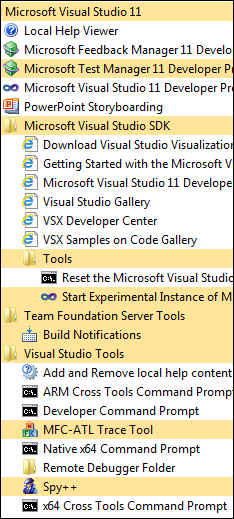



![image_thumb2[1] image_thumb2[1]](https://blogger.googleusercontent.com/img/b/R29vZ2xl/AVvXsEgEvsyx-0MIptc92U6T3qMD-MNtqDTGoL-J2un0edmGWaVswyYS2eGFMTZrKPZOmXx1P5aECo7wpngzmSqzjTqdwKey23Fe1fsmubN07j5GmDTyaeNPlLN-VGbkQ_EJla330GDNXeca/?imgmax=800)

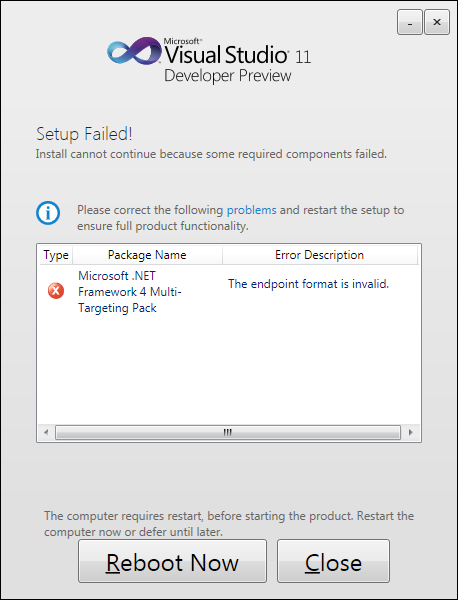
![image_thumb[3] image_thumb[3]](https://blogger.googleusercontent.com/img/b/R29vZ2xl/AVvXsEgehco1ku43bmYJ77kmJW0fL-5tzaIo9Te-JJbao0x-4AYFoR7YUQEBi0KXcV9QqAeZnQ7AIkwZ0uaLHYUfQNcwBr7iiXErCcKls3bDA9MMGvU4VbAZPbmDvFQpVEleMsifEqDjavPD/?imgmax=800)
![image_thumb[8] image_thumb[8]](https://blogger.googleusercontent.com/img/b/R29vZ2xl/AVvXsEinqBPj3SD3GH3eXSf_vd2hvh7h-yJkCXwQ8CZ8qDF9tqAkiN7yMJKJA2RooIa5luE7wWBK78mVc2T7OW6dM-K1TDWsIPqLhzNuUhCcL5qs-8q3HwNScZyZv9zeKM6j97ic_TIyoM5a/?imgmax=800)


















0 comments:
Post a Comment