Windows Azure and Cloud Computing Posts for 8/29/2012+
| A compendium of Windows Azure, Service Bus, EAI & EDI,Access Control, Connect, SQL Azure Database, and other cloud-computing articles. |
• Updated 8/30/2012 5:00 PM PDT with new articles marked •.
Note: This post is updated daily or more frequently, depending on the availability of new articles in the following sections:
- Windows Azure Blob, Drive, Table, Queue and Hadoop Services
- Windows Azure SQL Database, Federations and Reporting, Mobile Services
- Marketplace DataMarket, Cloud Numerics, Big Data and OData
- Windows Azure Service Bus, Access Control, Caching, Active Directory, and Workflow
- Windows Azure Virtual Machines, Virtual Networks, Web Sites, Connect, RDP and CDN
- Live Windows Azure Apps, APIs, Tools and Test Harnesses
- Visual Studio LightSwitch and Entity Framework v4+
- Windows Azure Infrastructure and DevOps
- Windows Azure Platform Appliance (WAPA), Hyper-V and Private/Hybrid Clouds
- Cloud Security and Governance
- Cloud Computing Events
- Other Cloud Computing Platforms and Services
Azure Blob, Drive, Table, Queue and Hadoop Services
• Chris Talbot (@ajaxwriter) reported CloudBerry Cloud Migrator Supports Cloud Data Migration in an 8/30/2012 post to the TalkinCloud blog:
CloudBerry Lab has sent a cloud storage migration tool into beta testing. CloudBerry Cloud Migrator is a service that aims to make it easy for customers to transfers files and data between cloud storage providers.
Transferring files from one cloud storage provider to another is not always the easiest of tasks, but CloudBerry hopes to make it easier for customers to shift files between Amazon S3, Windows Azure Blob Storage, Rackspace Cloud Files and FTP servers. Not exactly an exhaustive list of cloud storage providers, but CloudBerry has hit the big services, which is where it’s likely to find most of its customers.
Cloud Migrator is being offered as a service. Because it’s purely a web application, it gives end users the ability to transfer files between the different cloud storage services without the need to install any additional software. It executes all copy operations within a cloud.
Users will be able to copy files between different locations or accounts within a single cloud storage service or move them out to a different service.
For channel partners facing customer data migrations from one cloud service to another, this sounds like a good tool for making migration as easy as possible. At the same time, it also supports FTP for moving files from FTP to any of the three supported cloud storage services.
It’s a safe assumption that many customers and partners are already moving to or at least evaluating the new Amazon Glacier service. In that respect, Cloud Migrator isn’t going to be of any help — at least not yet. CloudBerry took note of the launch of the new Amazon archival storage service and said it plans to add Amazon Glacier to its list of supported cloud storage services in future versions of the service.
Will CloudBerry round out its supported services list with other cloud storage services, including the recently announced Nirvanix/TwinStrata cloud storage starter kit and Quantum’s Q-Cloud? We’ll have to wait and see.
Read More About This Topic
Denny Lee (@dennylee) posted A Quick HBase Primer from a SQLBI Perspective on 8/29/2012:
One of the questions I’m often asked – especially from a BI perspective – is how a BI person should look at HBase. After all, HBase is often described quickly as an in-memory column store database – isn’t that what SSAS Tabular is? Yet calling HBase an in-memory column store database isn’t quite right because in this case, the terms column, database, tables, and rows do not quite mean the same thing as one would think from a relational database aspect of things.
Setting the Context
How I usually start off is by providing a completely different context before I go back to BI. The best way to kick this off is to know that HBase is an integral part of Facebook’s messaging system. Facebook’s New Real-time Messaging System: HBase to Store 135+ Billion Messages a Month is a great blog post providing you the architecture details on how HBase allows Facebook to deal with excessively large volumes of volatile messages. This isn’t something you would typically would see in the BI world, eh?!
Understanding HBase and BigTable
With the context set, let’s go back to understanding more about HBase by reviewing Google’s BigTable. Understanding HBase and BigTable is a must read, the blog’s key concepts are noted below but attribution goes to Jim R. Wilson.
Concepts refresher for the definition of BigTable is:
A BigTable is a sparse, distributed, persistent multidimensional sorted map. The map is indexed by a row key, column key, and a timestamp; each value in the map is an uninterpreted array of bytes.
With the keywords here being:
map | persistent | distributed | sorted | multidimensionalFollowing JSON notation, a map can be seen as:
{ "zzzzz" : "woot", "xyz" : "hello", "aaaab" : "world", "1" : "x", "aaaaa" : "y" }while a sorted map is
{ "1" : "x", "aaaaa" : "y", "aaaab" : "world", "xyz" : "hello", "zzzzz" : "woot" }and a multidimensional sorted map looks like
{ "1" : { "A" : "x", "B" : "z" }, "aaaaa" : { "A" : "y", "B" : "w" }, "aaaab" : { "A" : "world", "B" : "ocean" }, "xyz" : { "A" : "hello", "B" : "there" }, … }As for the description of persist and distributed, the best way to see this is through a picture from Lars George’s great post: HBase Architecture 101 – Storage
Some of the key concepts here are:
- HBase is extremely efficient at Random Reads/Writes
- Distributed, large scale data store
- Availability and Distribution is defined by Regions (more info at: http://hbase.apache.org/book/regions.arch.html)
- Utilizes Hadoop for persistence
- Both HBase and Hadoop are distributed
If the concepts are still a little vague, please do read Jim R. Wilson’s post Understanding HBase and BigTable and then read it again!
So what about Analytics?
Through all this terminology and architecture design, can HBase do analytics? And the answer is a yes, but its design is not about creating star schemas in the relational sense but creating column families which fits nicely into real time analytics. A great way to dive into this is to check out Dani Abel Rayan’s:
There are many other excellent references here and this is hardly an exhaustive post. But the key thing here is that while there are many similarities, HBase analytics and SQL Business Intelligence have different contexts. Because of its in-memory column families, its easy to adapt HBase for real time analytics (in addition to its ability to handle volatile messages). On the other hand, BI is about the ability to slide and dice using familiar BI tools against immense amounts of historical data. Over time we may see the concepts merge – Google BigQuery comes immediately to mind – but it’ll be awhile. [See Derrick Harris’s BiqQuery story in the Other Cloud Computing Platforms and Services section below.]
Meanwhile, I encourage folks that are comfortable with SQLBI to stretch the envelope a bit into the world of NoSQL like HBase. It’s a paradigm shift in some ways,… yet it also isn’t!
References
- Apache HBase Reference http://hbase.apache.org/book.html
- HBase: The Definitive Guide by Lars George http://www.amazon.com/HBase-Definitive-Guide-Lars-George/dp/1449396100
- HBase @ Facebook – The technology behind messages by Kannan Muthukkaruppan.
The Datanami Staff (@datanami) asserted Facebook Sees Hadoop Through Prism in an 8/28/2012 post:
A prism is used to separate a ray of light into its contingent frequencies, spreading them out into a rainbow. Maybe Facebook’s Prism will not make rainbows, but it will have the ability to split Hadoop clusters across the world.
This development, along with another Facebook project Corona which solves the single point of failure in MapReduce, was recently outlined with an emphasis on the role of the project for the larger Hadoop ecosystem.
Splitting a Hadoop cluster is difficult, explains Facebook’s VP of Engineering Jay Parikh. “The system is very tightly coupled,” said Facebook’s VP of Engineering Jay Parikh as he was explaining why this splitting of Hadoop clusters was not possible, “and if you introduce tens of milliseconds of delay between these servers, the whole thing comes crashing to a halt.”
So if a Hadoop cluster works fine when located in one data center and it is so difficult to change that, why go to the trouble? For a simple reason, according to Parikh. “It lets us move data around, wherever we want. Prineville, Oregon. Forest City, North Carolina. Sweden.”
This mobility mirrors that of Google Spanner, which moved data around its different centers to account for power usage and data center failure. Perhaps, with Prism, Facebook is preparing for data shortages/failures on what they call the world’s largest Hadoop cluster. That would be smart. Their 900 million users have, to this point, generated 100 petabytes of data that Facebook has to keep track of. According to Metz, they analyze about 105 terabytes every thirty minutes. That data is not shrinking, either.
Indeed, Parikh has an eye toward power usage and data failures. “It allows us to physically separate this massive warehouse of data but still maintain a single logical view of all of it. We can move the warehouses around, depending on cost or performance or technology…. We’re not bound by the maximum amount of power we wire up to a single data center.” Essentially, like Google Spanner, Prism will automatically copy and move data to other data centers when problems are detected or if needed elsewhere.
Facebook also improved Hadoop’s MapReduce system by introducing a workable solution that utilizes multiple job trackers. Facebook had already recently engineered a solution that takes care of the Hadoop File System which resulted in Hadoop’s HA NameNode, and Corona supplements that with a MapReduce fix. “In the past,” Parikh notes, “if we had a problem with the job tracker, everything kinda died, and you had to restart everything. The entire business was affected if this one thing fell over. Now, there’s lots of mini-job-trackers out there, and they’re all responsible for their own tasks.”
While both Corona and Prism seem like terrific additions to Hadoop, neither of these products have yet been released and Parikh gives no timetable for when that will happen. Further, according to Metz, MapR claims it has a solution similar to that of Facebook’s but nothing has hit the open source Hadoop.
Either way, there exist few companies who have as much at stake as Facebook when it comes to big data analytics. Improvements to Hadoop mean improvements to how Facebook handles their ridiculous amount of data. Hopefully, through Prism and Corona, they have found ways to split clusters among multiple data centers along with introducing backup trackers.
Related Stories
The Seattle Times reported Microsoft releases SkyDrive app for Android on 8/28/2012:
Microsoft announced today that a SkyDrive app for Android is now available for download.
The move comes about eight months after the company released SkyDrive apps for iPhone and Windows Phone.
The Android app is available for Android phone users with access to Google Play, and works best with Andoird 4.0 (Ice Cream Sandwich), though it's fully functional on Android 2.3 and above, according to the official Microsoft SkyDrive blog.

(Screenshot of SkyDrive for Android app from MIcrosoft SkyDrive blog)
I just installed the SkyDrive app on my Nexus 7 and it works like a champ!

<Return to section navigation list>
Windows Azure SQL Database, Federations and Reporting, Mobile Services
• Paul Krill (@pjkrill) asserted “Windows Azure Mobile Services connects Windows 8-based client and mobile apps to scalable cloud; will include Android and iOS” in a deck for his Microsoft links Windows 8 apps to Azure article of 8/30/2012 for InfoWorld:
Microsoft is adding mobile connectivity between Windows applications and the Windows Azure cloud platform with the introduction this week of Windows Azure Mobile Services.
The technology will enable users to connect client and mobile applications based on Windows 8 to a scalable cloud back end, said Scott Guthrie, corporate vice president in the Microsoft Server and Tools Business, in a blog post. "It allows you to easily store structured data in the cloud that can span both devices and users, integrate it with user authentication, and send out updates to clients via push notifications." Windows 8 is due to ship on October 26.
Plans call for Windows Azure Mobile Services to soon add support for Windows Phone, Apple iOS, and Google Android devices. Users can get started by signing up for a 90-day free trial of Windows Azure, whereupon they enable their account to support the Mobile Services preview.
"Once you have the mobile services preview enabled, log into the Windows Azure Portal, click the 'New' button, and choose the new 'Mobile Services' icon to create your first mobile back end," Guthrie said. Once the back end is created, users will see a quick-start page with instructions on connecting the mobile service to an existing or new Windows 8 client application. Azure users can as many as 10 mobile services in a free, multitenant hosting environment.
"When you create a Windows Azure Mobile Service, we automatically associate it with a SQL database inside Windows Azure. The Windows Azure Mobile Service backend then provides built-in support for enabling remote apps to securely store and retrieve data from it (using secure REST end-points utilizing a JSON-based ODATA format) -- without you having to write or deploy any custom server code. Built-in management support is provided within the Windows Azure portal for creating new tables, browsing data, setting indexes, and controlling access permissions," Guthrie said.
• Gaurav Mantri (@gmantri) explained How I Built an “Awesome Chat” application for Windows 8 with Windows Azure Mobile Service in a 24-styled 8/30/2012 post:
In this blog post, I’m going to talk about how I built a Windows 8 application using Windows Azure Mobile Service. Windows Azure Mobile Service is the newest Windows Azure Services that you can use to provide backend services for your mobile applications (currently Windows 8, more coming soon). You can learn more and sign up for a preview of this service here: http://www.windowsazure.com/en-us/home/scenarios/mobile-services/. More information about this service can be found on Scott Guthrie’s blog post here: http://weblogs.asp.net/scottgu/archive/2012/08/28/announcing-windows-azure-mobile-services.aspx. The service looked really promising and I thought I should give it a try and trust me, you’re not going to be disappointed. All-in-all it took me about 4 hours to build the application (and that included installing Windows 8, VS 2012, signing up for a marketplace account etc.). Since I’m quite excited about this service and the work I was able to accomplish in such a short amount of time, I’m going to dramatize this blog post a bit! I am big fan of TV series 24 so I will use that for dramatization
. Without further ado, let me start!
Timeline
Following takes place between 5:00 PM and 10:00 AM. All events occur in real time
.
No employees were hurt during the implementation of this project
.
5:00 PM – Meeting with Boss
- Boss: We need a chat application for our company.
- Me: Ummm, OK. Let’s get Skype on everybody’s computer.
- Boss: No. No Skype.
- Me: OK. How about other chat applications?
- Boss: No. We need to build our own. It has to be a Windows 8 application.
- Me: OK. What else?
- Boss: It should scale up to thousands of users.
- Me: (Thinking) Dude, we only got 7 people in the office … but whatever.
- Me: What else?
- Boss: Should be cheap. I don’t want to pony up large moolah upfront.
- Me: Understood. What else?
- Boss: That should do it for now.
- Me: Let me think about it.
5:15 – 5:30 PM – In my thinking chair
I’ve heard of node.js and I think this would be the right choice for this kind of an application. I can then host the application in Windows Azure. The problem is I don’t know node.js (I’m just a front-end developer). How would I write a scalable application. I hear Glenn Block is in China
. May be I can convince my boss to bring him to India for a day or two. He sure can build this app in no time.
5:30 PM – Back in Boss’s office
- Me: I think we should use node.js for this application. From what I have read, it would certainly fit the bill.
- Boss: OK.
- Me: But I don’t know how to program in node.js. Can I get Glenn Block? He’s in China nowadays. We can fly him to India over the weekend.
- Boss: You don’t listen, do you? I said, I want it cheap.
- Me: How am I supposed to do it? I’m just a front-end developer. I know a bit of XAML and C#. I don’t know how to build massively scalable applications.
- Boss: Like I care. And one more thing …
- Me: Yeah.
- Boss: I need it by tomorrow morning.
- Me: Huh!!! and how am I going to do that?
- Boss: You don’t listen, do you? I said “Like I care …”
5:45 PM – Back in my thinking chair
Suddenly I had an epiphany: Windows Azure team has just released Windows Azure Mobile Services. May be I should look at that. So I watched some videos, read some blog posts and was convinced that I could use this service to build the application. There were so many things I liked there:
- Since it’s in preview mode, I don’t pay anything just yet. Once it goes Live, I will pay only for the resources I consume.
- It’s massively scalable (after all it is backed by Windows Azure). So if I (ever) need to support thousands of employees in my company, I can just scale my service.
- I really don’t need to do any server side coding. The service provides me with enough hooks to perform CRUD operations needed for my application. And if I do need to do work on the server i can take advantage of the nifty server side scripts feature. It supports Push Notifications which is something I would certainly need for my chat application. It also supports User Authentication which I can use later on.
- My current need is to build for Windows 8 which the service supports. I’m told that support for other mobile platforms like iOS and Android is coming in near future so I’m covered on that part as well.
All in all it looked like a winning solution to me. With that, I signed up for Windows Azure Mobile Service Preview and got approved in less than 10 minutes. And then I went home and completely forgot about it
.
11:00 PM – Realized I have an application to deliver
Man, I completely forgot that I had an application to deliver next morning. Forget sleep! Time to do some work.
11:00 PM – 11:30 PM – Install, Install, Install
Then I realized that I didn’t have necessary software installed. Luckily I had most of the things downloaded already. I started by installing Windows 8 and then Visual Studio 2012 and finally Windows Azure Mobile Services SDK was done by 11:30 PM.
11:30 PM – 00:30 AM – Build basic application
With the help of excellent tutorials and samples, I was able to build a basic chat application. All the application did at this time was save my messages in the backend database. Didn’t know (really didn’t want to know) how the data was saved but as long as I can see the data in the portal, I was happy.
Next I needed to worry about push notifications. Again tutorials to the rescue! After reading the tutorials, I realized I needed to sign up for Windows 8 Developer account first.
00:30 AM – 2:00 AM – Signing, Paying, Paying and more Paying
I spent next one and a half hour figuring how to sign up for Windows 8 Developer account. Man, this process can certainly be improved. They’re not taking individual developer account registration so I ended up signing for a corporate account. Again when signing up for a corporate account, I cannot list my email address as both developer and approver. What if I am a single person shop right now? Anyways, I ended up with that process and managed to get all the things I needed for push notification (namely client secret and package sid). Back to coding again!
2:00 AM – 2:30 AM – Implementing push notification
Again, excellent tutorial and code sample came in handy. I just copied the code and pasted it in proper places and I was getting push notifications in my application. Yay!!!
2:30 AM – 3:00 AM – Wrapping it up
Only thing I needed to do now is enable push notification for multiple users so I thought I will take care of it in the morning as I needed somebody to chat with me. Tweeted about the application I built and then got retweeted by none other than @scottgu. My day could not have ended on a better note
.
9:00 AM – 9:30 AM – Implementing push notification for multiple users
Again, excellent tutorial and code sample came in handy. I just copied the code and pasted it in proper places and I was getting push notifications in my application from other users. Couldn’t be happier and badly wanted to show it off to my boss!!!
10:00 AM – Outside Boss’s office
- Me: Is boss in?
- Boss’s assistant: He has gone on a 10 day vacation. Didn’t he tell you that?
- Me: WTF!
Anyways, the point I am trying to make here is that it is insanely simple to build mobile applications without really worrying too much about the server side coding using this service.
Technical Details
Enough kidding! Now let’s see some code. Here’s how I built the application:
Prerequisites
I’m assuming that you have already signed up for the preview services and have created the service and the database required for storing data. So I will not explain those.
Create table to store chat data
First thing you would need to create is a table which will store chat data. This is done on the portal itself. One interesting thing here is that even though the database used behind the scenes is SQL Azure (which is SQL Server), you can really have flexible schema. In fact, if you want you can just define the table and not define any columns (when a table is created, a column by the name “id” is created automatically for you). When the data is inserted the first time, the service automatically creates necessary columns for you. For this, make sure that dynamic schema is enabled as shown in the screenshot below:
Create model
Next thing you would want to do is create model for the data that you want to move back and forth between the devices. Since we’re building a chat application, we kept the model simple.
public class ChatMessage { public int Id { get; set; } [DataMember(Name = "From")] public string From { get; set; } [DataMember(Name = "Content")] public string Content { get; set; } [DataMember(Name = "DateTime")] public string DateTime { get; set; } [DataMember(Name = "channel")] public string Channel { get; set; } public override string ToString() { return string.Format("[{0}] {1} Says: {2}", DateTime, From, Content); } }Create XAML page
Again because our application was really simple, we created a single page application. This is how our XAML file looks like.
<Page x:Class="awesome_chat.MainPage" IsTabStop="false" xmlns="http://schemas.microsoft.com/winfx/2006/xaml/presentation" xmlns:x="http://schemas.microsoft.com/winfx/2006/xaml" xmlns:local="using:awesome_chat" xmlns:d="http://schemas.microsoft.com/expression/blend/2008" xmlns:mc="http://schemas.openxmlformats.org/markup-compatibility/2006" mc:Ignorable="d"> <Grid Background="White"> <Grid.RowDefinitions> <RowDefinition Height="70"/> <RowDefinition/> </Grid.RowDefinitions> <TextBlock Grid.Row="0" Margin="5" FontSize="48" VerticalAlignment="Center" Text="Awesome Chat!"/> <Grid Grid.Row="1" x:Name="GridRegister" Visibility="Visible"> <Grid.RowDefinitions> <RowDefinition/> <RowDefinition Height="40"/> <RowDefinition Height="40"/> <RowDefinition/> </Grid.RowDefinitions> <TextBlock Grid.Row="1" Margin="5" FontSize="16" FontWeight="Bold" VerticalAlignment="Center" Text="Your name please:"/> <Grid Grid.Row="2"> <Grid.ColumnDefinitions> <ColumnDefinition/> <ColumnDefinition Width="100"/> </Grid.ColumnDefinitions> <TextBox x:Name="TextBoxName" Margin="5" VerticalAlignment="Center"/> <Button Grid.Column="1" x:Name="ButtonLetsGo" HorizontalAlignment="Center" VerticalAlignment="Center" Content="Let's Go!" Click="ButtonLetsGo_Click_1"/> </Grid> </Grid> <Grid Grid.Row="1" x:Name="GridChat" Visibility="Collapsed"> <Grid> <Grid.RowDefinitions> <RowDefinition Height="50"/> <RowDefinition Height="40"/> <RowDefinition/> </Grid.RowDefinitions> <Grid> <Grid.ColumnDefinitions> <ColumnDefinition/> <ColumnDefinition Width="75"/> </Grid.ColumnDefinitions> <TextBox Grid.Column="0" Name="TextBoxMessage" Margin="5" MinWidth="100"/> <Button Grid.Column="1" Name="ButtonContent" Content="Send" HorizontalAlignment="Center" Click="ButtonContent_Click_1"/> </Grid> <TextBlock Grid.Row="1" Text="Chat Messages:" Margin="5" VerticalAlignment="Center" FontSize="16" FontWeight="Bold"/> <TextBox x:Name="TextBoxChatMessages" Grid.Row="2" AcceptsReturn="True" Margin="5" TextWrapping="Wrap"/> </Grid> </Grid> </Grid> </Page>Implement CRUD operations in your code
Since we’re doing a simple chat application where all we are doing is inserting the data, we only implemented “insert” functionality. Depending on your application requirements, you may need to implement read / update / delete functionality as well.
private void ButtonContent_Click_1(object sender, RoutedEventArgs e) { if (!string.IsNullOrWhiteSpace(TextBoxMessage.Text)) { var chatMessage = new ChatMessage() { From = name, Content = TextBoxMessage.Text.Trim(), DateTime = DateTime.UtcNow.ToString("yyyy-MM-dd HH:mm:ss"), Channel = App.CurrentChannel.Uri }; InsertChatMessage(chatMessage); } ReadyForNextMessage(); } private async void InsertChatMessage(ChatMessage message) { TextBoxChatMessages.Text += string.Format("{0}\n", message.ToString()); await chatTable.InsertAsync(message); ReadyForNextMessage(); } private void ReadyForNextMessage() { TextBoxMessage.Text = ""; TextBoxMessage.Focus(Windows.UI.Xaml.FocusState.Programmatic); }Implement CRUD operations in server side scripts
Head back to Windows Azure Portal and select the table, and then click on “SCRIPT” tab. From the dropdown, you can select the operation for which you wish to create the script. Windows Azure Portal gives you the basic script to start with and then you can add more functionality if you like.
Currently this is how “insert” script of our application look like:
function insert(item, user, request) { request.execute({ success: function() { request.respond(); sendNotifications(); } }); function sendNotifications() { var channelTable = tables.getTable('Channel'); channelTable.read({ success: function(channels) { channels.forEach(function(channel) { push.wns.sendToastText04(channel.uri, { text1: item.DateTime, text2: item.From, text3: item.Content, }, { success: function(pushResponse) { console.log("Sent push:", pushResponse); } }); }); } }); } }Run the application
That’s pretty much it! Really. At this time, your application will be able to insert records into the database. You won’t be able to chat with anybody but that’s what we’ll cover next. To view the data, just click on “BROWSE” tab for your table.
Enable push notification
Before we enable push notification, we need to sign up for Windows Store first. You may find this link useful for that purpose: http://www.windowsazure.com/en-us/develop/mobile/tutorials/get-started-with-push-dotnet/. I followed the steps as is and was able to get push notifications for my messages.
Enable push notification for all users
Again, check out this tutorial: http://www.windowsazure.com/en-us/develop/mobile/tutorials/push-notifications-to-users-dotnet/. Follow this to a “T” and your code will work just fine. After this you should be able to receive notifications from other users and other users be able to receive notifications from you as well.
Code
I actually downloaded ToDoSample from the website and then modified the code for that. Here’re the modified files.
App.xaml.cs
using System; using System.Collections.Generic; using System.IO; using System.Linq; using Microsoft.WindowsAzure.MobileServices; using Windows.ApplicationModel; using Windows.ApplicationModel.Activation; using Windows.Foundation; using Windows.Foundation.Collections; using Windows.UI.Xaml; using Windows.UI.Xaml.Controls; using Windows.UI.Xaml.Controls.Primitives; using Windows.UI.Xaml.Data; using Windows.UI.Xaml.Input; using Windows.UI.Xaml.Media; using Windows.UI.Xaml.Navigation; using Windows.Networking.PushNotifications; using System.Globalization; using System.Collections.ObjectModel; namespace awesome_chat { /// <summary> /// Provides application-specific behavior to supplement the default Application class. /// </summary> sealed public partial class App : Application { // This MobileServiceClient has been configured to communicate with your Mobile Service's url // and application key. You're all set to start working with your Mobile Service! public static MobileServiceClient MobileService = new MobileServiceClient( "https://<yourapplicationname>.azure-mobile.net/", "<your application's secret key>" ); public static ObservableCollection<ChatMessage> Messages = null; /// <summary> /// Initializes the singleton application object. This is the first line of authored code /// executed, and as such is the logical equivalent of main() or WinMain(). /// </summary> public App() { this.InitializeComponent(); this.Suspending += OnSuspending; Messages = new ObservableCollection<ChatMessage>(); } public static PushNotificationChannel CurrentChannel { get; private set; } private async void AcquirePushChannel() { CurrentChannel = await PushNotificationChannelManager.CreatePushNotificationChannelForApplicationAsync(); IMobileServiceTable<Channel> channelTable = App.MobileService.GetTable<Channel>(); var channel = new Channel { Uri = CurrentChannel.Uri }; await channelTable.InsertAsync(channel); CurrentChannel.PushNotificationReceived += CurrentChannel_PushNotificationReceived; } void CurrentChannel_PushNotificationReceived(PushNotificationChannel sender, PushNotificationReceivedEventArgs args) { lock (this) { var messageContent = args.ToastNotification.Content; var textElements = messageContent.GetElementsByTagName("text"); var xml = textElements.ElementAt(0).GetXml(); var msgDateTime = textElements.ElementAt(0).InnerText; var msgFrom = textElements.ElementAt(1).InnerText; var msgContent = textElements.ElementAt(2).InnerText; var chatMessage = new ChatMessage() { Content = msgContent, From = msgFrom, DateTime = msgDateTime, }; Messages.Add(chatMessage); //args.Cancel = true; } } /// <summary> /// Invoked when the application is launched normally by the end user. Other entry points /// will be used when the application is launched to open a specific file, to display /// search results, and so forth. /// </summary> /// <param name="args">Details about the launch request and process.</param> protected override void OnLaunched(LaunchActivatedEventArgs args) { AcquirePushChannel(); // Do not repeat app initialization when already running, just ensure that // the window is active if (args.PreviousExecutionState == ApplicationExecutionState.Running) { Window.Current.Activate(); return; } if (args.PreviousExecutionState == ApplicationExecutionState.Terminated) { //TODO: Load state from previously suspended application } // Create a Frame to act navigation context and navigate to the first page var rootFrame = new Frame(); if (!rootFrame.Navigate(typeof(MainPage))) { throw new Exception("Failed to create initial page"); } // Place the frame in the current Window and ensure that it is active Window.Current.Content = rootFrame; Window.Current.Activate(); } /// <summary> /// Invoked when application execution is being suspended. Application state is saved /// without knowing whether the application will be terminated or resumed with the contents /// of memory still intact. /// </summary> /// <param name="sender">The source of the suspend request.</param> /// <param name="e">Details about the suspend request.</param> private void OnSuspending(object sender, SuspendingEventArgs e) { var deferral = e.SuspendingOperation.GetDeferral(); //TODO: Save application state and stop any background activity deferral.Complete(); } } }MainPage.xaml
<Page x:Class="awesome_chat.MainPage" IsTabStop="false" xmlns="http://schemas.microsoft.com/winfx/2006/xaml/presentation" xmlns:x="http://schemas.microsoft.com/winfx/2006/xaml" xmlns:local="using:awesome_chat" xmlns:d="http://schemas.microsoft.com/expression/blend/2008" xmlns:mc="http://schemas.openxmlformats.org/markup-compatibility/2006" mc:Ignorable="d"> <Grid Background="White"> <Grid.RowDefinitions> <RowDefinition Height="70"/> <RowDefinition/> </Grid.RowDefinitions> <TextBlock Grid.Row="0" Margin="5" FontSize="48" VerticalAlignment="Center" Text="Awesome Chat!"/> <Grid Grid.Row="1" x:Name="GridRegister" Visibility="Visible"> <Grid.RowDefinitions> <RowDefinition/> <RowDefinition Height="40"/> <RowDefinition Height="40"/> <RowDefinition/> </Grid.RowDefinitions> <TextBlock Grid.Row="1" Margin="5" FontSize="16" FontWeight="Bold" VerticalAlignment="Center" Text="Your name please:"/> <Grid Grid.Row="2"> <Grid.ColumnDefinitions> <ColumnDefinition/> <ColumnDefinition Width="100"/> </Grid.ColumnDefinitions> <TextBox x:Name="TextBoxName" Margin="5" VerticalAlignment="Center"/> <Button Grid.Column="1" x:Name="ButtonLetsGo" HorizontalAlignment="Center" VerticalAlignment="Center" Content="Let's Go!" Click="ButtonLetsGo_Click_1"/> </Grid> </Grid> <Grid Grid.Row="1" x:Name="GridChat" Visibility="Collapsed"> <Grid> <Grid.RowDefinitions> <RowDefinition Height="50"/> <RowDefinition Height="40"/> <RowDefinition/> </Grid.RowDefinitions> <Grid> <Grid.ColumnDefinitions> <ColumnDefinition/> <ColumnDefinition Width="75"/> </Grid.ColumnDefinitions> <TextBox Grid.Column="0" Name="TextBoxMessage" Margin="5" MinWidth="100"/> <Button Grid.Column="1" Name="ButtonContent" Content="Send" HorizontalAlignment="Center" Click="ButtonContent_Click_1"/> </Grid> <TextBlock Grid.Row="1" Text="Chat Messages:" Margin="5" VerticalAlignment="Center" FontSize="16" FontWeight="Bold"/> <TextBox x:Name="TextBoxChatMessages" Grid.Row="2" AcceptsReturn="True" Margin="5" TextWrapping="Wrap"/> </Grid> </Grid> </Grid> </Page>MainPage.xaml.cs
using System; using System.Collections.Generic; using System.IO; using System.Linq; using System.Runtime.Serialization; using Microsoft.WindowsAzure.MobileServices; using Windows.Foundation; using Windows.Foundation.Collections; using Windows.UI.Xaml; using Windows.UI.Xaml.Controls; using Windows.UI.Xaml.Controls.Primitives; using Windows.UI.Xaml.Data; using Windows.UI.Xaml.Input; using Windows.UI.Xaml.Media; using Windows.UI.Xaml.Navigation; using System.Text; namespace awesome_chat { public class ChatMessage { public int Id { get; set; } [DataMember(Name = "From")] public string From { get; set; } [DataMember(Name = "Content")] public string Content { get; set; } [DataMember(Name = "DateTime")] public string DateTime { get; set; } [DataMember(Name = "channel")] public string Channel { get; set; } public override string ToString() { return string.Format("[{0}] {1} Says: {2}", DateTime, From, Content); } } public class Channel { public int Id { get; set; } [DataMember(Name = "uri")] public string Uri { get; set; } } public sealed partial class MainPage : Page { private string name = string.Empty; private IMobileServiceTable<ChatMessage> chatTable = App.MobileService.GetTable<ChatMessage>(); StringBuilder messages = null; public MainPage() { this.InitializeComponent(); App.Messages.CollectionChanged += Messages_CollectionChanged; messages = new StringBuilder(); } void Messages_CollectionChanged(object sender, System.Collections.Specialized.NotifyCollectionChangedEventArgs e) { if (e.Action == System.Collections.Specialized.NotifyCollectionChangedAction.Add) { foreach (var item in e.NewItems) { var chatMessage = item as ChatMessage; App.Messages.Remove(chatMessage); if (chatMessage.From != name) { this.Dispatcher.RunAsync(Windows.UI.Core.CoreDispatcherPriority.Normal, () => { TextBoxChatMessages.Text += string.Format("{0}\n", chatMessage.ToString()); }); } } } } private void ButtonLetsGo_Click_1(object sender, RoutedEventArgs e) { if (!string.IsNullOrWhiteSpace(TextBoxName.Text)) { name = TextBoxName.Text.Trim(); GridRegister.Visibility = Windows.UI.Xaml.Visibility.Collapsed; GridChat.Visibility = Windows.UI.Xaml.Visibility.Visible; ReadyForNextMessage(); } } private void ButtonContent_Click_1(object sender, RoutedEventArgs e) { if (!string.IsNullOrWhiteSpace(TextBoxMessage.Text)) { var chatMessage = new ChatMessage() { From = name, Content = TextBoxMessage.Text.Trim(), DateTime = DateTime.UtcNow.ToString("yyyy-MM-dd HH:mm:ss"), Channel = App.CurrentChannel.Uri }; InsertChatMessage(chatMessage); } ReadyForNextMessage(); } private async void InsertChatMessage(ChatMessage message) { TextBoxChatMessages.Text += string.Format("{0}\n", message.ToString()); await chatTable.InsertAsync(message); ReadyForNextMessage(); } private void ReadyForNextMessage() { TextBoxMessage.Text = ""; TextBoxMessage.Focus(Windows.UI.Xaml.FocusState.Programmatic); } } }Summary
As you saw in this blog post, it is really easy to build an application for Windows 8 which makes use of Windows Azure Mobile Service for performing heavy duty server side stuff. Obviously there are many things which we need to have but remember that at the time of writing this blog, it is still in “Preview” phase. I’m actually quite excited about the possibilities it opens up. For more reading, please visit Windows Azure Website at http://www.windowsazure.com/en-us/develop/mobile/. I hope you’ve found this information useful.
Acknowledgement
My sincere thanks to Glenn Block for being such a sport and playing a cameo in my 24 and also for the early feedback on the post. It’s much appreciated. I sincerely wish to have you visit India sometime soon.
• Mike Taulty (@mtaulty) described Windows 8 Development–When Your UI Thread is not Your Main Thread on 8/30/2012:
This is something that someone raised with me today and I thought I’d write it down because I noticed it when I first came to developing with .NET on Windows 8 and WinRT and it threw me for about an hour or so which perhaps lets me save you from spending an hour or so on it in the future.
Thinking from a .NET perspective, if you go into Visual Studio and make a new project as in;
and you let Visual Studio instantiate that template then build the project (CTRL+SHIFT+B) and then use the Solution Explorer (CTRL+ALT+L) to use the “Show All Files” button;
and then have a look in your debug\obj folder for a file called App.g.i.cs;
and jump to that method Main and set a breakpoint;
Now open up your App.xaml.cs file and find it’s method OnLaunched;
and put a breakpoint there and finally open up your MainPage.xaml.cs file and find it’s method OnNavigatedTo;
and put a breakpoint there. Run the application with F5 and when you land on the first breakpoint, use the Debug->Windows->Threads menu option to ensure that you can see what your threads are doing.
Here’s my breakpoint in Main;
and there’s not a lot there that’s going to surprise you – I have a single main thread that has called Main and it’s all as expected.
Here’s my breakpoint in OnLaunched;
and there is something there that might surprise you. We are not on our Main Thread but, instead, we are on a Worker Thread (8428) which is different from what you’d expect to see (I think) if you were coming from a WPF or Windows Forms background.
If we have a look at the current SynchronizationContext in the Watch window;
then we’ll notice that this is set up so (by default) any await work that we do can make use of that SynchronizationContext and if we continue on to our next breakpoint in OnLaunched we’ll notice that we are on the same Worker Thread (8428) that we were in OnLaunched.
So…take a little care when you’re debugging this applications because the assumption that I used to make which was Main Thread == UI Thread is not necessarily the case here so don’t let that lead you off down the wrong path as it did with me when I first saw it.
Of interest to developers working with Windows Azure Mobile Services.
• Stacey Higginbotham (@gigastacey) reported Microsoft joins startups in building the new app infrastructure stack in an 8/28/2012 post to GigaOm’s Cloud blog:
Microsoft is joining several startups in trying to entice developers to use its cloud as a specialized backend for their mobile applications. Microsoft’s Windows Azure Mobile Services joins offerings from Parse, Kinvey and Apigee in trying to establish a new infrastructure for the growing mobile ecosystem.
Microsoft just announced Windows Azure Mobile Services, a cloud offering that joins the ranks of Parse, Apigee and Kinvey in establishing a backend as a service designed for the mobile ecosystem. The goal of such a service is to provide a platform for mobile developers that will allow them to worry less about their infrastructure and only about their app.
If in the last four or five years the question for a promising startup has been whether to use your own servers or use Amazon Web Services, that calculus is changing. Now, startups should ask themselves, “Why architect your app for Amazon when you could forget having to architect an app at all?”
The development of these mobile infrastructure backends and the ecosystem for mobile developers is a topic that I’ll be discussing with Kevin Lacker, CTO at Parse, at our Mobilize conference on Sept. 20 and 21 in San Francisco. Parse, though, is just one of the vendors offering a mobile backend as a service.
What many of these vendors think developers really need is a way to build apps that perform flawlessly and scale rapidly up from a few to thousands (or millions) of users without requiring years worth of operations knowledge. The rise of startups like Parse is a response to the growing complexity of building out a mobile app and supporting it through spotty connections, delivering offline access to apps, and keeping an app up after a tweet or a “like” from someone famous enough to send millions of users to a service.
Microsoft’s new service envisions it as a platform as a service (hosted by Microsoft) attached to a SQL database also hosted in Microsoft’s data center. Today, Azure Mobile Services are available for Windows 8 apps, but later releases will support iOS, Android and Windows Phone.
Meanwhile, over at Kinvey, CEO Sravish Sridhar sees value in letting developers host their apps on their choice of cloud, hook into their choice of database, and basically serving as the glue bringing those underlying choices together.
Apigee has a different view that focuses on the pipeline that API calls travel as its key value add. Sam Ramji, head of strategy at Apigee, argues that in many cases APIs are the real value in today’s apps because they provide the channels that data can run through to be amalgamated on the other end in the form of services, mashups or whatever else the developer wants to do – and developers shouldn’t have to mess with the back end infrastructure at all.
Either way, all of these players are recognizing a fundamental shift in the type of infrastructure needed to host mobile applications. Expect more competitors to pile on.
Subscriber Content: Related research and analysis from GigaOM Pro
Full disclosure: I’m a registered GigaOm Analyst.
<Return to section navigation list>
Marketplace DataMarket, Cloud Numerics, Big Data and OData
• Denny Lee (@dennylee) posted What are thou Big Data? Asked the SQLBI Arbiter on 8/30/2012:
Over the last few days, I’ve been pinged the question:
What is Big Data?
Go figure, I actually have an answer of sorts – from a SQL BI perspective (since that’s my perspective, eh?!)
Above the cloud: Big Data and BI from Denny Lee
There are two blog posts that go with the above slides that provide the details. Concerning the concepts of Scaling Up or Scaling Out, check out Scale Up or Scale Out your Data Problems? A Space Analogy.
Concerning the concepts of data movement, check out Moving data to compute or compute to data? That is the Big Data question.
The WCF Data Services (a.k.a. Astoria) Team reported WCF Data Service 5.0.2 Released on 8/29/2012:
We’re happy to announce the release of WCF Data Services 5.0.2.
What’s in this release
This release contains a number of bug fixes:
- Fixes NuGet packages to have explicit version dependencies
- Fixes a bug where WCF Data Services client did not send the correct DataServiceVersion header when following a nextlink
- Fixes a bug where projections involving more than eight columns would fail if the EF Oracle provider was being used
- Fixes a bug where a DateTimeOffset could not be materialized from a v2 JSON Verbose value
- Fixes a bug where the message quotas set in the client and server were not being propagated to ODataLib
- Fixes a bug where WCF Data Services client binaries did not work correctly on Silverlight hosted in Chrome
- Allows "True" and "False" to be recognized Boolean values in ATOM (note that this is more relaxed than the OData spec, but there were known cases where servers were serializing "True" and "False")
- Fixes a bug where nullable action parameters were still required to be in the payload
- Fixes a bug where EdmLib would fail validation for attribute names that are not SimpleIdentifiers
- Fixes a bug where the FeedAtomMetadata annotation wasn't being attached to the feed even when EnableAtomMetadataReading was set to true
- Fixes a race condition in the WCF Data Services server bits when using reflection to get property values
- Fixes an error message that wasn't getting localized correctly
Getting the release
The release is only available on NuGet. To install this prerelease NuGet package, you can use the Package Manager GUI or one of the following commands from the Package Manager Console:
- Install-Package <PackageId>
- Update-Package <PackageId>
Our NuGet package ids are:
- Microsoft.Data.Services.Client (WCF Data Services Client)
- Microsoft.Data.Services (WCF Data Services Server)
- Microsoft.Data.OData (ODataLib)
- Microsoft.Data.Edm (EdmLib)
- System.Spatial (System.Spatial)
Call to action
If you have experienced one of the bugs mentioned above, we encourage you to try out these bits. As always, we’d love to hear any feedback you have!
Bin deploy guidance
If you are bin deploying WCF Data Services, please read through this blog post [below].
The WCF Data Services (a.k.a. Astoria) Team posted OData 101: Bin deploying WCF Data Services on 8/29/2012:
TL;DR: If you’re bin-deploying WCF Data Services you need to make sure that the .svc file contains the right version string (or no version string).
The idea for this post originated from an email I received yesterday. The author of the email, George Tsiokos (@gtsiokos), complained of a bug where updating from WCF Data Services 5.0 to 5.0.1 broke his WCF Data Service. Upon investigation it became clear that there was an easy fix for the short-term, and perhaps something we can do in 5.1.0 to make your life easier in the long-term.
What’s Bin Deploy?
We’ve been blogging about our goals for bin deploying applications for a while now. In a nutshell, bin deploy is the term for copying and pasting a folder to a remote machine and expecting it to work without any other prerequisites. In our case, we clearly still have the IIS prerequisite, but you shouldn’t have to run an installer on the server that GACs the Microsoft.Data.Services DLL.
Bin deploy is frequently necessary when dealing with hosted servers, where you may not have rights to install assemblies to the GAC. Bin deploy is also extremely useful in a number of other environments as it decreases the barriers to hosting a WCF Data Service. (Imagine not having to get your ops team to install something in order to try out WCF Data Services!)
Replicating the Problem
First, let’s walk through what’s actually happening. I’m going to do this in Visual Studio 2012, but this would happen similarly in Visual Studio 2010.
First, create an Empty ASP.NET Web Application. Then right-click the project and choose Add > New Item. Select WCF Data Service, assign the service a name, and click Add. (Remember that in Visual Studio 2012, the item template actually adds the reference to the NuGet package on your behalf. If you’re in Visual Studio 2010, you should add the NuGet package now.)
Stub enough code into the service to make it load properly. In our case, this is actually enough to load the service (though admittedly it’s not very useful):
using System.Data.Services; namespace OData101.UpdateTheSvcFileWhenBinDeploying { public class BinDeploy : DataService<DummyContext> { } public class DummyContext { } }Press F5 to debug the project. While the debugger is attached, open the Modules window (Ctrl+D,M). Notice that Microsoft.Data.Services 5.0.0.50627 is loaded:
Now update your NuGet package to 5.0.1 or some subsequent version. (In this example I updated to 5.0.2.) Debug again, and look at the difference in the Modules window:
In this case we have two versions of Microsoft.Data.Services loaded. We pulled 5.0.2 from the bin deploy folder and we still have 5.0.0.50627 loaded from the GAC. Were you to bin deploy this application as-is, it would fail on the server with an error similar to the following:
Could not load file or assembly 'Microsoft.Data.Services, Version=5.0.0.0, Culture=neutral, PublicKeyToken=31bf3856ad364e35' or one of its dependencies. The located assembly's manifest definition does not match the assembly reference. (Exception from HRESULT: 0x80131040)
So why is the service loading both assemblies? If you look at your .svc file (you need to right-click it and choose View Markup), you’ll see something like the following line in it:
<%@ ServiceHost Language="C#" Factory="System.Data.Services.DataServiceHostFactory, Microsoft.Data.Services, Version=5.0.0.0, Culture=neutral, PublicKeyToken=31bf3856ad364e35" Service="OData101.UpdateTheSvcFileWhenBinDeploying.BinDeploy" %>That 5.0.0.0 string is what is causing the GACed version of Microsoft.Data.Services to be loaded.
Resolving the Problem
For the short term, you have two options:
- Change the version number to the right number. The first three digits (major/minor/patch) are the significant digits; assembly resolution will ignore the final digit.
- Remove the version number entirely. (You should remove the entire name/value pair and the trailing comma.)
Either of these changes will allow you to successfully bin deploy the service.
A Permanent Fix?
We’re looking at what we can do to provide a better experience here. We believe that we will be able to leverage the PowerShell script functionality in NuGet to at least advise, if not outright change, that value.
So what do you think? Would you feel comfortable with a package update making a change to your .svc file? Would you rather just have a text file pop up with a message that says you need to go update that value manually? Can you think of a better solution? We’d love to hear your thoughts and ideas in the comments below.
The WCF Data Services (a.k.a. Astoria) Team continued its roll with OData 101: Using the [NotMapped] attribute to exclude Enum properties on 8/29/2012:
TL;DR: OData does not currently support enum types, and WCF Data Services throws an unclear exception when using the EF provider with a model that has an enum property. Mark the property with a
[NotMapped]attribute to get around this limitation.In today’s OData 101, we’ll take a look at a problem you might run into if you have an Entity Framework provider and are using Entity Framework 5.0+.
The Problem
The problem lies in the fact that Entity Framework and WCF Data Services use a common format to describe the data model: the Entity Data Model (EDM). In Entity Framework 5.0, the EF team made some modifications to MC-CSDL, the specification that codifies CSDL, the best-known serialization format for an EDM. Among other changes, the EnumType element was added to the specification. An EF 5.0 model in a project that targets .NET 4.5 will allow developers to add enum properties. However, WCF Data Services hasn’t yet done the work to implement support for enum properties. (And the OData protocol doesn’t have a mature understanding of how enums should be implemented yet; this is something we’re working through with OASIS.)
If you are trying to use an EF model that includes an enum property with WCF Data Services, you’ll get the following error:
The server encountered an error processing the request. The exception message is 'Value cannot be null. Parameter name: propertyResourceType'. See server logs for more details. The exception stack trace is:
at System.Data.Services.WebUtil.CheckArgumentNull[T](T value, String parameterName) at System.Data.Services.Providers.ResourceProperty..ctor(String name, ResourcePropertyKind kind, ResourceType propertyResourceType) at System.Data.Services.Providers.ObjectContextServiceProvider.PopulateMemberMetadata(ResourceType resourceType, IProviderMetadata workspace, IDictionary2 knownTypes, PrimitiveResourceTypeMap primitiveResourceTypeMap) at System.Data.Services.Providers.ObjectContextServiceProvider.PopulateMetadata(IDictionary2 knownTypes, IDictionary2 childTypes, IDictionary2 entitySets) at System.Data.Services.Providers.BaseServiceProvider.PopulateMetadata() at System.Data.Services.Providers.BaseServiceProvider.LoadMetadata() at System.Data.Services.DataService1.CreateMetadataAndQueryProviders(IDataServiceMetadataProvider& metadataProviderInstance, IDataServiceQueryProvider& queryProviderInstance, BaseServiceProvider& builtInProvider, Object& dataSourceInstance) at System.Data.Services.DataService1.CreateProvider() at System.Data.Services.DataService1.HandleRequest() at System.Data.Services.DataService1.ProcessRequestForMessage(Stream messageBody) at SyncInvokeProcessRequestForMessage(Object , Object[] , Object[] ) at System.ServiceModel.Dispatcher.SyncMethodInvoker.Invoke(Object instance, Object[] inputs, Object[]& outputs) at System.ServiceModel.Dispatcher.DispatchOperationRuntime.InvokeBegin(MessageRpc& rpc) at System.ServiceModel.Dispatcher.ImmutableDispatchRuntime.ProcessMessage5(MessageRpc& rpc) at System.ServiceModel.Dispatcher.ImmutableDispatchRuntime.ProcessMessage41(MessageRpc& rpc) at System.ServiceModel.Dispatcher.ImmutableDispatchRuntime.ProcessMessage4(MessageRpc& rpc) at System.ServiceModel.Dispatcher.ImmutableDispatchRuntime.ProcessMessage31(MessageRpc& rpc) at System.ServiceModel.Dispatcher.ImmutableDispatchRuntime.ProcessMessage3(MessageRpc& rpc) at System.ServiceModel.Dispatcher.ImmutableDispatchRuntime.ProcessMessage2(MessageRpc& rpc) at System.ServiceModel.Dispatcher.ImmutableDispatchRuntime.ProcessMessage11(MessageRpc& rpc) at System.ServiceModel.Dispatcher.ImmutableDispatchRuntime.ProcessMessage1(MessageRpc& rpc) at System.ServiceModel.Dispatcher.MessageRpc.Process(Boolean isOperationContextSet)
Fortunately this error is reasonably easy to workaround.
Workaround
The first and most obvious workaround should be to consider removing the enum property from the EF model until WCF Data Services provides proper support for enums.
If that doesn’t work because you need the enum in business logic, you can use the
[NotMapped]attribute fromSystem.ComponentModel.DataAnnotations.Schemato tell EF not to expose the property in EDM.For example, consider the following code:
using System; using System.ComponentModel.DataAnnotations.Schema; namespace WcfDataServices101.UsingTheNotMappedAttribute { public class AccessControlEntry { public int Id { get; set; } // An Enum property cannot be mapped to an OData feed, so it must be // explicitly excluded with the [NotMapped] attribute. [NotMapped] public FileRights FileRights { get; set; } // This property provides a means to serialize the value of the FileRights // property in an OData-compatible way. public string Rights { get { return FileRights.ToString(); } set { FileRights = (FileRights)Enum.Parse(typeof(FileRights), value); } } } [Flags] public enum FileRights { Read = 1, Write = 2, Create = 4, Delete = 8 } }In this example, we’ve marked the enum property with the
[NotMapped]attribute and have created a manual serialization property which will help to synchronize an OData-compatible value with the value of the enum property.Implications
There are a few implications of this workaround:
- The
[NotMapped]attribute also controls whether EF will try to create the value in the underlying data store. In this case, our table in SQL Server would have an nvarchar column called Rights that stores the value of the Rights property, but not an integer column that stores the value of FileRights.- Since the FileRights column is not stored in the database, LINQ-to-Entities queries that use that value will not return the expected results. This is a non-issue if your EF model is only queried through the WCF Data Service.
Result
The result of this workaround is an enumeration property that can be used in business logic in the service code, for instance, in a
FunctionImport. Since the[NotMapped]attribute prevents the enum value from serializing, your OData service will continue to operate as expected and you will be able to benefit from enumerated values.In the example above, there is an additional benefit of constraining the possible values for Rights to some combination of the values of the
FileRightsenum. An invalid value (e.g., Modify) would be rejected by the server sinceEnum.Parsewill throw anArgumentException.
No significant articles today.
<Return to section navigation list>
Windows Azure Service Bus, Access Control Services, Caching, Active Directory and Workflow
• Haishi Bai (@haishibai2010) recommended developers Sign out cleanly from Identity Providers when using ACS in a 8/29/2012 post:
The problem
Since you’ve searched and found this post, I assume you are facing the problem that your application is not completely signed out from the Identity Provider until you close your browser window, even if you’ve implemented sign out code using WIF like this:
WSFederationAuthenticationModule fam = FederatedAuthentication.WSFederationAuthenticationModule; FormsAuthentication.SignOut(); fam.SignOut(true);Although your application will prompt you to login again when you try to access a protected resource, you immediately gain the access back because the Identity Provider session state is not cleared. You may also have tried:
WSFederationAuthenticationModule.FederatedSignOut(new Uri("https://login.live.com/login.srf?wa=wsignout1.0"), new Uri("{your app URL}");This signs you out from the IP (in this case Windows Live), but the browser stayed on www.msn.com - not all Identity Providers honor the wreply parameter in wsingout1.0 request.Now what do we do to cleanly sign out from the Identity Provider and return to our own pages?
A “partial” (but easy) solution
Here I’m presenting a “partial” solution. First, it’s not “the” solution, but merely one of feasible ways to get it working. Second, it’s incomplete as there are some missing parts (more details below) that need to be filled by you. In addition, this solution is based on ASP.NET MVC, though it can be easily adapted for ASP.Net Web Forms.
Let’s assume you’ve got an ASP.NET MVC application that has a logout button that invoke above sign-out logics. Here’s what you need to do:
- Add a new View named LogOff under Views\Account folder. This will be the custom sign-out page. Here I’m presenting a sample with auto sign-out experience, but you can provide a manual sign-out experience using this page as well.
- Change the code of the view to this:
@model System.String[] <img src="@Model[0]" onerror="window.location='/';" />
There are two nifty (or dirty?) tricks here – the view loads a URL passed in via the view model, and when the image fails to load, redirects browser back to the home page. For simplicity there’s no error check, so if you pass in an empty array it will bark.- Now we modify the LogOff() method of our AccountController:
public ViewResult LogOff() { WSFederationAuthenticationModule fam = FederatedAuthentication.WSFederationAuthenticationModule; FormsAuthentication.SignOut(); fam.SignOut(true); return View("LogOff", new string[]{"https://login.live.com/login.srf?wa=wsignout1.0"}); }
What’s going on here? We give the Windows Live sign-out URL to our LogOff view, which will try to load it to the img tag. The image will not load (because the URL doesn’t point to an image!), hence onerror is triggered and we are brought back to the home page with a clear session.Why this is a “partial” solution
First of all, in the above code we hard-coded the sign-out URL. What you should do instead is to get the sign-out URL from ACS, which provides an endpoint for you to retrieve home-realm discovery information of trusted Identity Providers. However, that’s still not all. How do you know which Identity Provider the user has picked? There could be better ways, but one possible way is to provide your customized home-realm discovery page, and remember user’s selection so that when user logs out, you know which sign-out URL to use.
There you go. That’s my solution to the problem. Before I end this post, let’s reflect on why we are in this situation.
Why we are in this situation (in my understanding)?
In an ideal world, when we tell ACS that we want to sign out, ACS will contact all Identity Providers and tell them to sign out, then return to our application and tell our application to clean up. However, this is something that is hard for ACS to do. What ACS needs to deliver to you is a reliable claim that says “Now you’ve been signed out from all Identity Providers”. This is a hard assertion to make. First, not all identity providers support federated sign out – they just don’t. Second, ws-Federation doesn’t mandate and identity provider to provide any response to a wsignout1.0 request, So ACS won’t know if sign-out is successful nor not. It can wait for wsingoutcleanup1.0 requests back from the Identity Provider, but again that request is not mandatory in ws-Federation either. This is my understanding of the situation. I could be wrong, and I never lose hope that someday this problem will be addressed once and for all. Maybe, just maybe, we can get the next best thing from ACS, which is to tell us “Hey, I’ve tried to tell the Identity Providers to sign you out. Some of them did within the timeout window you provided. What you do now is up to you.”
Anton Staykov (@astaykov) described Creating a custom Login page for federated authentication with Windows Azure ACS in an 8/29/2012 post to the ACloudyPlace blog:
Since we already know how to delegate the login/authentication process to an Identity Provider using Windows Azure ACS (Online Identity Management via Windows Azure ACS and Unified Identity for web apps – the easy way ), let’s see how to create a custom login page and provide users with a seamless experience in our web application.
I will use the WaadacDemo demo code as a base to extend it to host its own login page. The complete code with custom login page is here.
Windows Azure ACS is a really flexible Identity Provider. Besides the default login page, it also provides a number of ways for us to customize the login experience for our users. All the ways are found under Application Integration menu in the Login Pages section:
Once there, we have to choose the Relying Party application for which we would like customization. Now we have a number of options:
Option 1 is the default option we were already using, it’s the ACS hosted login page. What we are interested in is Option 2 – hosting the login page ourselves.
There are two approaches here – the client side and the server side. Both rely to a JSON list of identity providers, the link to the JSON feed URL is displayed in the last text area. If you are the JavaScript/DOM guy – I highly encourage you to download the Example Login Page and play around with the client code provided. In the following lines I’ll describe how to create the Login page with server code.
As already mentioned, both approaches rely on JSON array of identity providers. Since I still don’t like dynamic, I will use a custom type on the server to deserialize my JSON array to. Here is my tiny IdentityProvider class:
public class IdentityProvider { public List<string> EmailAddressSuffixes { get; set; } public string ImageUrl { get; set; } public string LoginUrl { get; set; } public string LogoutUrl { get; set; } public string Name { get; set; } }Now I don’t want to reinvent the wheel, and will use a popular JSON deserializer – NewtonSoft JSON.NET. A simple WebClient call is needed to download the JSON string and pass it to the JSON deserializer:
private List<IdentityProvider> GetIdentityProvidersFromAcs() { var idPsUrl = ConfigurationManager.AppSettings["IdentityProvidersUrl"]; var webClient = new WebClient(); webClient.Encoding = System.Text.Encoding.UTF8; var jsonList = webClient.DownloadString(idPsUrl); var acsResult = JsonConvert.DeserializeObject<List<IdentityProvider>>(jsonList); return acsResult; }You might already have noticed that I use the appSettings section in web.config to keep the URL of the identity providers list. A small gotcha is to explicitly set text encoding of WebClient to UTF-8, because the Live ID identity provider has a small trademark symbol (™) in its name and that cannot be changed. If you do not use UTF-8 encoding, you will have some strange ASCII symbols instead of ( ™ ).
What do we do with the identity providers once we have them? Well, I’ve create a BaseMaster class which all of my MasterPages will inherit. This BaseMaster class has a property IdentityProviders:
public List<IdentityProvider> IdentityProviders { get { List<IdentityProvider> idPs = Cache.Get("idps") as List<IdentityProvider>; if (idPs == null) { idPs = this.GetIdentityProvidersFromAcs(); Cache.Add("idps", idPs, null, DateTime.Now.AddMinutes(20), TimeSpan.Zero, System.Web.Caching.CacheItemPriority.Normal, null); } return idPs; } }I also keep the retrieved list in local application cache since this is something not very likely to change often. But, you should leave it for just 20 minutes in the cache to refresh it from time to time.
Now the tricky part. In order to have your own login page we have to combine the force of Forms Authentication along with Windows Identity Foundation and its WSFederatedAuthenticationModule. If you happen to use an ASP.NET MVC application, then it is fairly easy and much discussed. I suggest that you go through Dominic Bayer’s blog post on that subject (and the details). Note that now we will not mix Forms and Claims authentication. We will use claims, but will have the Forms Authentication to help us with that task.
Let’s go through the changes needed in Web.config file. First we set the passiveRedirectEnabled attribute for wsFederation to false:
<wsFederation passiveRedirectEnabled="false" issuer="https://asdemo.accesscontrol.windows.net/v2/wsfederation" realm="http://localhost:2700/" requireHttps="false" />Then we change the Authentication from None for Forms:
<authentication mode="Forms"> <forms loginUrl="~/Login.aspx" /> </authentication>And now add some special Locations to allow all users: Styles, Login.aspx and authenticate.aspx. We need to do that to prevent the Forms Authentication to redirect requests for these URLs. Styles, of course need to be accessed for all users. Login.aspx is our custom login page, and authenticate.aspx is a custom authentication page which we will use as Return URL for our ACS configured relying party application:
Here is the code for authenticate.aspx.cs:
protected void Page_Load(object sender, EventArgs e) { if (HttpContext.Current.Request.Form[WSFederationConstants.Parameters.Result] != null) { // This is a response from the ACS - you can further inspect the message if you want SignInResponseMessage message = WSFederationMessage.CreateFromNameValueCollection( WSFederationMessage.GetBaseUrl(HttpContext.Current.Request.Url), HttpContext.Current.Request.Form) as SignInResponseMessage; FormsAuthentication.SetAuthCookie(this.User.Identity.Name, false); Response.Redirect("~/Default.aspx"); } else { Response.Redirect("~/Login.aspx"); } } We check whether the request contains SignInResponseMessage which would come from ACS. If so, then everything is fine and we must instruct the FormsAuthentication that the user is logged in via the FormsAuthentication.SetAuthCookie(). If not – redirect the user to the Login page.Finally we will create our custom login page. Just add it as a web form using Master Page. Select the Site.Master (which inherits from BaseMaster). The simplest way of showing Identity Providers I can think of is the Repeater Control:
<h2>Choose Login Method</h2> <asp:Repeater runat="server" ID="rptIdentityProviders"> <ItemTemplate> <asp:HyperLink runat="server" NavigateUrl='<%#DataBinder.Eval(Container.DataItem, "LoginUrl")%>' Text='<%#DataBinder.Eval(Container.DataItem, "Name")%>' /> <br /> <hr /> </ItemTemplate> </asp:Repeater>I bind it to the list of identity providers which I got from the BaseMaster:
protected void Page_Load(object sender, EventArgs e) { this.rptIdentityProviders.DataSource = ((BaseMaster)this.Master).IdentityProviders; this.rptIdentityProviders.DataBind(); }Let me visually summarize the process and why it works:
If a user requests protected content, the FormsAuthenticationModule kicks and redirects the user to our Login.aspx page. There we show a list of identity providers where one can authenticate. When the user authenticates successfully with the chosen IdP, a token is sent back to the Access Control Service. The ACS processes that token with the configured rules and relying party. If everything passes fine without errors, the ACS sends a new token to the relying party’s Return URL property. In our case this is http://localhost:2700/authenticate.aspx. Since we added this URI as a special location in web.confing, no FormsAuth redirects kicks here. The WsFederationAuthenticationModule intercepts the incoming token and creates the ClaimsIdentity based on that token. It also creates the FederatedAuthentication cookie, which will be used in the subsequent requests to build up the ClaimsIdentity again. Now is the moment to also instruct the FormsAuthenticationModule that the user is already authenticated, so that it doesn’t redirect to Login.aspx.
I hope you liked it and discovered that it is easier than you thought!
Full disclosure: I’m a paid contributor to Red Gate Software’s ACloudyPlace blog.
Haishi Bai (@haishibai2010) posted a Walkthrough: Setting up development environment for Service Bus for Windows Server on 8/28/2012:
In this walkthrough I’ll guide you through the steps of configuring a development environment for Service Bus for Windows Server (Service Bus 1.0 Beta) and creating a simple application. This post is a condensed version of the contents from previous link. If you’d rather to read the whole document, you are welcome to do so. On the other hand, if you prefer a shorter version with step-by-step guidance, please read on! Throughout the post we’ll also touch upon key concepts you need to understand to manage and use Service Bus. So, if you learn better with hands-on experiments, this is a perfect post (I hope) for you to get started.
Service Bus for Windows Server brings loosely-coupled, message-driven architecture to on-premises servers as well as development environments. There’s great parity between Service Bus for Windows Server and Service Bus on Windows Azure in terms of API and development experience. As for developers, you can use various client classes such as QueueClient and BrokeredMessage just as you work with Service Bus on Windows Azure. The main difference in code resides mostly in where namespaces are managed.
Prerequisites
- Windows 7 SP1 x64 or Windows 8 x64 (used in this post).
- SQL Server 2008 R2 SP1, SQL Server 2008 R2 SP1 Express, SQL Server 2012, or SQL Server 2012 Express (used in this post)
- .Net 4.0 or .Net 4.5 (used in this post)
- PowerShell 3.0
- Visual Studio 2010 or Visual Studio 2012 (used in this post)
Note: Service Bus for Windows Server supports Windows Server 2008 SP1 x64 and Windows Server 2012 x64 as production systems. However, you can install it on Windows 7 SP1 x64 and Windows 8 x64 for development purposes.
1. Installation
Click on the contextual installation link to launch installer. Follow the wizard to complete installation. If you encountered some errors, please refer to release notes page for known issues and some fix tips.
2. Configuration
On Windows 8, search for “Service Bus PowerShell” and launch the PowerShell host for Service Bus. On Windows 7, use Start->All Programs->Windows Azure Service Bus 1.0->Service Bus PowerShell menu.
- Create a new Service Bus Farm. A Service Bus Farm is a group of Service Bus Hosts. It provides a highly available and scalable hosting cluster for your messaging infrastructure. To create a new Service Bus Farm, use command:
$SBCertAutoGenerationKey = ConvertTo-SecureString -AsPlainText –Force -String "{your strong password}" New-SBFarm -FarmMgmtDBConnectionString 'Data Source=loca lhost; Initial Catalog=SBManagementDB; Integrated Security=True' -PortRangeStart 9000 -TcpPort 9354 -RunAsName {user}@{domain} -AdminGroup 'BUILTIN\Administrators' -GatewayDBConnectionString 'Data Source=localhost; Initial Catalog=SBGatewayDat abase; Integrated Security=True' -CertAutoGenerationKey $SBCertAutoGenerationKey -ContainerDBConnectionString 'Data Source=localhost; Initial Catalog=ServiceBus DefaultContainer; Integrated Security=True';This is a bit scary, isn’t it? Looking closer, you’ll see the script creates three databases, along with other security settings. In the script you can see references to a Gateway and a default Container. What are those? To explain, we’ll have to have a brief review of Service Bus architecture. If you want to read a more detailed description, read this page. Here’s a shortened version: Each server on a Service Bus Farm runs three processes, a Gateway, a Message Broker, and a Windows Fabric host. Windows Fabric hosts form a highly available hosting environment. They coordinate load-balancing and fail-over by communicating to each other. Message Brokers register themselves with the Fabric hosts and they in turn host Containers, which can be queues, topics, or subscriptions. Each Container is backed by a persistent storage (SQL Server). When a client send or receive a message, the request is sent to the Gateway first, and the Gateway will route requests to appropriate Message Broker. In case of Net.TCP interaction, Gateway can also redirect the client to a Message Broker so subsequent requests are directly handled by the broker.- Now we are ready to add a member server (called “host”) to the farm:
Add-SBHost -certautogenerationkey $SBCertAutoGenerationKey -FarmMgmtDBConnectionString "Data Source=localhost; Integrated Security=True"The command will prompt for your RunAs password. Enter the password of the account you chose to use ({user}@{domain} part in above script) to continue. Once the command completes, you should see a Services Bus Gateway services, a Service Bus Message Broker service, as well as a Windows Fabric Host Service running on your machine.- To check the status of the farm, use command:
Get-SBFarmStatusYou should see output similar to this:
3. Create a new namespace
You can use New-SBNamespace command to create a new Service Bus namespace:
New-SBNamespace -Name SBDemo -ManageUsers {your domain}\{your account}Once the namespace is created, you should see output similar to this:
3. Now we are ready to write some code!
- Launch Visual Studio, create a new Windows Console application targeting at .Net Framework 4.0.
- In NuGet package manager, search for “ServiceBus 1.0” (include prerelease), locate and install the package.
- Replace Main() method with the following code. Again, the code is a (over) simplified version of the MSDN sample :
static void Main(string[] args) { var QueueName = "TestQueue"; var ServiceNamespace = "SBDemo"; var ServerFQDN = System.Net.Dns.GetHostEntry(string.Empty).HostName; Uri rootAddressManagement = ServiceBusEnvironment.CreatePathBasedServiceUri( "https", ServiceNamespace, string.Format("{0}:{1}", ServerFQDN, 4446)); Uri rootAddressRuntime = ServiceBusEnvironment.CreatePathBasedServiceUri( "sb", ServiceNamespace, string.Format("{0}:{1}", ServerFQDN, 9354)); TokenProvider myToken = TokenProvider.CreateWindowsTokenProvider( new List<Uri>() { rootAddressManagement }); NamespaceManagerSettings nmSettings = new NamespaceManagerSettings() { TokenProvider = myToken }; NamespaceManager namespaceManager = new NamespaceManager(rootAddressManagement, nmSettings); if (namespaceManager.QueueExists(QueueName)) namespaceManager.DeleteQueue(QueueName); namespaceManager.CreateQueue(QueueName); MessagingFactorySettings mfSettings = new MessagingFactorySettings() {TokenProvider = myToken}; mfSettings.TokenProvider = myToken; MessagingFactory messageFactory = MessagingFactory.Create(rootAddressRuntime, mfSettings); QueueClient myQueueClient = messageFactory.CreateQueueClient(QueueName); BrokeredMessage sendMessage = new BrokeredMessage("Hello World!"); myQueueClient.Send(sendMessage); BrokeredMessage receivedMessage = myQueueClient.Receive(TimeSpan.FromSeconds(5)); if (receivedMessage != null) { Console.WriteLine(string.Format("Message received: Body = {0}", receivedMessage.GetBody<string>())); receivedMessage.Complete(); } messageFactory.Close(); Console.ReadLine(); }Resolve namespace references, compile and run, and you should see the Hello World message being sent and received.
Summary
In this guided walkthrough of MSDN documentation, we configured our first Service Bus for Windows Server farm and wrote a simple program to send/receive messages. Thank you for reading!
<Return to section navigation list>
Windows Azure Virtual Machines, Virtual Networks, Web Sites, Connect, RDP and CDN
Himanshu Singh (@himanshuks) posted Announcing BizTalk Server 2010 R2 CTP Availability in Windows Azure Virtual Machines to the Widnows Azure blog on 8/29/2012:
We are excited to announce the availability of BizTalk Server 2010 R2 CTP Release in Windows Azure Virtual Machines gallery!
Setting up a new BizTalk Server environment typically involves procuring hardware, getting the dependencies in place, setting up the server, etc. This can mean painful lead times before you can get started with your new BizTalk Server project. We are now leveraging the power of Windows Azure Virtual Machines to enable you to get up and running with a BizTalk Server environment quickly and easily. We encourage you to try this out as an easy way to get a preview of the new features in the BizTalk Server 2010 R2 CTP.
To get started, check out our blog post "Getting Started with BizTalk Server 2010 R2 CTP in Windows Azure Virtual Machines" [see below.]
The BizTalk Server Team (@MS_BizTalk) posted Getting started with BizTalk Server 2010 R2 CTP in Windows Azure Virtual Machines on 8/29/2012:
To get started, you need access to a Windows Azure subscription. If you don’t have one already, you can sign up for Windows Azure 90-day free trial here.
Create a Virtual Machine running BizTalk Server 2010 R2 CTP
To use this feature and other new Windows Azure capabilities, login to your account and sign up to use the preview features.
It's easy to create a virtual machine that is running BizTalk Server 2010 R2 (CTP) when you use the Image Gallery in the Windows Azure Management Portal. This post will walk you through the steps involved to create a virtual machine running BizTalk Server 2010 R2 (CTP) in the cloud.
To learn more about Windows Azure and Virtual Machines, refer to this blog post.
Management Portal Experience
You use the From Gallery feature to create a custom virtual machine in the Management Portal. When you create this virtual machine, you can define the size of the virtual machine, the connected resources, the DNS name, and the network connectivity if needed.
- Sign in to the Windows Azure Management Portal.
- On the command bar, click New.
- Click Virtual Machine, and then click From Gallery.
- The VM OS Selection dialog box appears. You can now select an image from the Image Gallery.
- Click Platform Images, select the Microsoft BizTalk Server 2010 R2 CTP image, and then click the arrow to continue.
- The VM Configuration dialog box appears.
- In Virtual Machine Name, type the name that you want to use for the virtual machine. For this virtual machine, type MyBTSVM1.
- In New Password, type a password for the Administrator account on the virtual machine. For this virtual machine, type MyPassword1. In Confirm Password, retype the password.
- In Size, select the size of the virtual machine. The size that you select depends on the number of cores that are needed for your application. For this virtual machine, select Medium.
- Click the arrow to continue.
- The VM Mode dialog box appears.
- You can connect virtual machines together under a cloud service to provide robust applications, but for this tutorial, you are creating a single virtual machine. So, select Standalone Virtual Machine.
- A virtual machine that you create is contained in a cloud service. In DNS Name, type a name for the cloud service that is created for the virtual machine. The entry can contain from 3-24 lowercase letters and numbers. This value becomes part of the URI that is used to contact the cloud service that the virtual machine belongs to. For this virtual machine, type MyService1.
- Select the storage account for the VHD file. For this tutorial, select Use Automatically Generated Storage Account.
- In Region/Affinity Group/Virtual Network, select West US as the location of the virtual machine.
- Click the arrow to continue.
- The VM Options dialog box appears.
- The options on this page apply only if you are connecting this virtual machine to other virtual machines or if you are adding the virtual machine to a virtual network. For this virtual machine, you are not creating an availability set or connecting to a virtual network. Click the check mark to create the virtual machine.
- Windows Azure creates the virtual machine and configures the operating system settings. After Windows Azure creates the virtual machine, it is listed as Running in the Windows Azure Management Portal
How to log on to the virtual machine after you create it
You can log on to the virtual machine that you created to manage both its settings and the applications that are running on it.
- Sign in to the Windows Azure Management Portal.
- Click Virtual Machines, and then select the MyBTSVM1 virtual machine.
- On the command bar, click Connect.
- Click Open to use the remote desktop protocol file that was automatically created for the virtual machine.
- Click Connect.
- In the password box, type MyPassword1, and then click OK.
- Click Yes to verify the identity of the virtual machine.
You can now work with the virtual machine just like you would a server in your office.
Configure BizTalk Group
- Log into the machine using the steps mentioned above
- On first logon, a few start up tasks will be executed. Wait until the SQL Server – Getting Started link is created on desktop.
- The machine already has all the pre-requisites for running BizTalk Server from SQL Server to BizTalk Server installation to IIS configuration, etc.
- Launch BizTalk Configuration Wizard
- Use the basic or custom configuration and apply configuration Settings
- Once configured, you have a fully configured and running BizTalk Server environment in Windows Azure.
Next steps
The best way to get started with the offering is just to do some experimenting, developing and testing BizTalk Server 2010 R2 CTP on a Virtual Machine. This means you can deploy a Virtual Machine, perhaps as part of your new free trial and install BizTalk Server 2010 R2 CTP.
If you have any issues, problems, or questions, you can always find us on the help forums.
This is great if you can afford a BizTalk Service license.
<Return to section navigation list>
Live Windows Azure Apps, APIs, Tools and Test Harnesses
• Brady Gaster (@bradygaster) described The SiteMonitR Sample in an 8/27/2012 post (missed when published):
The newest sample from the Windows Azure Evangelism Team (WAET) is a real-time, browser-based web site monitor. The SiteMonitR front-end is blocked out and styled using Twitter Bootstrap, and Knockout.js was used to provide MVVM functionality. A cloud service pings sites on an interval (10 seconds by default, configurable in the worker’s settings) and notifies the web client of the sites’ up-or-down statuses via server-side SignalR conversations. Those conversations are then bubbled up to the browser using client-side SignalR conversations. The client also fires off SignalR calls to the cloud service to manage the storage functionality for the URL’s to be monitored. If you’ve been looking for a practical way to use SignalR with Windows Azure, this sample could shed some light on what’s possible.
Architectural Overview
The diagram below walks through the various method calls exposed by the SiteMonitR SignalR Hub. This Hub is accessed by both the HTML5 client application and by the Cloud Service’s Worker Role code. Since SignalR supports both JavaScript and Native .NET client connectivity (as well as a series of other platforms and operating systems), both ends of the application can communicate with one another in an asynchronous fashion.
Each tier makes a simple request, then some work happens. Once the work is complete, the caller can call events that are handled by the opposite end of the communication. As the Cloud Service observes sites go up and down, it sends a message to the web site via the Hub indicating the site’s status. The moment the messages are received, the Hub turns around and fires events that are handled on the HTML5 layer via the SignalR jQuery plug-in. Given the new signatures and additional methods added in SignalR 0.5.3, the functionality is not only identical in how it behaves, the syntax to make it happen in both native .NET code and JavaScript are almost identical, as well. The result is a simple GUI offering a real-time view into any number of web sites' statuses all right within a web browser. Since the GUI is written using Twitter Bootstrap and HTML5 conventions, it degrades gracefully, performing great on mobile devices.
Where You Can Get SiteMonitR
As with all the other samples released by the WAET, the SiteMonitR source code is available for download on the MSDN Code Gallery site. You can view or clone the source code in the GitHub.com repository we set up for the SiteMonitR source. Should you find any changes or improvements you’d like to see, feel free to submit a pull request, too. Finally, if you find anything wrong with the sample submit an issue via GitHub’s issue tab, and we’ll do what we can to fix the issues reported. The GitHub.com repository contains a Getting Started document that walks you through the whole process – with screen shots – of setting up the SiteMonitR live in your very own Windows Azure subscription (if you don’t have one, get a free 90-day trial here).
Demonstration Video
Finally, the video below walks you through the process of downloading, configuring, and deploying the SiteMonitR to Windows Azure. In less than 10 minutes you’ll see the entire process, have your very own web site monitoring solution running in the cloud, and you’ll be confident you’ll be the first to know when any of your sites crash since you’ll see their statuses change in real-time. If the video doesn't load properly for you, feel free to head on over to the Channel 9 post containing the video.
It’s tempting, but I think I’ll say with Pingdom for monitoring my Windows Azure sites.
• Brady Gaster (@bradygaster) described the Windows Azure Web Sites Log Cleaner demo app in an 8/9/2012 post (missed when published):
Windows Azure Web Sites customers who run web sites in shared instance mode have a generous amount of storage space to use for multiple web sites. The 1GB limit for free customers is more than enough to get a site up and running with lots of room left over for storage. A site’s log files contribute to the amount of space being used by a site. If a site has a lot of traffic, the log files could grow and eat into the space available for the important assets for a site – the HTML, executables, images, and other relevant assets. That’s the sole purpose for the Windows Azure Web Sites Log Cleaner, a NuGet utility you can grab and use in your site with little impact or work.
Potential Impacts of Not Backing Up Logs
Log analysis is important. It can show all sorts of things, from how much traffic you have to each section of your site, or if you’re getting strange requests that indicate some sort of intrusion. If your logs are important to you, there are some important things to remember about Windows Azure Web Sites:
- Once the logs reach 35mb in size, logging will be disabled
- If a site’s logging functions are toggled off, it could take a few minutes for the logging to re-activate (or deactivate). So if logging is turned off because you exceeded 35mb, then you realize it and clean out your log files, it might take a few seconds for the service to start logging again, resulting in visitors you don’t capture in your logs
- If your site starts to spew unhandled exceptions, the failed request and exception logging logs will reflect extensive information about each request, on a file-per-request basis. If the log count – as in number of files – exceeds 50 for either of these types of logs, the logging service for the type of log exceeding 50 (failed request or exception logging, specifically) will be disabled.
For these reasons, it’s very helpful to set up a utility such as this to automatically backup and clean out your log files. This utility makes that a snap, and since you can fire it via the execution of a simple URL, there are countless scheduling options, which I introduce later on in this post. For now, let’s take a look at how to get started.
How to Set it Up
Given the convenient features made available via the NuGet team, the installation of this package will make a few changes to your Web.config file. An appSetting node will be added to your file, and an HTTP handler will be registered. The handler, which by default answers requests at the URL /CleanTheLogs.axd, will zip up your log files in a flattened ZIP file, then send that ZIP file into Windows Azure Blob Storage in a conveniently-named file for as long as you’ll need it and delete the files from your sites’ storage space. All you need to do is to hit the URL, and magic happens.
<?xml version="1.0" encoding="utf-8"?>
<configuration>
<system.web>
<compilation debug="true" targetFramework="4.0" />
</system.web>
<appSettings>
<add key="LogStorageConnectionString"
value="DefaultEndpointsProtocol=https;AccountName=[YOUR-ACCOUNT];AccountKey=[YOUR-KEY]" />
</appSettings>
<system.webServer>
<handlers>
<add path="CleanTheLogs.axd"
name="LogCleaner"
type="WindowsAzure.WebSites.LogCleaner.LogCleaningHandler, WindowsAzure.WebSites.LogCleaner" verb="GET" />
</handlers>
</system.webServer>
</configuration>
view rawWeb.configThis Gist brought to you by GitHub.
All you need to do is to create a storage account using the Windows Azure Web Sites portal and to put the account name and key into the your Web.config file. The NuGet package adds placeholders to the file to point out what you’ll need to add on your own. Once it’s configured, you could set up a scheduled task to hit the URL on intervals, and you back up your logs and keep your sites tidy.
Sounds too easy? If you have any issues or want a little more detailed explanation of exactly what happens, check out the video below. It’ll walk you through the whole process, from creating a site to peeking at the downloaded ZIP file.
Scheduling
There are a multitude of methods you could use to schedule the call to the URL and execute the log cleanup process. You could script a Powershell cmdlet to do it, write some C# code, or use a separate Cron Job service to run the task routinely for you. Nathan Totten wrote a great blog post on how to achieve task scheduling using a Cron Job service. Whatever your choice, one call to a URL does the entire job of saving and clearing your logs.
I can’t guide you on how often you should schedule your logs; each site is different. The guarantee is, if you put a site out there, you’ll get some traffic even if it’s only robot or search engine traffic, and with traffic comes log data. If you’re getting a lot of traffic it stands to reason you could reach the 35mb limit in very little time. With a scheduled job like the one Nathan demonstrates in his post, you could set the log backup URL to be called as often as every 10 minutes.
Summary
You’ve got a lot more room in Windows Azure Storage space than you do in your web site folders, and you can use that space to store your logs permanently without using up your web site space. Hopefully this utility will solve that problem for you. If you have any issues setting it up, submit a comment below or find me on Twitter.
Himanshu Singh (@himanshuks, pictured below) posted Real-World Windows Azure: Hearst Newspapers Powers Premium Digital News Service with Windows Azure on 8/29/2012:
As part of the Real World Windows Azure series, I connected with Roberta Kowalishin, Vice President of Web Technology at Hearst Newspapers to learn more about how the company used Windows Azure to quickly and cost-effectively build a mobile app to deliver premium content. Read Hearst Newspaper’s success story here. Read on to find out what she had to say.
Himanshu Kumar Singh: Hearst Newspapers has a long legacy in print media. When did the company decide to move into premium digital media?
Roberta Kowalishin: Hearst Newspapers is one of the largest diversified media companies in the US. By 2011, we had been operating no-fee websites for several years and wanted to test subscription-based premium content, delivered to mobile apps, which would be branded separately for each news property. We wanted to give our customers several ways to access that premium content..
We also planned to start a new initiative with an app for the Apple iPad and subscriptions through the iTunes Store. But we wanted to preserve our option to expand content delivery to other delivery platforms and subscription systems. To make this possible, we had some integration work to do.
HKS: Tell me about the integration work you faced.
RK: Content for our existing news websites resided in several content management systems (CMSes), all hosted at a major commercial provider. The database for our print subscribers was on another system hosted elsewhere on the Internet, making for a disparate cloud-computing solution. We envisioned that the iTunes Store, in yet a third location, would process content purchases and recurring subscriptions.
We needed a solution that would tie these systems together and that would orchestrate which offers were available to which users, based on their subscription status or purchase. The system needed to ensure that the CMS made the right content available to each user. And it would support new content systems and content delivery networks as we decided to include them.
HKS: Did you also have business needs you needed to address?
RK: Yes, we needed a scalable solution to meet the increasing demands of a phased rollout across our many news properties and could handle likely traffic spikes due to news events. Given competitive pressures, we also decided that fast time-to-market was crucial. And we wanted our solution to be cost-effective, with low capital and operating costs consistent with the razor-thin margins of the media business.
HKS: How did you decide to use Windows Azure?
RK: To avoid the delays inherent in deploying infrastructure, we focused on cloud-based solutions. When I think of the cloud, I really think of abstracting the management of the infrastructure, so we can focus on our application, our added value. We looked at Amazon, but we would still have had to manage our servers, install updates, and do everything we wanted to avoid. Windows Azure is more than infrastructure-as-a-service; it’s a fully managed platform-as-a-service. That’s the way we wanted to go.
HKS: Were there other technology decisions you made before developing the solution?
RK: Yes, after deciding to adopt Windows Azure, we made a second decision about the language and technology with which to build that solution. Much of the technology we use runs on the LAMP stack: Linux, Apache, MySQL, and PHP. Much of the rest runs on Microsoft technologies. For the integration solution, we chose .NET, and Windows Azure SQL Database . For a solution that runs on Windows Azure, it only makes sense to use a consistent, end-to-end technology stack.
HKS: How does the solution work?
RK: Built in a month, the solution is a token-based entitlement database (EDB) that interacts with the mobile app, the subscription database, and the iTunes Store.
Figure 1. The entitlement database hosted in Windows Azure mediates between Hearst’s subscription and content systems and Apple iTunes.
When the Hearst mobile app connects to the CMS to download premium content, the CMS first determines if the app is entitled to that content. If the app cannot present a token confirming a consumer’s existing print or digital subscription, or content purchase, the CMS redirects the app to the EDB to obtain one. The EDB checks the subscription system. If the consumer has a subscription that includes digital content, the EDB provides a token that the app then uses to obtain that content from the CMS. The token is secured with common secret key and hash procedures, and is completely compatible across platforms including the Microsoft .NET Framework, .PHP and Perl, as well as Hearst’s content delivery network.
If the consumer does not have a subscription, the EDB offers the options of obtaining a trial subscription through an “in-app” transaction, or purchasing content from iTunes. If the consumer chooses the former, the EDB updates the subscription system and issues the token. If the consumer chooses the latter, the EDB redirects the app to the iTunes Store to make a purchase. The app then presents the iTunes receipt to the EDB; the EDB confirms the transaction with iTunes and issues the token. Once the app has the token, it presents it to the CMS to obtain content. This process makes it possible for the EDB to incorporate the security policies of external subscription systems, should we wish to add them.
HKS: When did the solution go live?
RK: With Pariveda’s help, we put the EDB into production use in May 2011, as part of a mobile app rollout for the San Francisco Chronicle. We used the same infrastructure for a mobile app branded for the Houston Chronicle. Two more rollouts followed quickly, and we plan additional rollouts throughout 2012.
HKS: What are some of the technical and business benefits you’ve seen from using Windows Azure?RK: First, Windows Azure enabled us to meet our goals to quickly create a high-quality solution to support our first mobile app, while preserving our flexibility to include additional devices, apps, and storefronts to expand our digital market share. Instead of the time—anywhere from a week to a month—that it would have taken to deploy servers at a traditional hosting provider, we deployed its Windows Azure instances in less than a day, a time savings of between 80 and 95 percent.
We also find that we can implement software updates more quickly with Windows Azure. It takes us a full day to build and deploy software updates to our traditionally hosted systems. We complete that same process in an hour or two with Windows Azure—a time savings of about 75 percent. It’s also more convenient. We can now implement updates during the day, which used to to be scheduled for nights or weekends to minimize impact on users.
HKS: Has faster testing enabled by Windows Azure helped the quality of the solution?
RK: Yes, the tight interoperability between Windows Azure and the development process enabled us to do more testing than we normally do and a more thoroughly tested application is a more robust application. We also benefitted from the Pariveda Continuous Integration Server, which resulted in faster development and more stable code. This enables us to maintain a stronger focus on the application and on maximizing business value. You can maintain a greater development velocity. That’s what we gained by using Windows Azure.
HKS: What financial benefits have you seen with Windows Azure?
RK: By hosting our EDB in Windows Azure, we avoided the hundreds of thousands of dollars in capital costs and operating expenses associated with building an on-premise solution and operating it over a three-year period. We also avoided the high fees associated with a traditional hosting provider. I estimate those charges would likely have come to $10,000 per month—compared to the $2,000 per month that we incur for Windows Azure—a savings of 80 percent and, over three years, of $288,000. For Hearst subscribers, the news has to flow as readily as water or electricity. Anything less could cripple adoption and our move into mobile apps. That puts a heavy responsibility on the EDB—one that it is meeting successfully.
HKS: You mentioned earlier the importance of high availability to for this solution. How has Windows Azure performed?
RK: We hadn’t used Windows Azure and we were frankly concerned about the stability of the platform. We reviewed the five-nine’s SLA (service level agreement) and the ability of Microsoft to provide an urgent response to problems. We were satisfied—and Microsoft has delivered the high availability that we need.
Another part of high availability is having capacity on hand to meet traffic spikes. This was a particular issue for us, as we could not readily predict the number of subscribers we would see as we introduce mobile apps for our news properties. We launched the EDB in Windows Azure with six instances (three for web roles, three for SQL Database). That’s just 25 percent of the capacity that we had budgeted for with a traditional hosting provider. We’ve since expanded our Windows Azure use to 15 instances to meet growing demand and pay only for the instances we actually use at any given time.
HKS: What’s next?
RK: Our strategy is to preserve our options so we can continually explore what works best in the digital marketplace. We’re using Windows Azure as part of that strategy, and we expect to move more of our systems to it. We can grow our environment quickly and at low cost. We can swap in various subscription offers without having to put new apps through iTunes. We can add apps for other mobile devices and add storefronts—including our own websites—and just plug them all into Windows Azure. We can’t know where the future is going, but we’re sure we’re ready for it.
<Return to section navigation list>
Visual Studio LightSwitch and Entity Framework 4.1+
The Windows Studio LightSwitch Team (@VSLightSwitch) posted Reporting and Printing in LightSwitch in Visual Studio 2012 to MSDN on 8/29/2012:
LightSwitch doesn’t include built-in reporting and printing functionality, but you can incorporate reporting and printing into a LightSwitch application in several ways.
In many cases, you can report and print information if you first export it to Excel. Define a query to return the data for your report, create a screen that's based on the query, and then enable the Export to Excel button on the screen. End users can choose the button to export the on-screen data, format the data in Excel, and print it. For more information, see Exporting Data to Microsoft Excel.
Note: Export to Excel functionality is available only in LightSwitch desktop applications.
For repetitive reporting and printing tasks such as printing an invoice, you might want to create a Silverlight user control. You can lay out fields in the control, bind them to LightSwitch data, and use XAML code to define the appearance. You can then use the resulting control on a screen in your LightSwitch application. For more information, see Walkthrough: Printing an Invoice.
Note: Silverlight supports vector printing, but best results require a printer that supports PostScript.
You can create, deploy, and manage reports for your organization by using SQL Server Reporting Services, and you can extend and customize your reporting functionality by using programming features. Even if you don’t have a full version of SQL Server, you can still create reports by using Reporting Services in SQL Server Express with Advanced Services. For more information, see How to: View a SQL Server Reporting Services Report in LightSwitch, SQL Server Reporting Services, or Reporting Services in SQL Server Express with Advanced Services.
Office provides many built-in solutions for reporting and printing, but you can also use the Office development tools in Visual Studio Professional 2012 to automate the creation of reports and display or print them from your LightSwitch application. For more information, see Walkthrough: Creating a Report.
You can acquire several LightSwitch extensions that provide reporting and printing capabilities from vendors other than Microsoft. Among other options, you can find and download extensions from the Visual Studio Gallery.
To download extensions
On the menu bar, choose Tools, Extensions and Updates.
In the Extensions and Updates dialog box, expand the Online node, and then choose Visual Studio Gallery.
In the Search Visual Studio Gallery text box, enter LightSwitch.
In the list that appears, choose an extension, and then choose the Download button.
You will be either prompted to install the extension or directed to the website of the vendor for the extension.
Julie Lerman (@julielerman) warned Entity Framework users in Visual Studio 2012 to Watch out for VS2012 EDMX Code Generation Special Case on 8/29/2012:
There’s a known problem with EDMX code generation in VS2012. I’ve tested this a number of ways in VS2010 and can’t reproduce the problem there so it seems to be specific to VS2012.
The problem occurs when you have your model inside of a project folder such as in this screen shot:
When you make changes to your model, normally, saving the model will trigger the code generator to regenerate the classes.
But when the model is inside a folder, this won’t happen. (It’s not intentional…just a bug.) And you may not realize that this is the problem that’s causing you to have problems during development. Instead you won’t be able to use new (or modified) entities or properties when you are coding against the model because the generated classes weren’t updated.
So, for example, if you change an entity from Contact to Person, (and the EntitySet name will then change from Contacts to People), when you try to write a query against context.People, “People” will not exist as an option. Or if you try to write code related to Person, there will be no such class available.
This is a known issue and has been logged as an item for Entity Framework on the CodePlex site. You can vote for it to raise it’s priority level here: http://entityframework.codeplex.com/workitem/453.
In the meantime, if you want to keep your edmx file inside a project folder, you can still force the code generation to happen by selecting Run Custom Tool from the context menu of the Context.tt file and the model.tt file. Be sure to update BOTH files so that any entity name changes will get picked up by the context as well.
Thanks to Cori Drew who brought this problem to my attention and to Pawel Kadluczka from the EF team for pointing me to the work item when I had given up on a web search.
Julie Lerman (@julielerman) reported You can now start building WinRT apps with OData on 8/23/2012 (missed when published):
Many devs have been waiting for a toolkit so they can consume OData from [Metro] “Windows Store” apps they are building. The Release Candidate of these tools is now on the download center:
WCF Data Services Tools for Windows Store Apps RC:
“The WCF Data Services Tools for Windows Store Apps installer extends the Add Service Reference experience with client-side OData support for Windows Store Apps in Visual Studio 2012.”
http://www.microsoft.com/en-us/download/details.aspx?id=30714
Mark Stafford from the OData team has written two blog posts that walk you through using the tooling and creating a WinRT (aka Windows Store) app
Return to section navigation list>
Windows Azure Infrastructure and DevOps
• Himanshu Singh (@himanshuks) posted Guest Post: Getting Started with New Relic on Windows Azure on 8/30/2012:
Editor’s Note: Today’s guest post comes from Nick Floyd, Senior Engineer at New Relic [pictured below, right], which provides all-in-one web application performance tool that lets companies see performance from the end user experience, through servers, and down to the line of application code.
At New Relic, we’ve always been interested in helping organizations and developers make great apps that perform ridiculously well. And developers who use Windows Azure with New Relic can make great, easy to deploy apps and have ‘x-ray’ vision into what those apps are doing.
So, what are some of the questions these technologies are trying to solve? Given that our applications behave more like ecosystems, we as developers need tools to help us create, maintain and manage those ecosystems. Windows Azure and the New Relic agent are two perfect tools to do just that. Below I talk about how you can begin using New Relic on Windows Azure, as well as go over why you would want to use this technology to better understand what your software is doing in that environment.
Simple To Set Up & Use
It’s incredibly simple to set up New Relic to begin monitoring your applications:
- Login to your Windows Azure account and go to the Windows Azure Marketplace.
- Click Sign Up and fill out the form to create your New Relic account.
- Go to http://nuget.org/packages/NewRelicWindowsAzure.
- Install the nuget-package “Install-Package NewRelicWindowsAzure”.
- When prompted, key in the license key you received after the install.
- Deploy your application with the New Relic agent to your Windows Azure instance.
- Go to rpm.newrelic.com and login to see the new metrics for your Windows Azure application.
You can also watch me walk through the process in this video:
How Does the New Relic Agent Work?
The .NET Common Language Runtime (CLR) is responsible for loading .NET assemblies into memory. The assemblies are composed of the Microsoft Intermediate Language (MSIL), a processor-independent format. When the CLR loads an assembly, it calls a Just-In-Time (JIT) compiler to build the MSIL bytes into native-code instructions (e.g., 80×86 instructions which are then executed by the CPU).Code run by the CLR is considered ‘managed’ code, i.e., the CLR provides a managed environment in which memory object garbage collection and other services are ‘managed’ by the CLR. The Profiler API provides a mechanism for a profiler, such as the New Relic .NET agent, to inject code into whatever managed-code functions it desires. These injected bytes are in the form of MSIL, the .NET assembly language.
The point in time at which a method is ‘instrumented’ with our MSIL byte code is just prior to when the JIT compiler compiles the byte code into native instructions. The bytecode injection only occurs once for each assembly and is cached by the CLR.
Once the application is instrumented this way, the agent communicates periodically with something we call the collector. The collector sends metric and error data to it based on rules and configurations that are setup when installing the New Relic agent.
For Real User Monitoring (RUM), the application communicates with a New Relic application called the beacon through the use of Javascript.

New Relic Measures Your User’s Real Experience
One of the biggest challenges we have as developers is to answer the question: How do I know what my user’s experience is like? We know how the app performs locally and we have our own experience in production.
Having a tool to tell you how your users are experiencing your app and where they are experiencing it from is ideal for avoiding user frustration and optimizing your infrastructure. New Relic’s RUM feature helps you see what your users are experiencing from your server’s metal to your user’s web browser. You can even see geographically where the requests are coming from so that you can make better decisions about how to geographically disperse your Windows Azure instances.

New Relic Helps You Find Performance Problems Easily
There is always that one transaction, database query, a missing index or n+1 that can bring a server down or hurt performance across the board in our applications. The good thing is that a cloud service, like Windows Azure, let’s us spin up new instances based on demand and usage.However when bad code gets out into production, we want to find it and fix it fast. New Relic allows you to dig into queries via explain plans or find a bad iteration right away once your application is instrumented. You can even do transaction traces on specific pages in your application to find out if database queries are needlessly being called.

New Relic Notifies You Before Things Go Down
One of the most compelling aspects of the cloud models Infrastructure-as-a-Service (IaaS), Platform-as-a-Service (PaaS) and Software-as-a-Service (SaaS) is that for the most part it is available from almost anywhere. Even when your software is down, generally these external services will be up.Windows Azure provides a nice service dashboard that you can subscribe to via RSS that lets you know the health status of Windows Azure. But what if you wanted to know how healthy your application is or if it is ‘reachable’ from the outside? New Relic offers configurable notifications that can be used to let developers and sysadmins know if the site is ‘available’ to outside users, Apdex scores which help them understand user satisfaction, and error alert thresholds to tell them how ‘healthy’ the app is when used.

New Relic Reports on SLA and Scalability
Sometimes as developers we need to provide details on uptime, app performance, how many requests are being made to and through our software, and so on. These things are often used to inform the business on “how the site is doing,” or if “we are getting a good return on the investment we’ve made in the software we provide”.Developers and infrastructure specialists are also concerned with scalability and sustainability. Often times we need to plan for expenses related to spinning up new nodes. Windows Azure gives us the tools to answer many of our scalability needs and even helps us monitor our logs and data stores.
As far as delivering SLA reporting and analysis tools, New Relic provides a wealth of information easily so that you can provide it to the business or schedule when to spin up new nodes in your Windows Azure cloud to meet customer demand.

I could go on and on about how these services have helped me and how they can help you, but I recommend you just try them for yourself.
All Windows Azure customers can get New Relic Standard for free, so now is the perfect time for you to try it out.
<Return to section navigation list>
Windows Azure Platform Appliance (WAPA), Hyper-V and Private/Hybrid Clouds

<Return to section navigation list>
Cloud Security and Governance
The HPC in the Cloud blog republished a Fujitsu, eBay and Verizon to Spearhead New Cloud Security Alliance Big Data Working Group press release on 8/29/2012:
Group to provide industry with leadership, research and guidance in identifying scalable techniques for data centric security and privacy problems
SAN FRANCISCO, and SUNNYVALE, Calif., Aug. 29 — The Cloud Security Alliance (CSA) and Fujitsu Laboratories of America today announced the launch of the Big Data Working Group, which will take industry ownership in addressing the need for collaborative research and solutions to today's big data security challenges. Chaired by Sreeranga Rajan of Fujitsu Laboratories of America with co-chairs Neel Sundaresan of eBay and Wilco Van Ginkel of Verizon, the CSA Big Data Working Group will work to address the security and privacy issues magnified today by the velocity, volume, and variety of big data, such as large-scale cloud infrastructures, diversity of data sources and formats, streaming nature of data acquisition and high volume inter-cloud migration.
"As a recognized leader in development and deployment of large scale cloud infrastructures, we are pleased to work with our fellow members at the CSA to develop best practices and standards for big data security and privacy," said Yasunori Kimura, President and CEO of Fujitsu Laboratories of America. "We invite companies from around the world facing big data challenges to join us in this important research effort."
Specifically, the CSA Big Data Working Group will be identifying scalable techniques for data-centric security and privacy problems. In doing so the group will look to crystallize the best practices for security and privacy in big data, help industry and governments with adoption of best practices, establish liaisons with other organizations in order to coordinate the development of big data security and privacy standards, and accelerate the adoption of novel research aimed to address security and privacy issues.
To address the large number of issues tied to big data security and privacy, the group will look to provide research and guides on six specific themes:
- Big data-Scale Crypto
- Cloud Infrastructure
- Data Analytics for Security
- Framework and Taxonomy
- Policy and Governance
- Privacy
"Everyday 2.5 quintillion bytes of data are being created, resulting in a myriad number of data security and cloud-computing security concerns," said Sreeranga Rajan, Director of Software Systems Innovation at Fujitsu Laboratories of America. "By collaborating as a global community of thought leaders and researchers, we are not only looking to help the industry overcome these challenges but also to leverage new opportunities for the monitoring and detection of security threats enabled by big data."
The group's immediate focus will be to develop an experimental platform of test data sets from different industry verticals such as e-commerce and healthcare. The group's first research report, due out this fall, will identify the new and fundamentally different technical and organizational problems when addressing big data security and privacy. Future planned reports include a focus on providing specific actionable information for big data security and privacy, creating standards for big data security and privacy best practices, and establishing security and privacy test beds to help strengthen security and privacy of big data cloud platforms.
Companies and individuals interested in learning more or joining the group can visit cloudsecurityalliance.org/research/big-data/. …
Fujitsu and eBay were two of Microsoft’s original partners for the Windows Azure Platform Appliance (WAPA), which also included HP and Dell. Only Fujitsu runs public WAPA services (from its Japanese data center.)
<Return to section navigation list>
Cloud Computing Events
• Himanshu Singh (@himanshuks) posted Windows Azure Developer Camps – Coming to A City Near You! on 8/30/2012:
Windows Azure Camps are FREE, fun, no-fluff events for developers, by developers that help you learn the latest in developing cloud solutions on Windows Azure. Chances are there is one coming to a city near you; check the schedule below and get signed up for a Windows Azure Camp today!
North America
Location Date Registration Montreal, Canada September 4, 2012 Register Here New York, NY September 5, 2012 Register Here Mississuaga, Canada/Online September 10, 2012 In-person/Online Toronto, Canada September 15, 2012 Register Here Dallas, TX September 18, 2012 Register Here Houston, TX September 19, 2012 Register Here Minneapolis, MN September 19, 2012 Register Here Oakbrook, IL September 20, 2012 Register Here Cambridge, MA September 20, 2012 Register Here Irvine, CA September 20, 2012 Register Here Columbus, OH September 25, 2012 Register Here Washington, D.C. September 25, 2012 Register Here Detroit, MI September 27, 2012 Register Here Seattle, WA September 27, 2012 Register Here Charlotte, NC September 27, 2012 Register Here Denver, CO October 10, 2012 Register Here King of Prussia, PA October 11, 2012 Register Here San Francisco, CA October 11, 2012 Register Here
Location Date Registration Munich, Germany September 3, 2012 Register Here Frankfurt, Germany September 4, 2012 Register Here Vienna, Austria September 5, 2012 Register Here Hamburg, Germany September 5, 2012 Register Here Koln, Germany September 10, 2012 Register Here Koln, Germany September 12, 2012 Register Here Karlsruhe, Germany September 12, 2012 Register Here Bristol, UK September 13, 2012 Register Here Munich, Germany September 13-14, 2012 Register Here Vienna, Austria September 20, 2012 Register Here Stuttgart, Germany September 20, 2012 Register Here Hamburg, Germany September 25, 2012 Register Here Berlin, Germany September 27, 2012 Register Here Berlin, Germany September 28, 2012 Register Here
Every Windows Azure Developer Camp is different; click here for an example of the topics that could be covered at a typical Windows Azure Developer Camp. Got questions? Check the FAQ; chances are good there’s an answer for you. Registration is open so sign up today!
Brian Swan (@brian_swan)posted Wrapping up DrupalCon Munich on 8/28/2012:
If the amount of sleep one gets at a conference is inversely proportional to how good the conference is, then DrupalCon Munich was a huge success for me. I’m back home now, still catching up on sleep, and I’ve had a chance to reflect on the conference. Once again, I learned a great deal (it was great to get the scoop on what’s coming in Drupal 8…I’m very excited about the Symfony integration), I got caught up with some old friends, and I made some new friends.
With the presence of the Symfony guys, core PHP folks (there was a great session by Pierre Joye on how to contribute to PHP core!), PHPBB, and Joomla!, and more, it dawned on my just how “open” this event was. The lesson here: everyone is always looking to learn more, and that happens through being more and more open.
Of course, now the real work begins. With all of the new technology I learn and with all the new people I meet, I realize how much I don’t know (i.e. how much work I have ahead of me). Until I get caught up on sleep and am ready to tackle what I don’t know, I’ll just call that realization “job security”. In the meantime, here’s a quick summary of what Microsoft was doing at DrupalCon Munich…
Tuesday, Wednesday, Thursday – The Microsoft Booth
Once again, as a DrupalCon sponsor Microsoft had a booth. Together with several colleagues, I spent quite a bit of time at the booth, which provided an excellent forum for showing curious passers-by all the new fun ways to deploy Drupal in Windows Azure (Windows Azure Web Sites and Linux VMs). (We also had lots of fun showing off Windows 8!) We all had the opportunity meet new people and to learn about new things people are trying on the Windows Azure platform. I’d like to reiterate my thanks to the people who stopped by – without you stopping by I wouldn’t come away with valuable information (or at least leads on information) that I can pass along to our product teams so that they can improve interoperability with Drupal.
Tuesday - Comparing the Drupal Cloud Providers in the Market
This was a panel discussion among 4 representatives from companies that offer cloud hosting for Drupal: Jeff Pflueger from Pantheon, Kieran Lal from Acquia, Robert Douglass from Commerce Guys, and Mark Brown from Microsoft. The format of the discussion was this: each representative had 90 seconds to answer a question posed by the moderator (the very diplomatic George deMet, founder and co-owner of Palantir.net). All representatives were asked the same 7 questions.
I found the discussion interesting because it brought to light the fundamental differences between Microsoft’s Windows Azure offering and the others. Fundamentally, Windows Azure is a cloud platform designed to provide elastic scalability for any application, whereas Pantheon, Aquia, and Commerce Guys leverage a cloud platform (such as Windows Azure or Amazon Web Services) to provide Drupal-specific hosting solutions that leverage the value proposition of a cloud platform. This meant that for some questions, the answers weren’t really comparable. For example, one question was “What customer service and support options are available on your platform?” Windows Azure offers support for the platform itself and, in the case of Cloud Services, the operating system. (In the case of Linux VMs, OS support is provided by the distributors of the images in the Gallery.) However, Pantheon, Aquia, and Commerce Guys focus on application support, troubleshooting Drupal-specific issues that may arise, while relying on a cloud provider for platform support.
Another question whose answers were difficult to compare was this: “How do you ensure privacy and security of customer data?” Again, Windows Azure takes measures at the platform level to provide security and privacy of customer data, while Pantheon, Aquia, and Commerce Guys focus on security and privacy at the application level.
Some of the similarities between represented providers were that they all provide multiple hosting options for Drupal (Windows Azure Web Sites, Linux VMs, and Cloud Services in the case of Windows Azure) and they all support multiple migration paths (Git and FTP on Windows Azure Web Sites, and Drush on VMs).
Wednesday - BoF session Drupal in the cloud on Azure
This session, as with most Bird’s of a Feather sessions, was informal and mostly just Q & A. Microsoft MVP Alessandro Pilotti came prepared to do a very condensed version of the Deploying Drupal at Scale on Microsoft Platform training he did at DrupalCon Denver, but there were enough questions that he had to save that for another day.
Wednesday - Redefining : The Mind Shift at Microsoft on OSS and Community
This was another panel session. This time the participants included Grace Francisco, Mark Brown, Michaela Kraft, and myself, and we talked about how Microsoft has shifted to embrace OSS and communities in recent years. You can watch a complete video of the session here, but main message is that you might be surprised at what Microsoft has learned in the last few years. From contributing to OSS projects to creating more and more open source projects, to partnering with communities like the Drupal community to improve interoperability, Microsoft has taken some big steps toward becoming a valued participant in the OSS world. Of course, the discussion that followed the presentation (and the discussion is included in the video) was perhaps the most valuable part of the hour. Some folks were somewhat skeptical about Microsoft’s continued commitment to OSS communities, and I personally think that is a fair point of view. However, when I attended DrupalCon San Francisco in 2010, I noted that only with time will people be able to judge our commitment. And, when you look at our commitment since then, I feel pretty good about what we have done.
One of the key things that I took away from the conference was that Microsoft has made some big strides toward being a real participant in the Drupal community. One thing that will help us do even more here is to have more examples of folks deploying Drupal on Windows Azure in ways that really leverage what the platform has to offer. We have some examples of this (the SAG Awards website is one), but we need more. As I said at the beginning…the real work starts now.
I hope you all had as productive and fun a DrupalCon as I did. If you attended any of these sessions (or even if you didn’t), we’d love to get your thoughts and/or questions in the comments below.
<Return to section navigation list>
Other Cloud Computing Platforms and Services
Derrick Harris (@derrickharris) reported Google brings BigQuery down to earth with Excel connector in an 8/29/2012 post to GigaOm’s Cloud blog:
Google’s BigQuery tool for analyzing huge data sets is already a big hit, but it just got a lot more useful thanks to two new features that actually rein in its edginess. On Wednesday, Google unveiled a batch-processing feature in BigQuery that lets users schedule less-time-sensitive batch queries, as well as a tool for connecting BigQuery to Microsoft Excel.
BigQuery, which became generally available in May, is a cloud service that lets users run SQL queries against terabyte-scale datasets and get answers in just seconds. However, as BigQuery Product Manager Ju-kay Kwek wrote in announcing the new features, “[W]e understand that there are important, non-interactive queries, such as nightly reports, that businesses also need to run. Now, you can designate a query as a batch query and it will complete within a few hours.”
The slowed-down queries also come with a lower price — 2 cents per gigabyte versus 3.5 cents per gigabyte on interactive queries.
And where batch queries address the need for more-traditional use cases, adding the Excel connector addresses the need to bring in more-traditional users. Excel is still many analysts’ preferred method of working with data, and products that understand this — whether it’s a Hadoop cluster or a machine-learning service — seem destined to attract more users than those that force analysts into using an entirely new tool.
These new features are also evidence of the new (and arguably improved) Google Enterprise division. Cloud services, super-fast answers and web scale are great for showing off what Google is capable of and pointing toward the future, but making money off a product might mean having to bring it back down to earth to address the needs that most potential users actually have today.
Feature image courtesy of Shutterstock user olly.
Full disclosure: I’m a registered GigaOm Analyst.
Robert Gelber reported Amazon Aims to Disrupt Traditional Enterprise Practices on 8/29/2012 based on Quintin Hardy’s Active in Cloud, Amazon Reshapes Computing article of 8/28/2012 for the New York Times:
Back in 2006, Amazon launched its Web services division (AWS), offering users the ability to access its infrastructure on demand. Since then, AWS has become the cloud industry’s alpha dog, drawing an estimated $1 billion for the company. This week, The New York Times profiled Amazon’s cloud division, recounting its effect on the enterprise market over the past ten years.
Andrew Jassey, the head of AWS, feels that cloud computing is quickly evolving the way society interacts with technology. “We are on a shift that is as momentous and as fundamental as the shift to the electrical grid,” he said “It’s happening a lot faster than any of us thought.”
There is no lack of use cases explaining how a particular company utilized Amazon’s web services. The examples can range from something as simple as handling email operations, to streaming NASA’s curiosity rover landing on Mars, or building a temporary virtual supercomputer.
This is the primary advantage of cloud computing. Users receive only the resources they require and if more storage or compute capacity is needed, they can be quickly provisioned. It’s this type of infrastructure that enables streaming services like Netflix to operate efficiently.
The division boasts a cornucopia of services including content distribution, database management, server virtualization, big data analysis and storage to name a few. Their most recent offering, named Glacier, is an archival service with the ability to store petabytes of data at rate of $0.01/GB/mo. The new utility takes direct aim at IT operations that utilize physical tape backups and mail them to an offsite facility.
The ability to setup a Web-based business without investing in costly infrastructure and capital expenses has become an attractive option for recent startups. Before Instagram was acquired by Facebook for an eye-popping $1 billion, the 12-person company decided to rely on AWS instead of setting up in-house servers.
Another company called Cue, which can produce an individual’s online identity, uses Amazon to process 500 million documents including corporate messages, Facebook updates and e-mails. In fact, Cue’s co-founder Daniel Gross said he’s not even familiar with how much a server actually costs. “I don’t even know what the ballpark number for a server is — for me, it would be like knowing what the price of a sword is.” He also said his company pays Amazon roughly $100,000 each month. If Cue attempted to run its operation with local servers, it would cost an estimated $2 million.
Jassey believes his cloud division is less than ten percent of its eventual size. While the demand for cloud services may continue to grow, AWS will no longer be operating uncontested. Since Amazon began offering its web services, a number of competitors have joined the fray. In 2010, Microsoft launched Windows Azure and just this summer, search giant Google announced its IaaS play, named Google Compute Engine. It should be interesting to see how the cloud market will develop moving forward.
Florence de Borja reported Public Cloud: Free Trials from Rackspace and VMware in an 8/29/2012 post to the CloudTimes blog:
To entice more customers to try their public clouds, Rackspace and VMware are now offering cloud computing trials either at a very low cost or for free. Rackspace and Red Hat are both offering a free version of their OpenStack’s private clouds. VMware, on the other hand, is offering free vCloud trial to the public. This move is beneficial to business enterprises which are currently using virtualized environments so that they will be encouraged to move to either a private or public cloud.
For its part, VMware hopes to entice its customers to expand their virtualized environments to a public cloud. The company also made joining the vCloud environment easy. Just by a swiping a credit card at VMware’s vCloud portal, a customer can start using a vCloud Service Evaluation for a low $0.04/hour/GIG of memory. The said service is a public cloud running on Linux virtual machines and hosted by an undisclosed vCloud service provider. With the vCloud Service Evaluation, a VMware customer need not try Rackspace or Amazon Web Services to have the “feel” of a public cloud.
There have been rumors in the past weeks that VMware will soon release its very own IaaS (Infrastructre-as-a-Service) product thereby doing away with its vCloud network which are provided by VMware in partnership with other service providers. However, VMware spokesperson Andrews, didn’t say anything about the rumors but rather stressed that VMware will continuously invest in its network of service providers. EMC President Pat Gelsinger is also set to replace Paul Maritz as VMware’s President and Chief Executive Officer.
On the other hand, Rackspace has recently launched “Alamo”, a free private cloud application using a KVM hypervisor and Ubuntu operating system. Alamo can be deployed in a co-location facility, a Rackspace datacenter, or even at the customer’s privately owned datacenter. The said application, according to Jim Curry, a Rackspace private cloud mentor, will entice customers to try a private cloud connected to Rackspace’s public cloud. It is also believed that most of the firm’s customers will be going towards hybrid cloud implementations by taking the Alamo experience as their first step towards that goal.
Related Articles:
<Return to section navigation list>

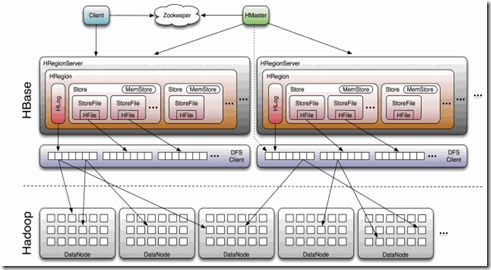



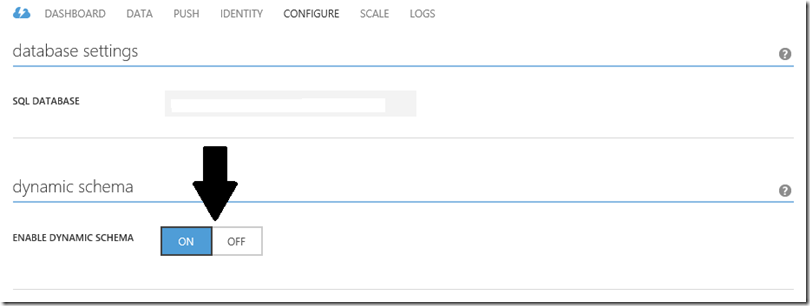
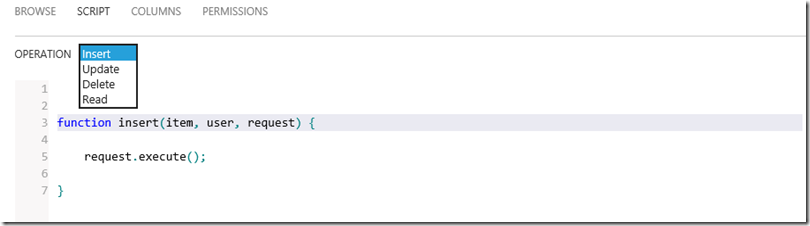
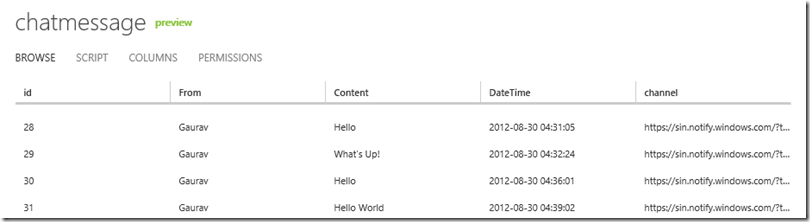











































0 comments:
Post a Comment