Configuring Windows Azure Services for Windows Server
Contents:
Introduction
The Microsoft Hosting site describes a new multi-tenanted IaaS offering for hosting service providers that the Windows Server team announced at the Worldwide Partners Conference (WPC) 2012, held in Houston, TX on 7/8 through 7/12/2012:
The new elements of Windows Azure Services for Windows Server 2008 R2 or 2012 (WAS4WS) are the Service Management Portal and API (SMPA); Web Sites and Virtual Machines are features of Windows Azure Virtual Machines (WAVM), the IaaS service that the Windows Azure team announced at the MEET Windows Azure event held in San Francisco, CA on 6/7/2012.
Licensing Requirements
Although Hosting Service Providers are the target demographic for WAS4WS, large enterprises should consider the service for on-site, self-service deployment of development and production computing resources to business units in a private or hybrid cloud. SMPA emulates the new Windows Azure Management Portal Preview, which also emerged on 6/7/2012.
When this post was written, WAS4WS required a Service Provider Licensing Agreement:
Licensing links:
Any Microsoft partner can join the Microsoft Hosting Community (I’ve tried to join but don’t receive the promised email response.):
More details are available on the Microsoft partner-hosted services page.
Full disclosure: OakLeaf Systems is a Microsoft Partner.
Memo to Microsoft: Provide licensing for organizations that aren’t commercial hosting services to use WAS4WS for creating internal (private) or hybrid clouds for business units without the SPLA requirement. This version should support Active Directory and, optionally, Windows Azure Active Directory (WAAD), as well as Remote Desktop Services (RDS) and Remote Web Access (RWA). Presumably, RDS and RWA would require purchasing Windows Server Azure 2008 R2 Remote Desktop Services (5-User Client Access License) CALs, US$749.00 from the Microsoft Store
Note: WAS4WS isn’t related to the elusive Windows Azure Platform Appliance (WAPA), which Microsoft introduced in July, 2010 and later renamed the Windows Azure Appliance (see Windows Azure Platform Appliance (WAPA) Announced at Microsoft Worldwide Partner Conference 2010 of 6/7/2010 for more details.) To date, only Fujitsu has deployed WAPA to a data center (see Windows Azure Platform Appliance (WAPA) Finally Emerges from the Skunk Works of 6/7/2011.) WAS4WS doesn’t implement Windows Azure Storage (high-availability tables and blobs) or other features provided by the former Windows Azure App Fabric, but is likely to be compatible with the recently announced Service Bus for Windows Server (Service Bus 1.0 Beta.)
Prerequisites
System Requirements
From the 43-page Getting started Guide: Web Sites, Virtual Machines, Service Management Portal and Service Management API July 2012 Technical Preview (PDF):
The Technical preview is intended to run on a single Hyper-V host with 7 virtual machines. In addition to the virtual machines required for the software, it is expected that there will be a separate server (or servers) in the datacenter running Microsoft SQL Server, MySQL Server, and a File Server (Windows UNC) or NAS device hosting web content.
Hyper-V Host server for Service Management Portal and Web Sites VMs:
- Dual Processor Quad Core
- Operating System: Windows Server 2008 R2 SP1 Datacenter Edition With Hyper-V (64bit) / Windows Server 2012 with Hyper-V (64 bit)
- RAM: 48 GB
- 2 Volumes:
First Volume: 40GB or greater (host OS).
Second Volume: 100GB or greater (VHDs).- Separate SQL server(s) for Web Sites configuration databases and users/web sites databases running Microsoft SQL Server 2008 R2.
- Separate MySQL server version 5.1 for users/web sites databases.
- Either a Windows UNC share or a NAS device acting as a File server to host web site content.
Note: The SQL Server, MySQL Server, and File Server can coexist with each other, and the Hyper-V host machine, but should not be installed in the same VMs as other Web Sites roles. Use separate SQL Server computers, or separate SQL instances, on the same SQL Server computer to isolate the Web Sites configuration databases from user/web sites databases.
A system meeting the preceding requirements is required to meet the high-end (three Web workers and two load balancers) of the following architecture:
Service Management Portal and Web Sites-specific server role descriptions:
- Web Workers – Web Sites-specific version of IIS web server which processes client’s web requests.
- Load Balancer(s) – IIS web server with Web Sites-specific version of ARR which accepts web requests from clients, routes requests to Web Workers and returns web worker responses to clients.
- Publisher – The public version of WebDeploy and an Web Sites-specific version of FTP which provide transparent content publishing for WebMatrix, Visual Studio and FTP clients.
- Service Management Portal / Web Sites Controller – server which hosts several functions:
o Management Service - Admin Site: where administrators can create
Web Sites clouds, author plans and manage user subscriptions.
o Management Service - Tenant Site: where users can signup and
create web sites, virtual machineand databases.
o Web Farm Framework to provision and manage server Roles.
o Resource Metering service to monitor webservers and site resource
usage.- Public DNS Mappings. (DNS management support for the software is coming in a future release. The recommended configuration for this technical preview is to use a single domain. All user-created sites would have unique host names on the same domain.)
Software Requirements
- Download (as 1 *.exe and 19 *.rar files), extract to a 20+ GB VHD, and install System Center 2012 Service Pack 1 CTP2 – Virtual Machine Manager – Evaluation (VHD) on a Windows Server 2008 R2 (64-bit) or Windows Server 2012 host with the Hyper-V role enabled.
- Download and install System Center 2012 Service Pack 1 Community Technology Preview 2 - Service Provider Foundation Update for Service Management API to the VM created from the preceding VHD.
- Download and run the Web Platform Installer (WebPI, Single-Machine Mode) for the 60 additional components required to complete the VM configuration.
Note: This preview doesn’t support Active Directory for VMs; leave the VMs you create as Workgroup members.
Tip: Before downloading and running the WebPI, click the Configure SQL Server (do this first) button on the desktop (see below) and install SQL Server 2008 R2 Evaluation Edition with mixed-mode (Windows and SQL Server authentication) by giving the sa account a password. Logging in to SQL Server as sa is required later in the installation process (see step 1 in the next section).
Configuring the Service Management Portal/Web Sites Controller
The Service Management Portal/Web Sites Controller (SMP/WSC) requires manual configuration based on the location and number of VMs you install for Web Workers and Load Balancers, as well as the location of SQL Servers and other required resources. After creating the additional VMs, complete the WebPI installation to open the following page:
Tip: Disregard the Certificate Error warning.
1. Click Configure Now to start the configuration process. (Alternatively, click the Configure VMM button on the desktop.) Accept the default Server Name and type the sa user password you provided in the preceding section:
2. Click Next to open the Web Site Cloud Setup page 1, provide Administrator credentials, specify a DNS suffix and UNC share for the Web sites store:
3. Click Next to display the Ready to Configure page 2:
4. Click Next to open the Ready to Configure page 3:
5. Click Next to begin Configuring Management Service:
In a few minutes, configuration completes:
6. Accept the default Browse to Admin Portal option and click Next to open the Windows Security dialog and type your Administrator password:
7. Click OK to proceed to the Management Portal Tour page 1, which is almost identical to Windows Azure’s new portal:
8. Click Next to open the Main Menu page 2:
9. Click Next to open the Create New page 3:
10. Click Next to open the Commands page 4:
11. Click Next to open the last Notifications page 5:
12. Click OK to open the Web Site Cloud page:
Stay tuned for more walkthroughs for setting up Load Balancer(s), a Publisher, and Web Worker(s) and opening holes in the Windows Firewall.
For a detailed description of a live installation of WAS4WS check out Maarten Balliauw’s Hands-on Windows Azure Services for Windows [Server] post of 7/24/2012.

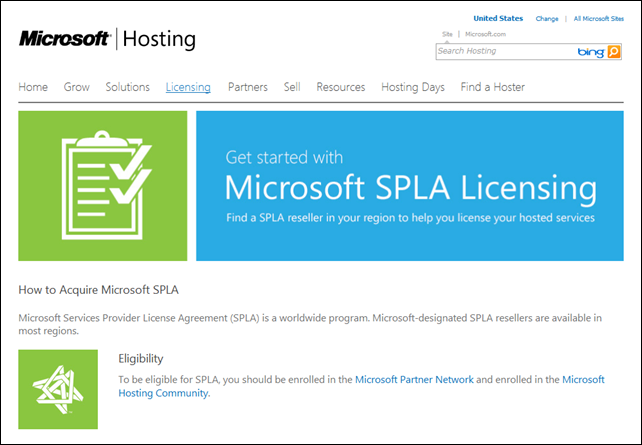



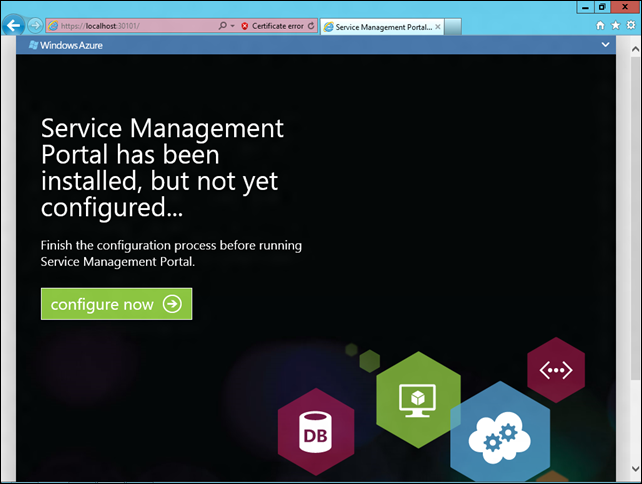



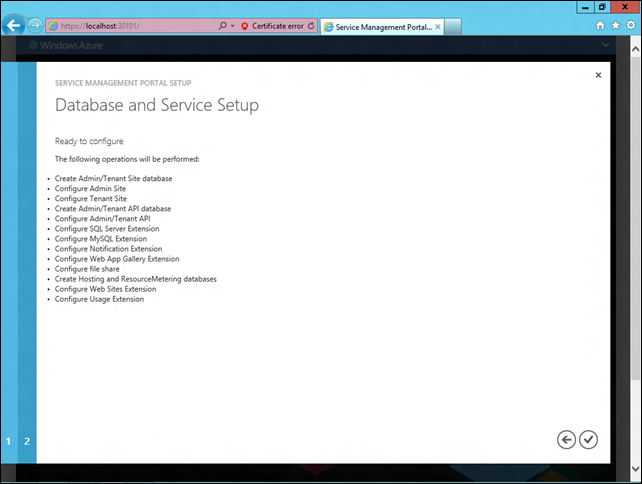





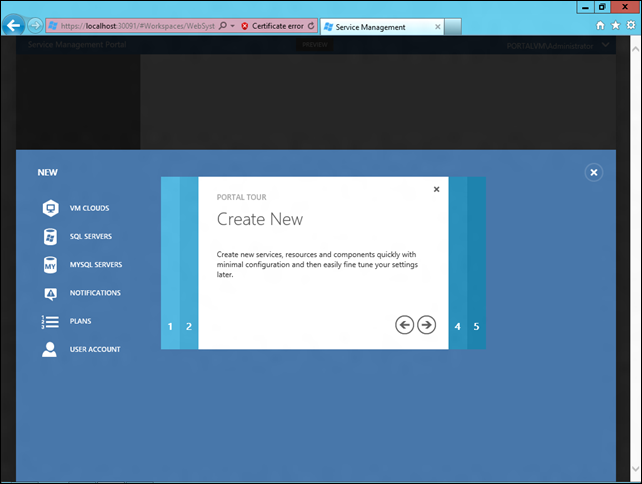





















1 comments:
correct and cool post, but hm, hopefully the progress'll be easier in the future.
Post a Comment