Windows Azure and Cloud Computing Posts for 8/6/2012+
| A compendium of Windows Azure, Service Bus, EAI & EDI,Access Control, Connect, SQL Azure Database, and other cloud-computing articles. |
•• Updated 8/12/2012 with new articles marked ••.
• Updated 8/11/2012 with new articles marked •.
Note: This post is updated daily or more frequently, depending on the availability of new articles in the following sections:
- Windows Azure Blob, Drive, Table, Queue and Hadoop Services
- SQL Azure Database, Federations and Reporting
- Marketplace DataMarket, Cloud Numerics, Big Data and OData
- Windows Azure Service Bus, Access Control, Caching, Active Directory, and Workflow
- Windows Azure Virtual Machines, Virtual Networks, Web Sites, Connect, RDP and CDN
- Live Windows Azure Apps, APIs, Tools and Test Harnesses
- Visual Studio LightSwitch and Entity Framework v4+
- Windows Azure Infrastructure and DevOps
- Windows Azure Platform Appliance (WAPA), Hyper-V and Private/Hybrid Clouds
- Cloud Security and Governance
- Cloud Computing Events
- Other Cloud Computing Platforms and Services
Azure Blob, Drive, Table, Queue and Hadoop Services
• Richard Seroter (@rseroter) described Combining Clouds: Accessing Azure Storage from Node.js Application in Cloud Foundry in an 8/9/2012 post:
I recently did a presentation (link here) on the topic of platform-as-a-service (PaaS) for my previous employer and thought that I’d share the application I built for the demonstration. While I’ve played with Node.js a bit before, I thought I’d keep digging in and see why @adron won’t shut up about it. I also figured that it’d be fun to put my application’s data in an entirely different cloud than my web application. So, let’s use Windows Azure for data storage and Cloud Foundry for application hosting. This simple application is a registry (i.e. CMDB) that an organization could use to track their active systems. This app (code) borrows heavily from the well-written tutorial on the Windows Azure Node.js Dev Center.
First, I made sure that I had a Windows Azure storage account ready to go.
Then it was time to build my Node.js application. After confirming that I had the latest version of Node (for Windows) and npm installed, I went ahead and installed the Express module with the following command:
This retrieved the necessary libraries, but I now wanted to create the web application scaffolding that Express provides.
I then updated the package.json file added references to the helpful azure module that makes it easy for Node apps to interact with many parts of the Azure platform.
{ "name": "application-name", "version": "0.0.1", "private": true, "scripts": { "start": "node app" }, "dependencies":{ "express": "3.0.0rc2" , "jade": "*" , "azure": ">= 0.5.3", "node-uuid": ">= 1.3.3", "async": ">= 0.1.18" } }Then, simply issuing an npm install command will fetch those modules and make them available.
Express works in an MVC fashion, so I next created a “models” directory to define my “system” object. Within this directory I added a system.js file that had both a constructor and pair of prototypes for finding and adding items to Azure storage.
var azure = require('azure'), uuid = require('node-uuid') module.exports = System; function System(storageClient, tableName, partitionKey) { this.storageClient = storageClient; this.tableName = tableName; this.partitionKey = partitionKey; this.storageClient.createTableIfNotExists(tableName, function tableCreated(err){ if(err) { throw error; } }); }; System.prototype = { find: function(query, callback) { self = this; self.storageClient.queryEntities(query, function entitiesQueried(err, entities) { if(err) { callback(err); } else { callback(null, entities); } }); }, addItem: function(item, callback) { self = this; item.RowKey = uuid(); item.PartitionKey = self.partitionKey; self.storageClient.insertEntity(self.tableName, item, function entityInserted(error) { if(error) { callback(error); } else { callback(null); } }); } }I next added a controller named systemlist.js to the Routes directory within the Express project. This controller used the model to query for systems that match the required criteria, or added entirely new records.
var azure = require('azure') , async = require('async'); module.exports = SystemList; function SystemList(system) { this.system = system; } SystemList.prototype = { showSystems: function(req, res) { self = this; var query = azure.TableQuery .select() .from(self.system.tableName) .where('active eq ?', 'Yes'); self.system.find(query, function itemsFound(err, items) { res.render('index',{title: 'Active Enterprise Systems ', systems: items}); }); }, addSystem: function(req,res) { var self = this var item = req.body.item; self.system.addItem(item, function itemAdded(err) { if(err) { throw err; } res.redirect('/'); }); } }I then went and updated the app.js which is the main (startup) file for the application. This is what starts the Node web server and gets it ready to process requests. There are variables that hold the Windows Azure Storage credentials, and references to my custom model and controller.
/** * Module dependencies. */ var azure = require('azure'); var tableName = 'systems' , partitionKey = 'partition' , accountName = 'ACCOUNT' , accountKey = 'KEY'; var express = require('express') , routes = require('./routes') , http = require('http') , path = require('path'); var app = express(); app.configure(function(){ app.set('port', process.env.PORT || 3000); app.set('views', __dirname + '/views'); app.set('view engine', 'jade'); app.use(express.favicon()); app.use(express.logger('dev')); app.use(express.bodyParser()); app.use(express.methodOverride()); app.use(app.router); app.use(express.static(path.join(__dirname, 'public'))); }); app.configure('development', function(){ app.use(express.errorHandler()); }); var SystemList = require('./routes/systemlist'); var System = require('./models/system.js'); var system = new System( azure.createTableService(accountName, accountKey) , tableName , partitionKey); var systemList = new SystemList(system); app.get('/', systemList.showSystems.bind(systemList)); app.post('/addsystem', systemList.addSystem.bind(systemList)); app.listen(process.env.port || 1337);To make sure the application didn’t look like a complete train wreck, I styled the index.jade file (which uses the Jade module and framework) and corresponding CSS. When I executed node app.js in the command prompt, the web server started up and I could then browse the application.
I added a new system record, and it immediately showed up in the UI.
I confirmed that this record was added to my Windows Azure Storage table by using the handy Azure Storage Explorer tool. Sure enough, the table was created (since it didn’t exist before) and a single row was entered.
Now this app is ready for the cloud. I had a little bit of a challenge deploying this app to a Cloud Foundry environment until Glenn Block helpfully pointed out that the Azure module for Node required a relatively recent version of Node. So, I made sure to explicitly choose the Node version upon deployment. But I’m getting ahead of myself. First, I had to make a tiny change to my Node app to make sure that it would run correctly. Specifically, I changed the app.js file so that the “listen” command used a Cloud Foundry environment variable (VCAP_APP_PORT) for the server port.
app.listen(process.env.VCAP_APP_PORT || 3000);To deploy the application, I used vmc to target the CloudFoundry.com environment. Note that vmc works for any Cloud Foundry environment, including my company’s instance, called Web Fabric.
After targeting this environment, I authenticated using the vmc login command. After logging in, I confirmed that Cloud Foundry supported Node.
I also wanted to see which versions of Node were supported. The vmc runtimes command confirmed that CloudFoundry.com is running a recent Node version.
To push my app, all I had to do was execute the vmc push command from the directory holding the Node app. I kept all the default options (e.g. single instance, 64 MB of RAM) and named my app SeroterNode. Within 15 seconds, I had my app deployed and publicly available.
With that, I had a Node.js app running in Cloud Foundry but getting its data from a Windows Azure storage table.
And because it’s Cloud Foundry, changing the resource profile of a given app is simple. With one command, I added a new instance of this application and the system took care of any load balancing, etc.
Node has an amazing ecosystem and its many modules make application mashups easy. I could choose to use the robust storage options of something AWS or Windows Azure while getting the powerful application hosting and portability offered by Cloud Foundry. Combining application services is a great way to build cool apps and Node makes that a pretty easy to do.
Karl Ots (@fincooper) described Using Azure Storage Explorer in an 8/9/2012 post:
Creating a Storage account
Go to Windows Azure Portal.
Select New -> Storage -> Quick create and fill in your storage name. If you have multiple subscriptions (trial, paid, MSDN etc), be careful about which one you select.
After a few minutes, the storage is created and you can view its details. The storage account keys can be viewed and regenerated at Manage keys section.
Azure Storage Explorer
Download and install Azure Storage Explorer from their Codeplex project.
Add an account. The storage account name is the one you selected in storage creation.
Here’s a screenshot of Azure Storage Explorer displaying data about an Azure Table storage. You can noe easily view and edit eny type of Azure storage you want (table, blob, queue). Pair this with the excellent WCF Test Client and you are good to go!
Stefan Groschupf (@SefanGroschupf, pictured below) casted a baleful eye on Hadoop and Hive in a Bursting the Big Data Bubble guest post of 8/8/2012 to Andrew Brust’s (@andrewbrust) Big Data blog for ZDNet: A Big Data analytics company CEO exposes some common, and potentially harmful, misunderstandings about Big Data:
This guest post comes from Stefan Groschupf, CEO of Datameer. The opinions expressed here are his, not mine. That said, I think Stefan makes some excellent points and provides a valuable, sober critique of today’s Big Data “goldrush.”
We’re in the middle of a Big Data and Hadoop hype cycle, and it's time for the Big Data bubble to burst.
Yes, moving through a hype cycle enables a technology to cross the chasm from the early adopters to a broader audience. And, at the very least, it indicates a technology’s advancement beyond academic conversations and pilot projects. But the broader audience adopting the technology may just following the herd, and missing some important cautionary points along the way. I’d like to point out a few of those here.
Riding the Bandwagon
Hype cycles often come with a "me too" crowd of vendors who hastily rush to implement a hyped technology, in an effort to stay relevant and not get lost in the shuffle. But offerings from such companies may confuse the market, as they sometimes end up implementing technologies in inappropriate use cases.Projects using these products run the risk of failure, yielding virtually no ROI, even when customers pony up significant resources and effort. Customers may then begin to question the hyped technology. The Hadoop stack is beginning to find itself receiving such criticism right now.
Bursting the Big Data bubble starts with appreciating certain nuances about its products and patterns. Following are some important factors, broken into three focus areas, that you should understand before considering a Hadoop-related technology.
Hadoop is not an RDBMS killer
Hadoop runs on commodity hardware and storage, making it much cheaper than traditional Relational Database Management Systems (RDBMSes), but it is not a database replacement. Hadoop was built to take advantage of sequential data access, where data is written once then read many times, in large chunks, rather than single records. Because of this, Hadoop is optimized for analytical workloads, not the transaction processing work at which RDBMSes excel.
Low-latency reads and writes won’t, quite frankly, work on Hadoop’s Distributed File System (HDFS). Mere coordination of writing or reading single bytes data requires multiple TCP/IP connections to HDFS and this creates very high latency for transactional operations.
However, the throughput for reading and writing larger chunks of data in a well-optimized Hadoop cluster is very fast. It's good technology, when well-understood and appropriately applied.
Hives and Hive-nots
Hive allows developers to query data within Hadoop using a familiar Structured Query Language (SQL)-like language. A lot more people know SQL than can write Hadoop’s native MapReduce code, which makes use of Hive an attractive/cheaper alternative to hiring new talent, or making developers learn Java and MapReduce programming patterns.
There are, however, some very important tradeoffs to note before making any decision on Hive as your big data solution:
- HiveQL (Hive’s dialect of SQL) allows you to query structured data only. If you need to work with both structured and unstructured data, Hive simply won’t work without certain preprocessing of the unstructured data.
- Hive doesn’t have an Extract/Transform/Load (ETL) tool, per se. So while you may save money using Hadoop and Hive as your data warehouse, along with in-house developers sporting SQL skill sets, you might quickly burn through those savings maintaining custom ETL scripts and prepping data as requirements change.
- Hive uses HDFS and Hadoop’s MapReduce computational approach under the covers. This means, for reasons already discussed, that end users accustomed to normal SQL response times from traditional RDBMSes are likely to be disappointed with Hive’s somewhat clunky batch approach to “querying”.
Real-time Hadoop? Not really.
At Datameer, we’ve written a bit about this in our blog, but let’s explore some of the technical factors that make Hadoop ill-suited to real-time applications.Hadoop’s MapReduce computational approach employs a Map pre-processing step and a Reduce data aggregation/distillation step. While it is possible to apply the Map step on real-time streaming data, you can’t do so with the Reduce step. That’s because the Reduce step requires all input data for each unique data key to be mapped and collated first. While there is a hack for this process involving buffers, even the hack doesn’t operate in real-time, and buffers can only hold smaller amounts data.
NoSQL products like Cassandra and HBase also use MapReduce for analytics workloads. So while those data stores can perform near real-time data look-ups, they are not tools for real-time analytics.
Three blind mice
While there are certainly other Big Data myths that need busting out there, Hadoop’s inability to act as an RDBMS replacement, Hive’s various shortcomings and MapReduce’s ill-suited-ness to real-time streaming data applications present the biggest stumbling blocks, in our observation.In the end, realizing the promise of Big Data will require getting past the hype and understanding appropriate application of the technology. IT organizations must burst the Big Data bubble and focus their Hadoop efforts in areas where it provides true, differentiated value.
Mike Washam (@MWashamMS) described Copying VHDs (and other blobs) between storage accounts in an 8/7/2012 post:
The Windows Azure cross platform command line tools expose an extremely useful new feature in Windows Azure Storage which is the ability to asynchronously copy blobs into storage accounts. The source blobs do not HAVE to be in a Windows Azure storage account. They could be anywhere that is publicly accessible. For more details on this new feature see Gaurav’s post on new Windows Azure storage features.
In this post I’m going to show how you can use this feature to copy VHDs between storage accounts which is a very commonly requested activity.
To get started you will need to download and configure the command line tools:
http://www.windowsazure.com/en-us/develop/nodejs/how-to-guides/command-line-tools/Once downloaded and configured the syntax for moving the blobs is simple:
azure vm disk upload <source-path> <target-blob-url> <target-storage-account-key>The source path could be any publicly available source location such as an http server:
azure vm disk upload http://sourcewebsite.cloudapp.net/copyme.zip http://targetstorageaccount.blob.core.windows.net/testcopy/copyme.zip TARGETSTORAGEACCOUNTKEYThe copy is made by the Windows Azure storage service itself so the bits are never copied to your local machine which makes the transfer MUCH faster than doing this using storage tools.
To copy VHDs you can use the same syntax:
azure vm disk upload http://sourcestorageaccount.blob.core.windows.net/migratedvhds/myvm.vhd http://targetstorageaccount.blob.core.windows.net/migratedvhds/myvm.vhd TARGETSTORAGEACCOUNTKEYKeep in mind that the source storage container either needs to be marked public or you can also specify the URL with a shared access signature which is the recommended approach for security reasons (put it in quotes). The target storage account doesn’t need the signature because you are required to specify the storage account key.
Before you ask – yes we definitely will have this functionality in the Windows Azure PowerShell cmdlets in the near future.
<Return to section navigation list>
SQL Azure Database, Federations and Reporting
• Nuno Filipe Godihno (@nunogodinho) posted Tips & Tricks to Build Multi-Tenant Databases with SQL Databases on 7/11/2012:
Last Wednesday I delivered another session at the Visual Studio Live @ Redmond conference this time about “Tips & Tricks to Build Multi-Tenant Databases with SQL Databases”. The feedback from the session attendees was very good and this is a quick summary of the most important aspects.
First thing in order to be successful is understanding exactly what is Windows Azure SQL Databases (formally SQL Azure) and how it works. If we look at it from a high level, SQL Databases are actually:
- SQL Server database technology delivered as a service on Windows Azure
- This is actually a Shared Environment where we have SQL Server capabilities and features available in a pay as you go, and scalable mode. This of course doesn’t mean we have all the existing features and capabilities from SQL Server, since some of them would probably create some issues since this is a Shared Environment and also because the goal is High Availability and Scalability.
- Ideal for both simple and complex applications
- It’s a way for us to have a Relational Database as a Service quickly and powerful which can be used in all types of solutions, but in order to get the best out of it we really need to understand and adjust how it works and avoid things like being throttled, for example.
- Enterprise-ready with automatic support for HA
- True since it provide a higher level of management since we don’t deal with physical machines anymore but with the actual storing of data this way focusing more on what’s more important for our solution and our business.
- Also this provides us an automatic support that enables us to have High Availability without ‘a lot of work’.
- Designed to scale out elastically with demand
- SQL Databases were created to scale and of course that’s part of it’s DNA, since without the ability to scale elastically it wouldn’t be fit for the Cloud. This will be allowed with SQL Federations.
After a high-level understanding of what is a SQL Database in Windows Azure, it’s important to understand also what are the scaling strategies that we can use, since this way we can better use them whenever needed. And so the strategies are:
- Horizontal Partitioning or Sharding
- Spreads data across similar nodes
- All nodes have the same schema
- Allows us to achieve massive scale out both in terms of Data Size and Load
- We need to understand that while doing that we aren’t going to be able to get the complete list of data within a single query, and so it’s something we need to understand and consider.
- Vertical Partitioning
- Spreads data across Dis-Similar nodes
- Each node has it’s own schema where the data is stored. Eg. SQL Database, Table Storage, Blob Storage, …
- Allows us to place the data where it makes more sense by slitting the data we have for a solution and understanding how it’s used and how it should be stored so we can take the best out of it.
- In this case we need to understand that by doing that we a splitting at the row level, so if we want a complete row (if we were to be thinking about a regular database) we won’t be able to get that in 1 only query, since one part can be in a DB, another in Table Storage and another in Blob Storage.
- Hybrid Partitioning
- This is when we spread our data both in Vertically and Horizontally.
Now let’s have a quick look at SQL Federations:
- Integrated database sharding that can scale to hundreds of nodes
- Provides the ability to do Horizontal Partitioning or Sharding to data inside SQL Databases in a quick and ‘easy’ way.
- Multi-tenancy via flexible repartitioning
- Provide the ability to achieve multi-tenancy inside the same Database by providing the ability to split data horizontally.
Online split operations to minimize downtime
- Automatic data discovery regardless of changes in how data is partitioned
Finally, before we get to the actual Tips & Tricks we need to understand the multi-tenancy strategies that are typically used, and they are:
- Separate Servers
- This provides the best isolation possible and it’s regularly done On-Premises, but it’s also the one that doesn’t enable cutting costs, since each tenant has it’s own server, sql, license and so on.
- Separate Databases
- Very used in order to provide isolation for customer, because we can associate different logins, permissions and so on to each DB. Considered by many the only way to provide isolation for tenants.
- Separate Schema
- Also a very good way to achieve multi-tenancy but at the same time share some resources since everything it’s inside the same DB but the schemas used are different, one for each Tenant. That allows us to even customize a specific tenant without affecting others.
- Row Isolation
- Everything is shared in this option, Server, Database and even Schema. The only way they are differentiated is based on a TenantId or some other column that exists on the table level.
So now that we had a high-level view of all this let’s take a look at some of the Tips & Tricks for it, and they are:
- Choose the right Multi-Tenancy Strategy
- One of the most important steps for delivering a Multi-Tenant solution is understand exactly what should be the approach we should use, and normally the simplest one isn’t actually the best. For example, if we think about Isolation the best might seem Separate Server or Separate Database, but that means that from an economics standpoint we aren’t going to be very competitive, and so for this we need to understand that is we go further for a more shared approach, like Row Isolation, the impact in terms of development might be that at the beginning the investment is bigger, but in the long run that will pay off.
- Also important is that if we want Multi-Tenancy and Isolation the only solution is not separating everything, since that is something we can enforce programmatically, through security permissions and so on. It’s just might take a bit more effort but the end result should be that we achieve some other customers that we usual didn’t because of the prices.
- Don’t forget Security Patterns
- Some time when we start creating Multi-Tenant Databases we start thinking about sharing everything and forget about the Security part of that. This is actually a common mistake that can cost a lot, and in order to make things work we should never forget to:
- Filter
- Use an intermediate layer that will receive all the requests to the DB and infer the Tenant filter, so that nobody has access to something that shouldn’t. Of course this also means that no one should have direct access to the DB.
- Permissions
- Very important when we consider Multi-Tenant Databases is the Permissions and how we can affect them. When we use Separate Servers, Databases or either Schemas, we can actually associate different logins, roles and so on to the different Tenants, but when we are in a Row Isolation model that isn’t possible, and that’s why the intermediate layer, that is actually your Data Layer will be very important since not only provides access to the data inferring the filter by Tenant, but also allows us to introduce permissions to access certain parts of the data. For example by leveraging Windows Azure Active Directory Access Control Service.
- Encryption
- This is of a huge importance. IF YOUR DATA IS SENSITIVE JUST ENCRYPT IT. SQL Databases don’t have the ‘With Encryption’ for Columns but this doesn’t mean I can’t really insert encrypted data in the database, I just need to do it on another layer, again in an intermediate layer.
- Also very important when we encrypt our data is to understand the method we’re going to use. Normally one of the best methods, if we don’t want anyone that isn’t part of a Tenant to access the data and have different encryptions per Tenant so that even if someone gets the full DB it won’t access the full data, is to use X.509 Client Certificates. This is a very good approach since the Client is actually the one that has the Certificate that is used, but it also means that we cannot count of doing background calculation with that data in the Cloud since we don’t have the certificate. So it’s a balance.
- A quick reminder is that IF YOU SHARE A SECRET IT STOPS BEING A SECRET, it’s just like telling a secret to a child. So for this reason, if you use X.509 Client Certificates to encrypt the data, and then register all those certificates in a Windows Azure Role, that isn’t the best approach because if someone get access to that role it will have access to the KEYS OF THE KINGDOM.
- Choose your partitions wisely
- When you choose the partitions it should be based on the ‘hotness’ of the data and not on the ‘# of records’. This is a very important premise since we normally see partitions being made in a way that they all have the same amount of records and data, and this doesn’t mean the solution will perform, because if we have one partition that has all the most commonly used data and another one with less common we won’t have any benefit with the partition. So the important part is to partition your data based on how the data is used and how commonly it is used, since in order to get good partitioning sometimes we can have a partition with very few records and another one with thousands.
- So it’s also important to before partitioning the data understand how that data will be consumed and used, since that will allow us to better understand what is the most used data or not.
- Choose your Partition Keys correctly
- We can have several ways of defining partition keys and the most common are:
- Natural Keys
- Choosing a Natural key is usually one of the most used ways in order to select a partition key, and some samples are:
- Tenant
- Country
- Region
- Date
- …
- But sometimes this isn’t the best approach since if we go for the Tenant that doesn’t partition based on the ‘hotness’ just based on the Tenant and if a tenant is small has less information and so it will be faster than a tenant that is larger because it has more data and all in the same partition. This is exactly what we want to avoid. The same thing happens with Country, since really isn’t the best way since if we use this we might have more customers from a specific customer than from another, and the same with region. When we partition by data, it will mean that everybody would be affected by everyone else data, since everything would be in the same partition.
- What this mean is that while Natural Keys are one of the most used partition keys they aren’t actually the best choice because it’s very difficult to find something that allows us to partition it optimally.
- Mathematical
- This is another option for partition key since what we can do is used things like Hash or Modulo operator and other options to generate a mathematical calculation in order to find the ‘hotness’ point.
- Being this a very interesting approach is actually really difficult also since you need to understand your data very well as well as built mathematical formulas which isn’t everyone best hobby and capability.
- Lookup Based
- Another option is this one, Lookup based, this is actually the best since it really looks at how the data is used and consumed in order to find out the best partition key. In some cases this will mean a concatenation of something like ‘TenantId+Date’ or something like that, because in this case we’ll be saying that every tenant is partitioned independently and even at the same time is partitioning its own data making it faster.
- Leverage SQL Federations to handle Multi-Tenancy
- SQL Federations is a very good way to leverage Horizontal Partitioning (Sharding) of data for you solutions since allows us a ‘quick and easy’ way to partition our data and provide at the same time Isolation, since each Federation Member is actually a separate DB that is generated, but when we look at it we only see the main DB.
- Currently the limitations with this is actually the fact the SQL Federations only allow the partition key to be of types BigInt, Int, UniqueIdentifier and VarBinary. It would be great if it would support also Varchar but we can’t have all, unfortunately, but if we go for a partition key like ‘TenantId+Date’ this can be actually a number and so fall inside the BigInt possibility.
- Don’t forget that you’ll continue to need to perform backups
- Sometimes when we are in a multi-tenant environment we forget we still need to provide backups and not only for us, but most of the times the customer wants also to have a copy of the data and that is more challenging.
- In order to do that backups we can use the Export capability from SQL Databases as well as some third-party tools like RedGate’s SQL Azure Backup.
- To leverage a backup of the data for the customer we can leverage SQL Data Sync since it allows us to create filters in the data sets and so we can filter by tenant and get one Data Sync per Tenant this way making everyone happy.
So those are some of the Tips & Tricks you can use in order to be successful building Multi-Tenant Databases in Windows Azure SQL Databases. I hope that helps and would love to have your thoughts about it.
I believe the name change from SQL Azure to Windows Azure SQL Database (WASD) is as bad as Metro to Modern UI Style; both are train wrecks. Click here for a Mac user’s view on the Metro name change.
Andrew Stegmeier of the Microsoft Access team posted a described of the relationship between Access 2013 and SQL Server/SQL Azure on 8/8/2012:
This post was written by Russell Sinclair, a Program Manager on the Access Team.
Access 2013 web apps feature a new, deep integration with SQL Server and SQL Azure. In Access 2010, when you created a web application on SharePoint, the tables in your database were stored as SharePoint lists on the site that housed the application. When you use Access 2013 to create a web app on SharePoint, Access Services will create a SQL Server or SQL Azure database that houses all of your Access objects. This new architecture increases performance and scalability; it also opens up new opportunities for SQL developers to extend and work with the data in Access apps.
How it Works
When you create a web app in Access 2013, you'll choose a SharePoint site where you want it to live. Your app can be accessed, managed, or uninstalled from this site just like any other SharePoint app. In the process of creating your app in SharePoint, we provision a SQL Server database that will house all of the objects and data that your application requires. The tables, queries, macros, and forms are all stored in this database. Whenever anyone visits the app, enters data, or modifies the design, he'll be interacting with this database behind the scenes. If you create an app in Office 365, the database is created in SQL Azure. If you create an app on a SharePoint server that your company hosts, Access will create the database in the SQL Server 2012 installation that was selected by your SharePoint administrator. In either case, the database created is specific to your app and is not shared with other apps.
As you build your app, you can add tables, queries, views, and macros to deliver the functionality you and your users need. Here's what happens in the database when you create each of these objects:
Tables
When you add table to your Access app, a SQL Server table is created in the database. This table has the same name you gave it in Access, as do the fields you create in the client. The data types that are used in the SQL Server database match the types you would expect: text fields use nvarchar; number fields use decimal, int or float; and image fields are stored as varbinary(MAX).
Consider the following table in Access:
The resulting table in SQL Server looks like this:
Queries
When you add a query to your app, Access creates a SQL Server view (or a table-valued function (TVF), if your query takes parameters). The name of the view or TVF matches the name you used in Access. We even use formatting rules when generating the T-SQL, so if you view the definition directly in SQL Server, it will be easy to understand.
This is a query designed in Access:
It is stored as a formatted statement in SQL Server:
CREATE VIEW [Access].[MyQuery]
AS
SELECT
[MyTable].[ID],
[MyTable].[String Field],
[MyTable].[Date Field]
FROM
[Access].[MyTable]
WHERE
[MyTable].[Date Field] > DATEFROMPARTS(2012, 7, 16)Data Macros
Data macros come in two flavors: event data macros and standalone macros.
You can create event data macros by opening a table in design view and clicking on any of the Events buttons in the Table ribbon.
Event data macros are implemented on SQL Server as AFTER triggers on the table to which they belong.
You can create a standalone macro from the Home ribbon by clicking the Advanced button in the Create section and choosing Data Macro from the list of items. This type of macro can take parameters and is persisted as a stored procedure in SQL Server.
Views
Views in Access 2013 are the parts of your app that display your data in the browser—database experts might call them forms. They are also stored in the database. Since they are HTML and JavaScript rather than SQL objects, they are stored as text in the Access system tables.
SQL Server Schemas
Within the database, Access makes use of three separate SQL Server schemas: Access; AccessSystem; and AccessRuntime.
The AccessSystem schema contains system tables that store the definitions of each object in a format that Access Services understands, as well as bits and pieces of information that are necessary in order for the item to work well in the runtime or design time surface.
The Access schema contains all of the tables, queries, and macros created by you, the app designer. Everything in this schema is the implementation of the objects you designed in SQL Server.
The AccessRuntime schema contains a number of items that we use in Access Services to optimize the runtime behavior of your application.
So What?
You might be wondering why these details are important. For some users, the only visible effect of the new SQL Server back-end will be increased speed and reliability. They don't need to worry about the technical details. More advanced users, though, can directly connect to the SQL Server or SQL Azure database from outside of their Access app, which enables a whole new frontier of possibilities for advanced integration and extensions. This is big!
To enable external connections, simply click on the File menu to go to the Backstage. Under the Connections section, you'll find the SQL Server login credentials that you can use to connect to your database in SQL Server Management Studio, ASP.NET, or any other application that supports SQL Server.
The Manage connections button contains a number of commands that allow you to manage connections to the SQL Server database. You'll find that you can generate a read-only login and a read-write login. Use the read-only login when you want to connect to the SQL Server database from a program or app that doesn't need to modify the data, such as a reporting tool. Use the read-write login when you want to connect to the database and modify or enter new data. For example, you could create a public website in ASP.NET that allowed internet users to submit applications that get stored in your Access database.
Please note, however, that this functionality is not currently available in the Office 365 Preview. If you'd like to try it out, though, you can download the Microsoft SharePoint Server 2013 Preview and set it up on your own servers.
SQL Server Rocks
We are really excited about these changes to Access 2013 and we hope you are as well. SQL Azure and SQL Server give Access 2013 a powerful data engine to house your data. They also enable many new scenarios for advanced integration and extension. We can't wait to hear about the great new apps that you'll build with Access.
What’s not clear from Russ’ article is how do SQL Server and Windows Azure SQL Database (formerly SQL Azure) handle multi-valued list boxes, which require backing by SharePoint lists in Access 2010.
<Return to section navigation list>
MarketPlace DataMarket, Cloud Numerics, Big Data and OData
•• Amit Choudhary described Creating OData Service Using WCF DataService in a 8/7/2012 post to the C# corner (missed when published):
What is OData
This should be the first question if you're new to this term. Here is a brief introduction to it.
"The Open Data Protocol (OData) is a Web protocol for querying and updating data that provides a way to unlock your data and free it from silos that exist in applications today. OData does this by applying and building upon Web technologies such as HTTP, Atom Publishing Protocol (AtomPub) and JSONto provide access to information from a variety of applications, services, and stores. The protocol emerged from experiences implementing AtomPub clients and servers in a variety of products over the past several years. OData is being used to expose and access information from a variety of sources including, but not limited to, relational databases, file systems, content management systems and traditional Web sites." Reference - http://www.odata.org
Want to know more, like What, Why and How? Visit: http://www.odata.org/introduction
Now after having gone through the specification of OData you'll can learn where it can fit your requirements when designing service-architecture aplications.
Let's avoid digging too deeply into these consideartions and return to the subject of how to create an OData service using a WCF DataService.
So go ahead and launch your VisualStudio 2010 (or 2012 if you have that one installed; it's available as a RC version at the time of writing this article).Now create a web project or rather add a class library project. (Let's maintain a little layering and separation of business.)
The following are a simple step-by-step walkthrough, keeping in mind that someday some beginner (new to VS) might be having trouble with written instructions. The following shows creation of a Class Library:
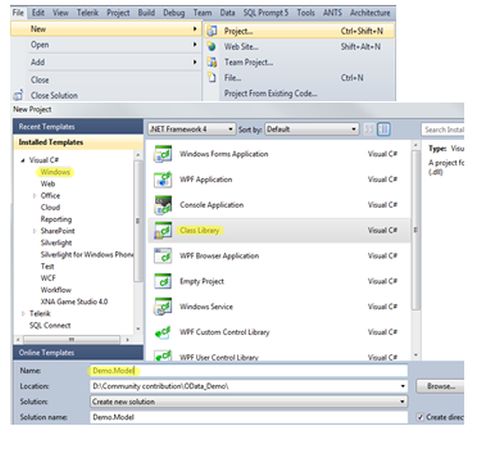
Name it "Demo.Model" as we're creating a sample service and this will work as Model (Data) for our service.Now go ahead and add a new item -> "ADO.Net Entity Data Model":
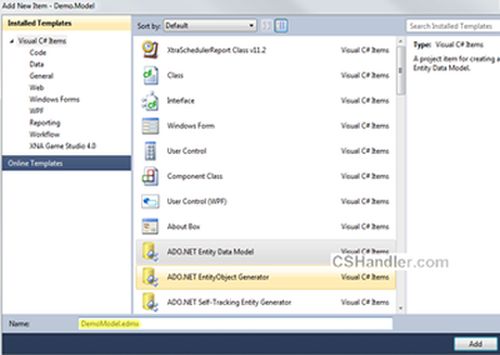
Name it "DemoModel.edmx". When you click Add, a popup will be waiting for your input. So either you can generate your entities from the database or you can just create an empty model which further can be used to generate your database. Make your choice.
But we're simply going to use the existing database as I already have a nice test database from Stackoverflow dumps.
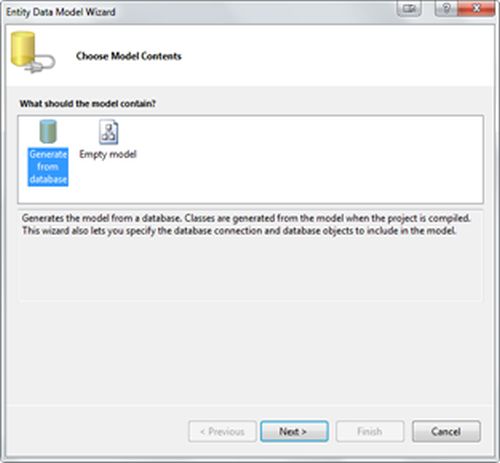
Click "Next >" and get your connection string using "New Connection" and you're ready to click "Next >" again:
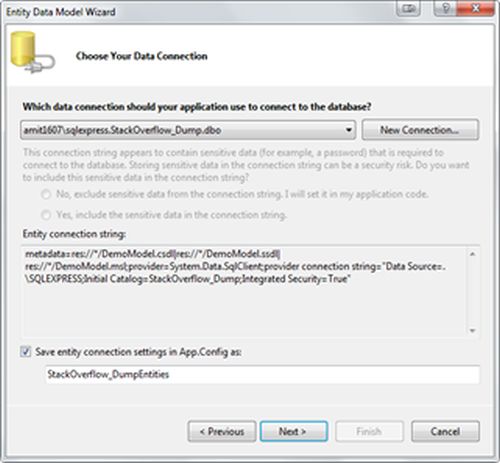
Select your database object to include into your Entities.
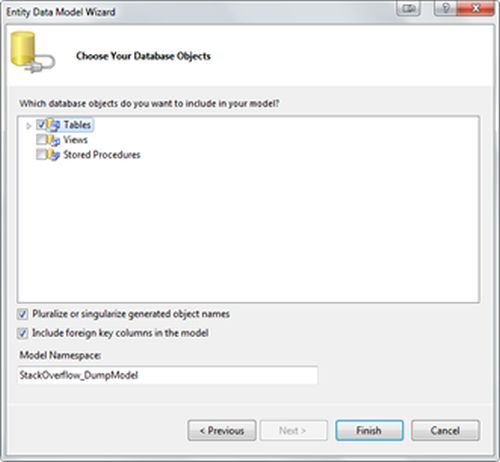
For creating the OData service we only need the Tables. So after clicking "Finish" your Entities diagram should look like this. Here's the important note: the relationship between the entities should be well-defined because the OData will be searching/locating your related entities based on your query (learn about URI Queries).
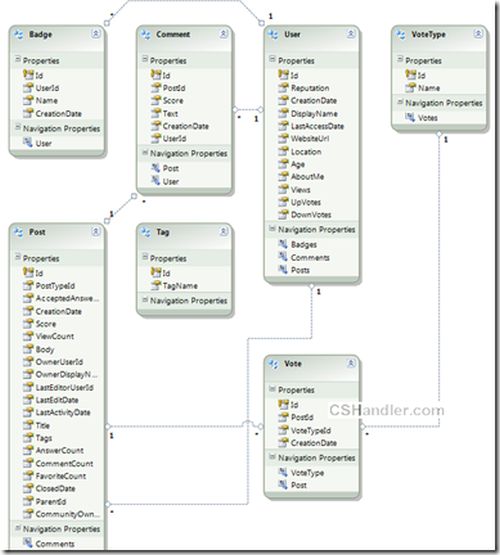
We're close enough to finish the job more than 50% work is done to create the service. Forget the time when we used to define/create/use the client proxy and other configuration settings including creating the methods for every type of data required.
(Note:- This article will only show you how to get the data from the OData service. I can in the future write about Create, Delete and Edit using HTTP requests PUT, DELETE and POST.)
Now proceed to adding a new Web project (you should choose ASP.Net Empty website) from the templates; see:
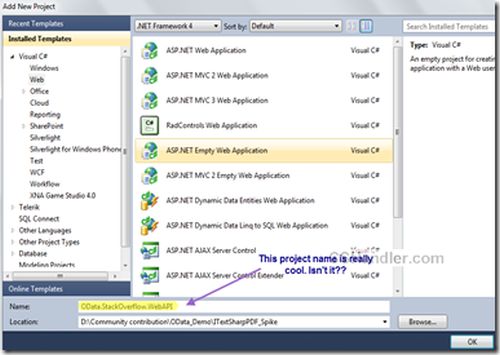
Add the project reference Demo. Model to the newly added website.
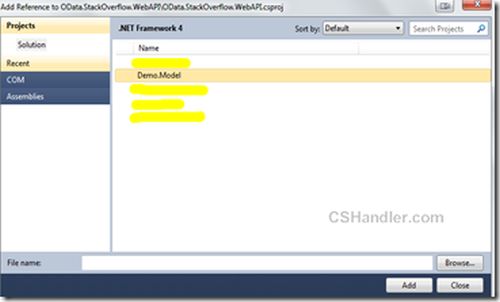
Now add a new item in the web project i.e. WCF Data service.
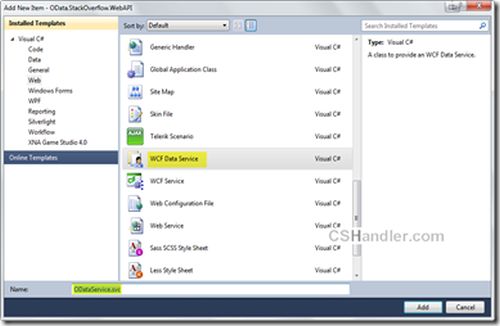
Now open the code behind file of your service file and write this code:1. [JSONPSupportBehavior]
2. //[System.ServiceModel.ServiceBehavior(IncludeExceptionDetailInFaults = true)] //- for debugging
3. public class Service : DataService<StackOverflow_DumpEntities>
4. {
5. // This method is called only once to initialize service-wide policies.
6. public static void InitializeService(DataServiceConfiguration config)
7. {
8. config.SetEntitySetAccessRule("*", EntitySetRights.AllRead);
9. //Set a reasonable paging site
10. config.SetEntitySetPageSize("*", 25);
11. //config.UseVerboseErrors = true; //- for debugging
12. config.DataServiceBehavior.MaxProtocolVersion = DataServiceProtocolVersion.V2;
13. }
14.
15. /// <summary>
16. /// Called when [start processing request]. Just to add some caching
17. /// </summary>
18. /// <param name="args">The args.</param>
19. protected override void OnStartProcessingRequest(ProcessRequestArgs args)
20. {
21. base.OnStartProcessingRequest(args);
22. //Cache for a minute based on querystring
23. HttpContext context = HttpContext.Current;
24. HttpCachePolicy c = HttpContext.Current.Response.Cache;
25. c.SetCacheability(HttpCacheability.ServerAndPrivate);
26. c.SetExpires(HttpContext.Current.Timestamp.AddSeconds(60));
27. c.VaryByHeaders["Accept"] = true;
28. c.VaryByHeaders["Accept-Charset"] = true;
29. c.VaryByHeaders["Accept-Encoding"] = true;
30. c.VaryByParams["*"] = true;
31. }
32.
33. /// <summary>
34. /// Sample custom method that you OData also supports
35. /// </summary>
36. /// <returns></returns>
37. [WebGet]
38. public IQueryable<Post> GetPopularPosts()
39. {
40. var popularPosts =
41. (from p in this.CurrentDataSource.Posts orderby p.ViewCount select p).Take(20);
42.
43. return popularPosts;
44. }
45. }Here we added some default configuration settings in the InitializeService() method. Note that I'm using the DataServiceProtocolVersion.V3 version. This is the latest version for the OData protocol in .Net, you can get it by installing the SP for WCF 5.0 (WCF Data Services 5.0 for OData V3) and replacing the references of System.Data.Services, System.Data.Services.Client to Microsoft.Data.Services, Microsoft.Data.Services.Client.
Otherwise it's not a big deal, you can still have your DataServiceProtocolVersion.V2 version and It works just fine.
Next in the above snippet I've added some cache support by overriding the method OnStartProcessingRequest().
Also I have not forgotten about the JSONPSupportBehavior attribute on the class. This is an open source library that enables your data service to have JSONP support.
First of all you should know why and what JSONP does over JSON. Keeping it simple and brief:
- Cross domain support
- Embedding the JSON inside the callback function call.
Hence.. We're done creating the service. Wondered!!? Don't be. Now let's run this project and see what we've got. If everything goes well then you'll get it running like this:
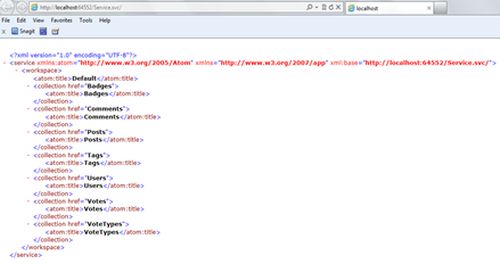
Now here's the interesting part.
Play with this service and see the OData power. Now you've seen that we didn't have any custom method implementation here and we'll be directly working with our entities using the URL and getting the returned format as Atom/JSON. :) .. Sounds cool?
If you have LINQPAD installed then launch it otherwise download and install it from here.
Do you know that LINQPAD supports the ODataServices. So we'll add a new connection and select WCF Data service as our datasource.
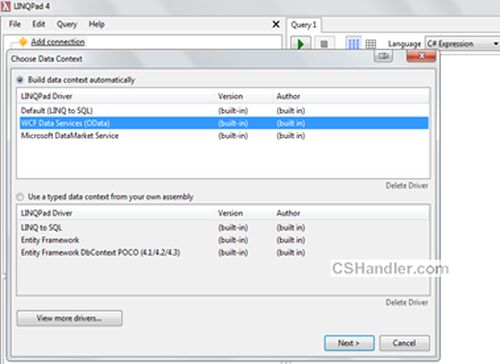
Now click next and enter your service URL. (Make sure the service that we just created is up and running)
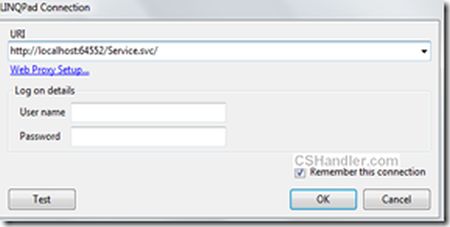
The moment you click OK you'll see your all entities in the Connection panel.
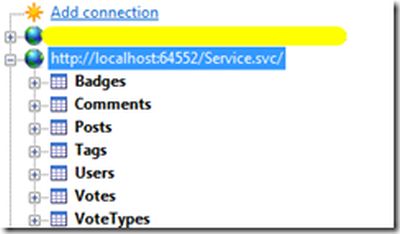
Select your service in the Editor and start typing your LINQ queries:

I need the top 20 posts ordered by View count.. blah blah. So here is my LINQ query.
- (from p in Posts
- orderby p.ViewCount
- select p).Take(20)
Now run this with LINQPAD and see the results:
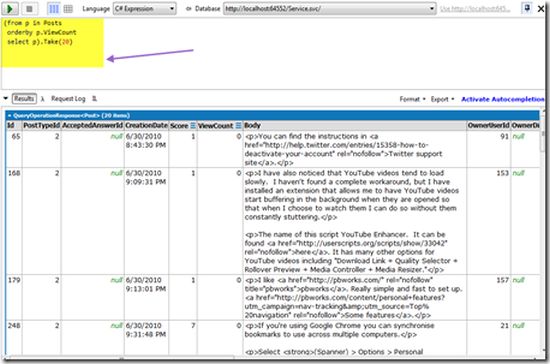
Similarly you can write any nested, complex LINQ queries on your ODataService.
Now here is the key of this. The root of the whole article:

This is the OData protocol URI conventions that helped you filter and order your data from entities. At the end of this article you've just created and API like Netflix, Twitter or another public API has.
Moreover, we used JSONPSupportBehavior so you can just add one more parameter to the above URL and enter it in a browser and go, as in:
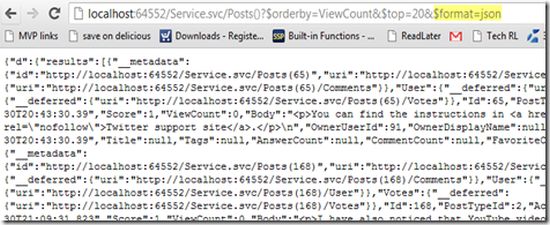
In the next article we'll see how to consume this service in a simple plain HTML.
Roope Astala posted Cloud Numerics and Latent Semantic Indexing, Now with Distributed Sparse Data on 8/8/2012:
You may recall our earlier blog post about Latent Semantic Indexing and Analysis, where we analyzed a few hundred documents. With new features of “Cloud Numerics” Wave 2 we can repeat the analysis: not just for few hundred but for many thousands of documents. The key new features we will use are distributed sparse matrices and singular value decomposition for dimensionality reductions of sparse data. We’ll then use DataParallel.Apply to compute the cosine similarities between documents.
The dataset we use is derived from SEC-10K filings of companies for the year of 2010. There are 8944 documents in total; the number of terms is over 100,000. We have computed the tfidf term-document matrix and stored it as triplets (term number, document number, tfidf frequency). This matrix was computed using Hadoop and Mahout from pre-parsed filings, and then saved into a regular CSV file. We will use the “Cloud Numerics” CSV reader to read in this data. For those interested, “Cloud Numerics” can also read the triplets from the HDFS (Hadoop Distributed File System) format directly. This is a topic for another blog post.
Step 1: Preparation
To run the example, we recommend you deploy a Windows Azure cluster with two compute nodes, which you can do easily with the “Cloud Numerics” Deployment Utility. Alternatively, if you have a local computer with enough memory –-more than 8 GB free-– you can download the files (see next step) and attempt the example on that local computer.
We’ll be creating the application --method by method-- in the steps below.
1. Open Visual Studio, create a new Microsoft “Cloud Numerics” Application, and call it SparseLSI.
2. In the Solution Explorer frame, find the MSCloudNumericsApp project and add a reference to Microsoft.WindowsAzure.StorageClient assembly. We’ll need this assembly to read and write data to and from Azure storage.
3. Next, copy and paste the following piece of code to the Program.cs file as the skeleton of the application.
using System;
using System.Collections.Generic;
using System.Linq;
using System.Text;
using Microsoft.WindowsAzure;
using Microsoft.WindowsAzure.StorageClient;
using Microsoft.Numerics;
using msnl = Microsoft.Numerics.Local;
using msnd = Microsoft.Numerics.Distributed;
using Microsoft.Numerics.Mathematics;
using Microsoft.Numerics.Statistics;
using Microsoft.Numerics.LinearAlgebra;
using Microsoft.Numerics.DataParallelOps;
namespace MSCloudNumericsApp
{
public class Program
{
}
}Step 2: Copy Data to Your Own Storage Account
The input data for this application is stored at cloudnumericslab storage account:
http://cloudnumericslab.blob.core.windows.net/lsidata/SEC_10K_2010.csv
and:
http://cloudnumericslab.blob.core.windows.net/lsidata/Docmapping_2010.csv
The methods we will use to read in data to distributed arrays do not support public access to blobs, so you must copy the data to your own Windows Azure storage account.
To do this, let’s add following methods to the “Cloud Numerics” application:
This routine instantiates a CloudBlobClient instance, given an account name and key:
static CloudBlobClient GetBlobClient(string accountName, string accountKey)
{
var storageAccountCredential = new StorageCredentialsAccountAndKey(accountName, accountKey);
var storageAccount = new CloudStorageAccount(storageAccountCredential, true);
return storageAccount.CreateCloudBlobClient();
}This method enables your application to download and upload blobs between storage accounts:
static void CopyDataToMyBlob(CloudBlobClient blobClient, string originUri, string destContainerName, string destBlobName)
{
var originBlob = new Microsoft.WindowsAzure.StorageClient.CloudBlob(originUri);
var destContainer = blobClient.GetContainerReference(destContainerName);
destContainer.CreateIfNotExist();
var destBlob = destContainer.GetBlobReference(destBlobName);
destBlob.UploadText(originBlob.DownloadText());
}The third method copies two blobs: the CSV file that holds the term-document matrix, and a list of document names that maps term-document matrix columns to specific companies.
static void CopySecData(CloudBlobClient blobClient, string myContainerName, string secBlobName, string mapBlobName)
{
var secUri = @"http://cloudnumericslab.blob.core.windows.net/lsidata/SEC_10K_2010.csv";
var mapUri = @"http://cloudnumericslab.blob.core.windows.net/lsidata/Docmapping_2010.csv";
CopyDataToMyBlob(blobClient, secUri, myContainerName, secBlobName);
CopyDataToMyBlob(blobClient, mapUri, myContainerName, mapBlobName);
}Step 3: Read Data from the CSV File into a Sparse Matrix
Create a method that reads data in “triplet” format (row, column, value), slices it into three vectors, and then assembles it into a sparse matrix. As an input argument, our reader will take a class that implements the IParallelReader interface, because this will give us flexibility to use the same method for data stored locally or on Azure (this point becomes more clear in Step 9). The triplet data is shaped n-by-3 where n is total number of unique words in each document of the corpus. The slicing operation yields first, second, and third column as separate vectors, where the first two correspond to indices of terms and documents, respectively. To convert them into row and column indices, we cast the first two into long integers and then call the distributed sparse matrix constructor. Add the following method to the skeleton program from previous step.
static msnd.SparseMatrix<double> ReadTermDocMatrix(msnd.IO.IParallelReader<double> reader)
{
var triplet = msnd.IO.Loader.LoadData<double>(reader);
var rowIndices = triplet.GetSlice(new Slice(), 0).ConvertTo<long>();
var columnIndices = triplet.GetSlice(new Slice(), 1).ConvertTo<long>();
var nonzeroValues = triplet.GetSlice(new Slice(), 2).ConvertTo<double>();
return new msnd.SparseMatrix<double>(rowIndices, columnIndices, nonzeroValues);
}Step 4: Read List of Documents
From the sparse matrix alone we cannot tell how columns map to filings by specific companies. To provide this mapping, we read in an indexed list of documents. This list was originally produced during the pre-processing of documents.
The following method reads the data file from Windows Azure to a string:
static List<string> ReadDocumentList(CloudBlobClient blobClient, string inputContainerName, string inputBlobName)
{
var resultContainer = blobClient.GetContainerReference(inputContainerName);
var resultBlob = resultContainer.GetBlobReference(inputBlobName);
return GetColumnToDocumentMapping(resultBlob.DownloadText());
}This method converts the string into list of strings, one for each document:
static List<string> GetColumnToDocumentMapping(string documentList)
{
var rows = documentList.Split('\n');
List<string> columnToDocumentMap = new List<string>();
foreach (var row in rows)
{
var namenum = row.Split(new char[] { ',' });
columnToDocumentMap.Add(namenum[1].Substring(0,namenum[1].Length-1));
}
return columnToDocumentMap;
}Step 5: Compute Sparse Singular Value Decomposition
The dimensionality of the term-document matrix is huge. In a sense, each document can be considered as a vector in t-dimensional space, where t is the number of words --over 100,000-- in the corpus. Also, the term-document matrix is very sparse, each document uses only a small subset of all available words. We, therefore, can reduce the dimensionality of the problem by applying singular value decomposition.
This SVD operation has three major effects that facilitate subsequent analysis by:
- Reducing noise.
- Grouping together features that explain most of the variance between documents.
- Reducing the dimensionality of the feature space and raw memory footprint of the data.
static msnd.NumericDenseArray<double> ReduceTermDocumentMatrix(msnd.SparseMatrix<double> termDocumentMatrix, long svdComponents)
{
// Compute sparse SVD
var svd = Decompositions.Svd(termDocumentMatrix, svdComponents);
msnd.NumericDenseArray<double> sMatrix = new msnd.NumericDenseArray<double>(svd.S.Shape[0], svd.S.Shape[0]);
sMatrix.Fill(0);
for (long i = 0; i < svd.S.Shape[0]; i++)
{
sMatrix[i, i] = svd.S[i];
}
// Return (V*S). Note that after this step, rows correspond to documents
return Operations.MatrixMultiply(svd.V, sMatrix);
}The number of SVD components determines the reduced dimensionality. In this example we’ll specify a value of 100; you can experiment with different values. The output is a V*S matrix in reduced-dimensional subspace, which we will use for further analysis.
Step 6: Compute Cosine Similarities Between Documents
At this stage, each document is represented as a row vector in V*S matrix. Now, we’d like to find which documents are most similar to a specific document of interest.
To compare the documents we’ll use a cosine similarity measure. Let’s first add a class with a method that computes cosine similarity between a pair of documents. Note that the first vector is supplied as an argument to the constructor. The reason for this design is that we can then pass the cosine similarity method as an argument to the DataParallel.Apply(), to compute the similarity between a single document of interest and all other documents in parallel. We also mark the class as serializable so it can be passed to DataParallel.Apply().
// Method for computing cosine similarities between documents
[Serializable]
public class SimilarityComparer
{
msnl.NumericDenseArray<double> _documentVector1;
public SimilarityComparer(msnl.NumericDenseArray<double> documentVector1)
{
_documentVector1 = documentVector1;
}
public double CompareSimilarity(msnl.NumericDenseArray<double> documentVector2)
{
double sqnorm1 = ArrayMath.Sum(_documentVector1*_documentVector1);
double sqnorm2 = ArrayMath.Sum(documentVector2 * documentVector2);
return Operations.DotProduct(_documentVector1,documentVector2) / BasicMath.Sqrt(sqnorm1 * sqnorm2);
}
}Then, we’ll add a method that first looks up the row index of document of interest and gets the slice (row vector) corresponding to that document. It then instantiates SimilarityComparer using that vector, and calls DataParallel.Apply with SimilarityComparer.CompareSimilarity as the method to execute in parallel against rows of the V*S matrix. We sort the results by their similarity comparison score, select the top 10, and write the result to a string.
static string GetSimilarDocuments(List<string> columnToDocumentMap, msnd.NumericDenseArray<double> sv, string interestingCompany)
{
int interestingDocIndex = columnToDocumentMap.IndexOf(interestingCompany);
if (interestingDocIndex == -1) { throw new System.ArgumentException("Company not found!"); }
StringBuilder output = new StringBuilder();
// Compute cosine similarity
var documentVector1 = sv.GetSlice( interestingDocIndex,new Slice());
var similarityComparer = new SimilarityComparer(documentVector1.ToLocalArray());
var similarityResult = DataParallel.Apply(similarityComparer.CompareSimilarity, sv.DimensionSplit(0));
var sortedSimilarity = ArrayMath.ArgSort(similarityResult.Flatten(), false, 0);
long selectedDocuments = 10;
for (long i = 0; i < selectedDocuments; i++)
{
output.Append(columnToDocumentMap[(int)sortedSimilarity.Index[i]] + ", " + sortedSimilarity.Value[i] + "\n");
}
return output.ToString();
}Step 7: Write out Result
We write the results to a Windows Azure blob as a text file. The blob is made public, so you can view the results using URI http:\\<myaccount>.cloudapp.net\lsioutput\lisresult.
static void CreateBlobAndUploadText(string text, CloudBlobClient blobClient, string containerName, string blobName)
{
var resultContainer = blobClient.GetContainerReference(containerName);
resultContainer.CreateIfNotExist();
var resultBlob = resultContainer.GetBlobReference(blobName);
// Make result blob publicly readable so it can be accessed using URI
// https://<accountName>.blob.core.windows.net/lsiresult/lsiresult
var resultPermissions = new BlobContainerPermissions();
resultPermissions.PublicAccess = BlobContainerPublicAccessType.Blob;
resultContainer.SetPermissions(resultPermissions);
resultBlob.UploadText(text);
}Step 8: Put it All Together
Finally, we put together the pieces in a Main method of the application: we specify the input locations, load in data, reduce the term-doc matrix, select Microsoft Corp. as a company of interest, and find similar documents. We also added a Boolean “useAzure” to provide for the optional scenario where local input and output of data is needed for cases where you want to run the application on your workstation, not on Windows Azure.
Note that the strings accountName, accountKey need to be changed to hold the name and key of your own Windows Azure storage account. In case you intend to run on local workstation, ensure that localPath points to the folder that holds the input files.
public static void Main()
{
NumericsRuntime.Initialize();
// Update these to correct Azure storage account information and
// file locations on your system
string accountName = "myAccountName";
string accountKey = "myAccountKey";
string inputContainerName = "lsiinput";
string outputContainerName = "lsioutput";
string outputBlobName = "lsiresult";
// Update this path if running locally
string localPath = @"C:\Users\Public\Documents\";
// Not necessary to update file names
string secFileName = "SEC_10K_2010.csv";
string mapFileName = "Docmapping_2010.csv";
CloudBlobClient blobClient;
// Change to false to run locally
bool useAzure = true;
msnd.SparseMatrix<double> termDoc;
List<string> columnToDocumentMap;
// Read inputs
if (useAzure)
{
// Set up CloudBlobClient
blobClient = GetBlobClient(accountName, accountKey);
// Copy data from Cloud Numerics Lab public blob to your local account
CopySecData(blobClient, inputContainerName, secFileName, mapFileName);
columnToDocumentMap = ReadDocumentList(blobClient, inputContainerName, mapFileName);
var azureCsvReader = new msnd.IO.CsvSingleFromBlobReader<double>(accountName, accountKey, inputContainerName, secFileName, false);
termDoc = ReadTermDocMatrix(azureCsvReader);
}
else
{
blobClient = null;
var dataPath = localPath + secFileName;
string documentList = System.IO.File.ReadAllText(localPath + mapFileName);
columnToDocumentMap = GetColumnToDocumentMapping(documentList);
var localCsvReader = new msnd.IO.CsvFromDiskReader<double>(dataPath, 0, 0, false);
termDoc = ReadTermDocMatrix(localCsvReader);
}
// Perform analysis
long svdComponents = 100;
var sv = ReduceTermDocumentMatrix(termDoc, svdComponents);
string interestingCompany = "MICROSOFT_CORP_2010";
string output = GetSimilarDocuments(columnToDocumentMap, sv, interestingCompany);
if (useAzure)
{
CreateBlobAndUploadText(output, blobClient, outputContainerName, outputBlobName);
}
else
{
System.IO.File.WriteAllText(localPath + "lsiresult.csv", output);
}
Console.WriteLine("Done!");
NumericsRuntime.Shutdown();
}Once all pieces are together, you should be ready to build and deploy the application. In Visual Studio’s Solution Explorer, Set AppConfigure Project as the StartUp Project, build and run the application, and use the “Cloud Numerics” Deployment Utility to deploy to Windows Azure. After a successful run, the resulting cosine similarities should look like the following:
The algorithm has produced a list of technology companies as one would expect. As a sanity check, note that MICROSOFT_CORP_2010 has similarity score of 1 with itself.
This concludes the example; the full example code is available as a Visual Studio 2010 solution at Microsoft Codename “Cloud Numerics” download site.
I find it interesting that Codename “Cloud Numerics” for .NET developers survived SQL Azure Labs’ first cut, but consumer-oriented Codename “Social Analytics” didn’t.
See Stefan Groschupf (@SefanGroschupf, pictured below) casts a baleful eye on Hadoop and Hive in a Bursting the Big Data Bubble guest post to Andrew Brust’s (@andrewbrust) Big Data blog for ZDNet in the Windows Azure Blob, Drive, Table, Queue and Hadoop Services section above.
No significant articles today.
<Return to section navigation list>
Windows Azure Service Bus, Access Control Services, Caching, Active Directory and Workflow
• Maarten Balliauw (@maartenballiauw) described ASP.NET Web API OAuth2 delegation with Windows Azure Access Control Service in a 8/7/2012 post:
If you are familiar with OAuth2’s protocol flow, you know there’s a lot of things you should implement if you want to protect your ASP.NET Web API using OAuth2. To refresh your mind, here’s what’s required (at least):
OAuth authorization server
- Keep track of consuming applications
- Keep track of user consent (yes, I allow application X to act on my behalf)
- OAuth token expiration & refresh token handling
- Oh, and your API
That’s a lot to build there. Wouldn’t it be great to outsource part of that list to a third party? A little-known feature of the Windows Azure Access Control Service is that you can use it to keep track of applications, user consent and token expiration & refresh token handling. That leaves you with implementing:
- OAuth authorization server
- Your API
Let’s do it!
On a side note: I’m aware of the road-to-hell post released last week on OAuth2. I still think that whoever offers OAuth2 should be responsible enough to implement the protocol in a secure fashion. The protocol gives you the options to do so, and, as with regular web page logins, you as the implementer should think about security.
Building a simple API
I’ve been doing some demos lately using www.brewbuddy.net, a sample application (sources here) which enables hobby beer brewers to keep track of their recipes and current brews. There are a lot of applications out there that may benefit from being able to consume my recipes. I love the smell of a fresh API in the morning!
Here’s an API which would enable access to my BrewBuddy recipes:
1 [Authorize] 2 public class RecipesController 3 : ApiController 4 { 5 protected IRecipeService RecipeService { get; private set; } 6 7 public RecipesController(IRecipeService recipeService) 8 { 9 RecipeService = recipeService; 10 } 11 12 public IQueryable<RecipeViewModel> Get() 13 { 14 var recipes = RecipeService.GetRecipes(User.Identity.Name); 15 var model = AutoMapper.Mapper.Map(recipes, new List<RecipeViewModel>()); 16 17 return model.AsQueryable(); 18 } 19 }
Nothing special, right? We’re just querying our RecipeService for the current user’s recipes. And the current user should be logged in as specified using the [Authorize] attribute. Wait a minute! The current user?
I’ve built this API on the standard ASP.NET Web API features such as the [Authorize] attribute and the expectation that the User.Identity.Name property is populated. The reason for that is simple: my API requires a user and should not care how that user is populated. If someone wants to consume my API by authenticating over Forms authentication, fine by me. If someone configures IIS to use Windows authentication or even hacks in basic authentication, fine by me. My API shouldn’t care about that.
OAuth2 is a different state of mind
OAuth2 adds a layer of complexity. Mental complexity that is. Your API consumer is not your end user. Your API consumer is acting on behalf of your end user. That’s a huge difference! Here’s what really happens:
The end user loads a consuming application (a mobile app or a web app that doesn’t really matter). That application requests a token from an authorization server trusted by your application. The user has to login, and usually accept the fact that the app can perform actions on the user’s behalf (think of Twitter’s “Allow/Deny” screen). If successful, the authorization server returns a code to the app which the app can then exchange for an access token containing the user’s username and potentially other claims.
Now remember what we started this post with? We want to get rid of part of the OAuth2 implementation. We don’t want to be bothered by too much of this. Let’s try to accomplish the following:
Let’s introduce you to…
WindowsAzure.Acs.Oauth2
“That looks like an assembly name. Heck, even like a NuGet package identifier!” You’re right about that. I’ve done a lot of the integration work for you (sources / NuGet package).
WindowsAzure.Acs.Oauth2 is currently in alpha status, so you’ll will have to register this package in your ASP.NET MVC Web API project using the package manager console, issuing the following command:
Install-Package WindowsAzure.Acs.Oauth2 -IncludePrereleaseThis command will bring some dependencies to your project and installs the following source files:
App_Start/AppStart_OAuth2API.cs - Makes sure that OAuth2-signed SWT tokens are transformed into a ClaimsIdentity for use in your API. Remember where I used User.Identity.Name in my API? Populating that is performed by this guy.
Controllers/AuthorizeController.cs - A standard authorization server implementation which is configured by the Web.config settings. You can override certain methods here, for example if you want to show additional application information on the consent page.
Views/Shared/_AuthorizationServer.cshtml - A default consent page. This can be customized at will.
Next to these files, the following entries are added to your Web.config file:
1 <?xml version="1.0" encoding="utf-8" ?> 2 <configuration> 3 <appSettings> 4 <add key="WindowsAzure.OAuth.SwtSigningKey" value="[your 256-bit symmetric key configured in the ACS]" /> 5 <add key="WindowsAzure.OAuth.RelyingPartyName" value="[your relying party name configured in the ACS]" /> 6 <add key="WindowsAzure.OAuth.RelyingPartyRealm" value="[your relying party realm configured in the ACS]" /> 7 <add key="WindowsAzure.OAuth.ServiceNamespace" value="[your ACS service namespace]" /> 8 <add key="WindowsAzure.OAuth.ServiceNamespaceManagementUserName" value="ManagementClient" /> 9 <add key="WindowsAzure.OAuth.ServiceNamespaceManagementUserKey" value="[your ACS service management key]" /> 10 </appSettings> 11 </configuration>
These settings should be configured based on the Windows Azure Access Control settings. Details on this can be found on the Github page.
Consuming the API
After populating Windows Azure Access Control Service with a client_id and client_secret for my consuming app (which you can do using the excellent FluentACS package or manually, as shown in the following screenshot), you’re good to go.
The WindowsAzure.Acs.Oauth2 package adds additional functionality to your application: it provides your ASP.NET Web API with the current user’s details (after a successful OAuth2 authorization flow took place) and it adds a controller and view to your app which provides a simple consent page (that can be customized):
After granting access, WindowsAzure.Acs.Oauth2 will store the choice of the user in Windows Azure ACS and redirect you back to the application. From there on, the application can ask Windows Azure ACS for an access token and refresh the access token once it expires. Without your application having to interfere with that process ever again. WindowsAzure.Acs.Oauth2 transforms the incoming OAuth2 token into a ClaimsIdentity which your API can use to determine which user is accessing your API. Focus on your API, not on OAuth.
• Haishi Bai (@haishibai2010) posted the Zen of implementing claim-based authentication with Windows Azure ACS on 8/10/2012:
I’ve been working with digital identities on-and-off for the past 4 to 5 years, and I’ve witnessed amazing efforts made by Microsoft (and others) to make claim-based architecture more approachable by the developer communities. I’m thrilled to see how Microsoft, especially the WIF team, strives to make security easier and easier over the years for .Net developers. On the other hand, because of the inherit complexity of security protocols and topologies, implementing claim-based authentication requires careful execution, regardless of the tooling supports you get. In this pot I’ll list several “zen shorts” that are distilled from my experiences on such projects, and I hope they can provide some useful guidance that leads to successful implementations.
It is better to start weaving your fishing nets than merely coveting fish at the water – Bangu
Very few people are security experts. Actually this is the fact that has fueled claim-based architecture. Instead of attempting to handle the nitty-gritty security details, you can focus on your application logics while utilizing tens of years of collective experiences from field experts to protect your applications and services. Over the years there have been many standards have been introduced and widely adopted, such as SAML, ws-Trust, ws-Federation, OAuth, OpenID – just to name a few. Do you need to download the specifications and read on those standards? No. However, it’s very important to gain a high-level understanding of these standards. Especially, you need to know what roles they play and how they are involved in different processes.
Clear mind is like the full moon in the sky – Seung Sahn
Claim-based authentication involves a number of participants. At minimum we have the user, the client, the relying party, and the identity provider. And as your circle of trust expands, more and more players are looped in. If you don’t keep a clear mind of the overall topology and the relationships among various parties, it’s very easy to get confused. What makes claim-based authentication implementation challenging is that EVERYTHING has to be configured correctly. Even if you’ve got 99% correct, nothing works until you figure out the remaining 1%. Without a clear understanding of responsibilities of each participant, it gets harder and harder to identify places you need to work on. Making all the parts to work together will appear to be as daunting as trying to align all the starts in the sky. On the other hand, if you remain a clear mind of how things are supposed to work, fitting different pieces together is as easy as resolving a 4-piece jigsaw puzzle. The pieces will fit together naturally – you are certain the fit is correct when you make one, and you can easily spot what went wrong.
A journey of a thousand miles begins with a single step – Laozi
Don’t try everything at the same time. Instead, start simple and build on prior successes. What I often like to do is to start with no security – make sure your web application and service works so that you are not thrown off by 500 errors. Then, implement security piece-by-piece. For example, start with simple trust relationship with ACS or a STS with HTTP, without encryption, certificate validation, request validation, or any custom handlers. Get that working first, and then add other pieces one by one, and verify each step as you go along. This strategy is crucial to a smooth implementation. Otherwise there will be too many moving pieces at hand and it’s extremely hard to get them to fit together in on shot.
What I just mentioned may sound really simple – that’s good! Keep these simple points in mind when you start your journey with claim-based authentication. I’m sure you’ll find them useful. At last, here are some specific tips and reminders:
- Trusts are mutual. A trust is a two-way relationship. It can be established only when two parties trust each other. For example, for a Relying Party to work with an Identity Provider, the Relying Party needs to trust the Identity Provider as a trustworthy authority, and the Identity Party needs to trust the Relying Party as a legit audience.
- Every detail matters. It should be quite obvious that “http” is not “https” and “microsoft” is not “microsoft:8080”. And in many cases “http://somehost” is not the same as “http://somehost/” either. You may be surprised that a great portion of problems I’ve seen over the years are caused by simple mismatches among addresses and identifiers.
- Certificates play key roles in establishing trust relationships, providing identifications, signing tokens, and encrypting/decrypting messages. Very often you’ll need to work with multiple certificates. Knowing their purposes and rightful places is very important to avoid confusions.
- Utilize federation metadata whenever possible. And keep your own metadata accurate. Many utilities rely on federation metadata and they can greatly simply many configuration steps. Utilize metadata whenever possible, and keep your metadata up-to-date to make interoperating with your partners easier.
• Nathan Totter (@ntotter) and Nick Harris (@cloudnick) produced CloudCover Episode 86 - Windows Azure Active Directory with Vittorio Bertocci on 8/10/2012:
Join Nate and Nick each week as they cover Windows Azure. You can follow and interact with the show at @CloudCoverShow.
In this episode Nick and Nate are joined by Vittorio Bertocci (@vibronet) who tells us all about Windows Azure Active Directory, demonstrates the Graph API and the new Windows Azure Authentication Library.
For additional details please see:
- Windows Azure AD announcement
- Windows Azure AD deep dive
- Windows Azure Authentication Library announcement
- Windows Azure Authentication Library deep dive
In the News:
The //BUILD/ conference sold out a few minutes after registration opened, I hear.
Haishi Bai (@haishibai2010) described Windows Azure Web Site (targeting .Net Framework 4.0) and ACS on 8/10/2012:
ACS is a natural choice for securing not only Windows Azure Cloud Services but also Windows Azure Web Sites. In both cases, WIF enables you to quickly configure your web applications to work with ACS, which in turn allows you to federate with many identity providers such as Windows Live and Google. This post provides a step-by-step tutorial of how to create a simple web site and to enable ACS for authentication. NOTE: This post is written in early August 2012, when Windows Azure Web Site hosting environment doesn’t support .Net Framework 4.5, while the new Identity and Access Tool I’m using is designed for 4.5 object models. Things are supposed to be much easier once 4.5 is enabled. Especially, you should be able to skip Update web.config file (.Net Framework 4.0) section altogether. For the sake of simplicity, some corners are cut in this tutorial, but the overall process should stand valid.
- Visual Studio 2012.
- Identity and Access Tool extension (you can download from msdn).
- Windows Azure subscription with Web Site enabled.
- You know how ACS works, and you’ve created your ACS namespace.
Create a simple ASP.NET MVC 4 Web Application that uses ACS for authentication
First, let’s create a simple ASP.NET web application and enable ACS authentication.
- Launch Visual Studio 2012 as an administrator.
- Create a new ASP.NET MVC 4 Web application.
- Right-click on the project in Solution Explorer. You’ll notice a new Identity and Access… context menu:

- Select Identity and Access…
- In Identity and Access dialog, select Use the Windows Azure Access Control Service option. Then, click on Configure… link.
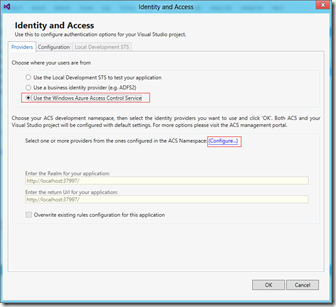
- In Configure ACS namespace dialog, enter your ACS namespace as well as the management key. click OK to continue.

- Back in Identity and Access dialog, pick the identity providers you want to use by checking corresponding checkboxes. Then click OK to continue.

- Run the application by pressing F5. Everything should work as designed – you are redirected to identity provider selection page (if you’ve picked multiple identity providers), and you logon with your account from selected identity provider. User name is displayed at upper-right corner of the page. Note: If you chose Windows Live ID as identity provider, _LoginPartial.cshtml will throw an exception as Windows Live ID doesn’t provide user name claim. To workaround this, add a simple null-checker:
Hello, @Html.ActionLink(User.Identity.Name == null?"[Unknown]":User.Identity.Name, "ChangePassword", "Account", routeValues: null, htmlAttributes: new { @class = "username", title = "Change password" })!Create a new Windows Azure Web Site
Now it’s time to create a Web Site. Creating a new Web Site on Windows Azure only takes seconds. We’ll need to download the publish profile so that we can publish the web site from Visual Studio.
- Launch Windows Azure Management Portal (https://manage.windowsazure.com).
- Quick create a website.
- In dashboard list, click on the website name to bring up the details page.
- Download publish profile by click on Download publish profile link

Update web.config file (.Net Framework 4.5)
The next step is to configure your web site to establish trust to ACS (you’ll configure trust on ACS side later).
- Go back to Visual Studio. Open web.config file of your web project.
- Locate system.identityModel element.
- Add “http://{your web site name}.azurewebsites.net/” to audience uris:
<system.identityModel> <identityConfiguration> <audienceUris> <add value="http://localhost:37997/" /> <add value="http://{your web site name}.azurewebsites.net/" /> </audienceUris> ...- Locate system.identityModel.services element (right below system.identityModel). Change realm attribute and reply attribute of wsFederation element to be the same uri:
<system.identityModel.services> <federationConfiguration> <cookieHandler requireSsl="false" /> <wsFederation passiveRedirectEnabled="true" issuer="https://{your acs namespace}.accesscontrol.windows.net/v2/wsfederation" realm="http://{your web site name}.azurewebsites.net/" reply="http://{your web site name}.azurewebsites.net/" requireHttps="false" /> </federationConfiguration> ...- Save the file and rebuild the project.
Update web.config file (.Net Framework 4.0) – part I
Targeting at Framework 4.0 is a bit tricky. Basically you need to revert back to 3.5 WIF assemblies and modify the web.config accordingly.
- Add a reference to Microsoft.IdentityModel.dll to your web application (the assembly is under C:\Program Files\Reference Assemblies\Microsoft\Windows Identity Foundation\v3.5 by default). Note you need to change Copy Local attribute of the reference to True.
- Open web.config file.
- Update configSections element:
<configSections> ... <!--<section name="system.identityModel" type="System.IdentityModel.Configuration.SystemIdentityModelSection, System.IdentityModel, Version=4.0.0.0, Culture=neutral, PublicKeyToken=B77A5C561934E089" />--> <!--<section name="system.identityModel.services" type="System.IdentityModel.Services.Configuration.SystemIdentityModelServicesSection, System.IdentityModel.Services, Version=4.0.0.0, Culture=neutral, PublicKeyToken=B77A5C561934E089" />--> <section name="microsoft.identityModel" type="Microsoft.IdentityModel.Configuration.MicrosoftIdentityModelSection, Microsoft.IdentityModel, Version=3.5.0.0, Culture=neutral, PublicKeyToken=31bf3856ad364e35"/> </configSections>- Replace system.identityModel and system.identityModel.services with microsoft.identityModel. You can find more about this version of WIF config schema here:
<microsoft.identityModel> <service> <securityTokenHandlers> <securityTokenHandlerConfiguration> <audienceUris> <add value="http://{your web site name}.azurewebsites.net/" /> </audienceUris> <issuerNameRegistry type="Microsoft.IdentityModel.Tokens.ConfigurationBasedIssuerNameRegistry, Microsoft.IdentityModel, Version=3.5.0.0, Culture=neutral, PublicKeyToken=31bf3856ad364e35"> <trustedIssuers> <add thumbprint="{cert thumbprint}" name="https://{your ACS namespace}.accesscontrol.windows.net/" /> </trustedIssuers> </issuerNameRegistry> </securityTokenHandlerConfiguration> </securityTokenHandlers> <certificateValidation certificateValidationMode="None" /> <federatedAuthentication> <cookieHandler requireSsl="false" /> <wsFederation passiveRedirectEnabled="true" issuer="https://{your ACS namespace}.accesscontrol.windows.net/v2/wsfederation" realm="http://{your web site name}.azurewebsites.net/" reply="http://{your web site name}.azurewebsites.net/" requireHttps="false" /> </federatedAuthentication> </service> </microsoft.identityModel>- Update httpRuntime element to change request validation mode to “2.0”. While we are at it, turn off custom errors as well. We’ll need to examine the error message in details in the following sections.
<httpRuntime requestValidationMode="2.0" /> <customErrors mode="Off" />- Turn off request validation on pages element:
<pages validateRequest="false">- Save the file and rebuild the project.
Update ACS to trust the Web Site as a Relying Party
- Go back to Windows Azure Management Portal. Click on the PREVIEW box at the top of the screen and select Take me to the previous portal to go to previous portal UI.
- Navigate to your ACS namespace. Click Access Control Service icon in the top bar (
)to manage the namespace.
- Click on Replying part applications link to the left.
- Click on Add link to add a new trusted relying party. Enter the following values:

- Click Save button.
- Click Rule groups link to the left.
- Select Default Rule Group for {display name you entered in previous step}.
- Click on Generate link. Then click Generate button.
- Click Save button.
Deploy the Web Site to Windows Azure
- Got back to Visual Studio. Right-click on your web application and select Publish…
- In Publish Web dialog, click on Import… button to import the publish profile you’ve downloaded in previous steps.
- Once the profile is imported, you can click Publish button to publish the web site.
If everything is done correctly, you should see this error page:
By default WIF (.Net 3.5 or .Net 4.0) uses IIS DPAPI for session token protection. DPAPI is not available on Azure Web Sites – you can read more on msdn. In .Net 4.5 you can use ASP.NET machine key for the purpose – you can read more here.
Update web.config file (.Net Framework 4.0) – part II
- In Visual Studio, add a reference to NuGet package Thinktecture.IdentityModel to your web project.
- Modify web.config to replace the default session security token handler with Thinktecture’s implementation:
<securityTokenHandlers> ... <remove type="Microsoft.IdentityModel.Tokens.SessionSecurityTokenHandler, Microsoft.IdentityModel, Version=3.5.0.0, Culture=neutral, PublicKeyToken=31bf3856ad364e35" /> <add type="Thinktecture.IdentityModel.Web.MachineKeySessionSecurityTokenHandler, Thinktecture.IdentityModel" /> </securityTokenHandlers>- Save web.config. Compile and redeploy.
- If everything works out fine, you should be able to login to the web site successfully:

Summary
This concludes our simple tutorial of enabling ACS on Windows Azure Web Site (targeting at .Net Framework 4.0).
Vittorio Bertocci (@vibronet) reported The Windows Identity Foundation 1.0 Runtime is now available as NuGet Package in an 8/6/2012 post:
You asked for it, loud and clear, and we worked hard to make it happen:
today it is my honor & privilege to announce that from now on you can get the WIF 1.0 runtime from its official NuGet package.
There you go, short and sweet. I wanted to write this blog post for a looong time happy WIF1.0-chaining!
Nuno Filipe Godihno (@nunogodinho) presented Tips and Tricks on Building Event Driven Architectures with Windows Azure Service Bus in an 8/7/2012 post:
Just now I did a presentation at Visual Studio Live @ Redmond under the topic “Tips & Tricks on Building Event Driven Architecture with Service Bus”.
One of the very interesting things to understand is that a lot of us already use Event Driven Architectures even without knowing it. That was one of the parts I explained in the session, since a lot of us currently use messaging mechanisms to decouple our solutions, and that’s already building things in an event driven way.
A summary of the session for the people who didn’t attend is:
- What is Event Driven Architecture?
- Architecture Pattern that orchestrates behavior around:
- Production
- Detection
- Consumption of events
- Method for building decoupled enterprise solution
- Suited for Async and unpredictable environment (like the cloud for example)
- Has 3 types of processing:
- Simple Event Processing
- Events that are directly related to specific and measurable changes
- Stream Event Processing
- Events that can be notable (important) or ordinary (not so important)
- Complex Event Processing
- Both Notable and Ordinary events allowing to search for patterns
- What is Windows Azure Service Bus?
- Connectivity
- Service Relay
- Protocol Tunnel Eventing
- Messaging
- Queuing Pub/Sub
- Reliable Transfer
- Svc Management
- Naming, Discovery
- Monitoring
- Integration Routing
- Coordination Transformation
Going now for the Tips & Tricks
- Choose your Event Stream wisely
- Messaging (Applicable when you need reliability)
- Windows Azure Service Bus Queues
- Windows Azure Service Bus Topics
- Windows Azure Storage Queues
- Relay (Applicable when you don’t need reliability but only a way to sent a message to all the subscribers)
- NetEventRelayBinding
- Twitter (Never forget the power of Twitter. For example http://twitter.com/fltadvisor provides you information about flight delays in US. Why not leverage Twitter to do the same for your app?)
- RSS Feed (Also very interesting. For example Windows Azure Service Dashboard uses RSS Feeds.)
- Other sources
- Create different types of messages, DON’T GENERALIZE IT
- One of the important parts is never generalize event types.
- You have 4 types of events you need to work on
- Business
- Execution
- Lifecycle
- Management
- Those are the type of events but you shouldn’t generalize because each event has it’s own properties that are notable for them. For example a DataChangeEvent is different from a NotificationSentEvent. Do the two, don’t generalize into one only with different types.
- Choose the right Event processing Type
- Simple Event Processing
- Use it whenever you need to handle events in a simple way, without having differences between the events. You just need to process all of them.
- Eg.
- Coordinating Worker Roles
- Stream Event Processing
- Use this whenever you need to handle events in a simple way, but you have different types of events with different importance, like Notable and Ordinary events.
- Eg.
- Notification System that received events but some are priority notifications and other non-priority
- Complex Event Processing
- Use this whenever, and only, when you need to search for a pattern inside the event stream. if not, don’t use it.
- Eg.
- Stock Exchange. If the Index A goes up 20% and Index B goes up more than 5% in a 5 min period. Do Something
- Keep your modules Loosely-Coupled
- Event Driven Architecture is all about decoupling every module of the solution, so continue with that. Do you modules as they don’t need to know who creates the events and why they do it.
- ‘Shard’ your Event Stream
- It’s important to think from the start how you are going to shard your Event Stream, because if the solution is going to be unpredictable in growth you need to be prepared.
- Some simple way is to think Sharding on the Type (Business, Execution, Lifecycle, Management) but then you can for further.
- Consider Windows Azure IaaS with Microsoft StreamInsight for Complex Event Processing
- Very interesting product for Complex Event Processing and that can easily be placed in the Cloud, and of course Windows Azure Virtual Machines
- Consider ‘Project Austin’ from Microsoft
- This is really good since it’s Microsoft StreamInsight as a Service in Windows Azure
I presented a sample based on this http://www.codeproject.com/Articles/55620/Event-Driven-Architecture-in-the-Clouds-with-Windo that can’t be found here http://eventdrivensample.cloudapp.net.
Hope this helps you in future developments, and also I’d love to hear you thoughts about this, so please comment and let’s build a conversation about it and generate other posts.
Himanshu Singh (@himanshuks) posted Implementing Single Sign-on with Windows Azure Active Directory on 8/6/2012:
Editor’s Note: Today’s post comes from Gayana Bagdasaryan, [@GayanaB] Technical Writer in our Identity Federation team [pictured at right].
In this post I will cover the basics of the Web Single Sign-on scenario that can be implemented with the help of Windows Azure Active Directory.
Before I go any further, I would like to stress that what is currently available is a Developer Preview Release of Windows Azure Active Directory, therefore things are not as simple and seamless to implement as they will be once Windows Azure Active Directory becomes generally available. The goal of this post is to encourage you to play with the preview, and experiment with it.
The scenario is very simple and very common in the identity world. Let’s say you are an ISV and you have a business application running in the cloud. One of your customers is a company with an Office 365 subscription. You want the employees of your customer to be able to access your application in exactly the same way they access their Office 365 applications. In other words, you want to establish web single sign-on, also called identity federation.
You can implement web single sign-on with the help of Windows Azure Active Directory that was provisioned for your customer when they subscribed to Office 365. Windows Azure Active Directory provides directory, authentication, and authorization services, including a Security Token Service (STS).
With the web single sign-on, you will provide access to your cloud application to your customer’s employees through a federated mechanism that relies on an STS that is provided by Windows Azure Active Directory. You and your customer will accomplish this by performing the following tasks:
- Your customer must provision your application in Windows Azure Active Directory. Also, as part of this step, you must provision your customer to have access to your cloud application. In other words, you need to ensure that users from the Office 365 tenant with your customer’s specific domain are granted access to your application.
- You must protect your cloud application with WS-Federation and onboard your customer. In other words, establish trust between your cloud application and the single sign-on endpoint of the directory.
For detailed information about web single sign-on, see:
- How to implement single sign-on with Windows Azure Active Directory in ASP.NET
- How to implement single sign-on with Windows Azure Active Directory in PHP
- How to implement single sign-on with Windows Azure Active Directory in Java
For more information, see: Single Sign On with Windows Azure Active Directory: a Deep Dive.
<Return to section navigation list>
Windows Azure Virtual Machines, Virtual Networks, Web Sites, Connect, RDP and CDN
See Haishi Bai (@haishibai) described Windows Azure Web Site (targeting .Net Framework 4.0) and ACS on 8/10/2012 in the Windows Azure Service Bus, Access Control, Caching, Active Directory, and Workflow section above.
Brian Noyes (@briannoyes) described Setting up a Minecraft Server (or other software) in the Cloud on a Windows Azure Virtual Machine in an 8/7/2012 post:
My son’s latest addiction is the game Minecraft, a single or multiplayer game that has a client-server architecture to it, millions of users, a newly released version (as of last week), and a vibrant community. When I first saw the game I was put off by the seemingly crude graphics (a cube-constructed world with overlaid textures on the blocks), but I quickly got over that when I saw how it was both fun to play, sparks creativity in the way it has you gather materials and craft things in survival mode or encourages major creativity in building structures and contraptions in creative mode. I’m also impressed by the huge and vibrant community of people playing and extending the game with plug-ins (mods), custom maps, and public server worlds you can go and play in through sites like http://planetminecraft.net.
Setting up a Minecraft Server
With Minecraft you can play single player on a local machine, or you can connect to remote servers. If you are a power user or someone with some IT chops you can easily set up a server of your own for which there are dozens of simple tutorials out there. It basically involves downloading the server software, running it, disabling any intervening firewalls, and typing in an IP address on the client to the server machine.
Of course what comes next is “Dad, can my friends connect to my Minecraft server?”
So I went down that route and configured our home router to do port forwarding to allow open internet traffic to come into the port that Minecraft uses to a machine on our home network. Not too tough and again dozens of tutorials out there that will walk you through that. The scary part there is poking holes in your firewall to allow unknown (and sometimes malicious) parties into your home network and onto a machine that may have other personal information on it. You also have the fact that one of the most important factors in smooth gameplay when connecting to a server is the bandwidth of the connection. If you don’t have a screaming fast internet connection, or have bandwidth limitations on your connection, you could simply be setting up an unusable server in the first place.
Enter Windows Azure Virtual Machines
Being a Microsoft Windows Azure Insider, it naturally occurred to me that there is some infrastructure out there that is optimal for this kind of shared access – Windows Azure. Windows Azure has a lot of capabilities to it including shared host roles, storage, access control and more – what is generally referred to as PaaS – Platform as a Service. But a relatively new offering from Windows Azure is IaaS – Infrastructure as a Service – which includes virtual machine hosting.
The benefits of doing something like this on a Windows Azure virtual machine are many:
- Full control of the machine
- Very high bandwidth connections to Windows Azure data centers
- Scalable architecture to accommodate different amounts of load
- Redundancy and geo-distribution for high availability if appropriate
- Simple set up and administration
If you, like me, are just trying to get something up and running for your kids and don’t want to have to spend any money at all, then setting up a server on a home computer is going to be your cheapest option. But it does have the downsides of not being able to support many players, possibly slow / glitchy performance, and raises some security concerns about exposing your machines and network.
With Windows Azure you can set up a free 3 month trial that includes 150 compute hours (the primary unit of billing for an Azure virtual machine), which means you can run for a month continuous free, or you can shut it down at times and only spin it up while it is in use and potentially stretch that 150 hours over a 3 month free period. After that, if you stay with an “Extra Small Instance” that can accommodate up to about 8 players concurrently for less than $10 per month. …
Brian continues with a step-by-step description of how he got the app set up and running. (Brian is a Windows Azure MVP.)
Nathan Totten (@ntotten) described Task Scheduling with Windows Azure Web Sites using a Cron Job Service in an 8/5/2012 post:
A common question I get related to Windows Azure Web Sites is how you handle scheduled tasks. When uptime is critical or you are running large processes I generally recommend using a Worker Role. It is pretty easy to setup a single worker role to run scheduled tasks. Additionally, you could easily deploy a Linux VM and setup your own cron service. However, if you are looking for something simple and free you can easily use a free hosted cron service to trigger a url hosted in Windows Azure Web Sites that performs a task on demand. There are limitations to this method such as how long the task can run, but it should work for simple jobs.
For this demo I am using SetCronJob.com. There are a bunch of free and paid hosted cron services available and I am not recommending any one over the other as I haven’t used any except for this simple demo. I just picked this one at random so be sure to research and test the service you use.
The first thing to do is create an action that runs at a set url in your web app. For this demo I will use node.js, but you could very easily do this with any language. Below is a simple action in an express app that responds to /crontask and sends an email using SendGrid.
Now to trigger this task to run you will need to setup a cron scheduler. First, you will need to create an account on setcronjob.com. They have a free plan that allows you to schedule jobs at 10 minute intervals. After you have an account you just need to create a new cron job. Enter the url of your Windows Azure Web Site and the path where your cron job is located.
Now that you have the cron job setup your email task will run as scheduled. There are certainly more sophisticated tasks you could run such as reading from a queue for messages that need to be sent, but you can see how easy this is to setup.
<Return to section navigation list>
Live Windows Azure Apps, APIs, Tools and Test Harnesses
• Brian Hitney described App Migration, Design Patterns, and choices for Windows 8 in an 8/10/2012 post:
I’ve given a lot of thought over the past few weeks to application migration scenarios. I did a lot of this with the cloud when Windows Azure first launched in 2009, doing a number of blog posts and presentations about moving ASP/.NET code to the cloud. Now, I’ve been thinking more about moving applications to Windows 8, and given the choices and frameworks available today, I’m often asked what I would do in various situations. Let’s start with an overview of Windows 8, using this graphic from \\build that you’ve likely seen before:
I originally intended this post to be about MVVM, the Model-View-ViewModel design pattern that everyone loves, but few actually use. It’s not because people think they’re doing MVVM but really not (although I hear this one a lot, too), it’s just that very few greenfield apps are being built and even the ones that are are either 1) too simple to consider a design pattern, or 2) it’s sacrificed to get to production in the least amount of time. I still believe creating testable, solid code around well principled design patterns (be it MVC, MVVM, or whatever) will yield the most benefit over the long term if there are anticipated modifications and maintenance needs. But in the short term or for small projects, it’s typically not a benefit due to longer development time and performance tradeoffs. (A few popular MVVM frameworks out there include Prism, MVVM Light, and Caliburn.Micro.)
While creating a write-once run anywhere app won’t happen (yet), you can reduce the friction as much as possible. When moving to Windows 8 from Windows Phone, there are two primary objectives: adapt the UI, and change WP API calls to WinRT API calls. Here’s a great article on MSDN with more info on that. (Notice that one tip in the article is refactoring to MVVM.)
For line of business applications, Silverlight, or WPF migrations, XAML and C# offers the easiest migration and new development experience, and leveraging the above frameworks or MVVM pattern can make that transition as painless as possible. If you’re lucky enough to do greenfield development where broad platform reach is the goal, there’s only 1 development choice: HTML 5. If you are a developer and not sold on the fact that HTML 5 is the development platform to know over the next 3 years (at a minimum), you need to embrace HTML 5.
To that end, for Windows 8 development I’d start with frameworks like KnockoutJS (an open source, Javascript-based MVVM engine) and this post written by Dave Isbitski, my colleague. It’s also a good idea to look into PhoneGap, Sencha Touch 2, and KendoUI.
In the next post along these lines, we’ll look into specific frameworks and integrating them into Win8 apps.
Link roundup:
• Steve Marx (@smarx) explained Simple Scheduling in Windows Azure in an 8/8/2012 post:
Nate Totten recently wrote a nice post called Task Scheduling with Windows Azure Web Sites Using a Cron Job Service, in which he described how to use a third-party cron service to call your web application on a regular schedule. This is a great solution when your code can only run in response to an incoming web request, as is the case in Windows Azure Web Sites, Heroku, or any (other) shared hoster. Today, Google App Engine has a built-in mechanism like this, but I remember people advocating the third-party cron service approach on GAE before this feature was added.
The downside of this approach is that you've added a dependency on a third-party service. Nate wrote:
When uptime is critical or you are running large processes I generally recommend using a Worker Role. It is pretty easy to setup a single worker role to run scheduled tasks.
—Task Scheduling with Windows Azure Web Sites Using a Cron Job Service
I too have recommended using a worker role (or a web role, really) for task scheduling, but I built a more complex solution, focusing on scaling out across multiple role instances and scheduling tasks at arbitrary times (preempting existing tasks). Inspired by the simplicity of Nate's approach for Web Sites, I wondered how my approach could be simplified for people who wanted to use a worker role with multiple instances to run something on a simple recurring schedule. For example, suppose I want my application to send me a status report every 15 minutes. I'm running two role instances, but I only want to get one copy of the email.
Below is what I came up with. (Just install-package smarx.WazStorageExtensions first.)
public override Run() { var blob = CloudStorageAccount .Parse(RoleEnvironment.GetConfigurationSettingValue("DataConnectionString")) .CreateCloudBlobClient().GetContainerReference("leases") .GetBlobReference(RoleEnvironment.DeploymentId + ".lease"); AutoRenewLease.DoEvery(blob, TimeSpan.FromMinutes(15), () => { Trace.WriteLine("Doing stuff at {0:R}", DateTimeOffset.UtcNow); }); }Note that I'm using the current deployment ID as part of the blob name. I did that in case I'm running the same code in multiple places (production and staging, or even locally). I want my scheduled task to run in each deployment.
Note that DoEvery never returns. If you want to run this in its own thread, you might want to wrap it like so: new Thread(() => AutoRenewLease...).Start().
The Code
This is part of my smarx.WazStorageExtensions NuGet package, the full source of which is available on GitHub.
This new method can be found in AutoRenewLease.cs.
Himanshu Singh (@himanshuks) posted Windows Azure Community News Roundup (Edition #31) on 8/10/2012:
Welcome to the latest edition of our weekly roundup of the latest community-driven news, content and conversations about cloud computing and Windows Azure. Here are the highlights for this week.
Articles and Blog Posts
- Using (Windows) Azure Storage Explorer by @fincooper (posted Aug 9)
- Git Deployment to a (Windows) Azure Web Site: Keeping Configuration Secrets by @srkirkland (posted Aug 8)
- Copying VHDs (and other blobs) Between Storage Accounts by @MWashamMS (posted Aug 7)
- PhluffyFotos on Windows Azure by @bradygaster (posted Aug 7)
- Tips and Tricks on Building Event Driven Architectures with Windows Azure Service Bus by @NunoGodinho (posted Aug 7)
- How to Use (Windows) Azure SDK 1.7.1 Storage Library by Naveen Rao (posted Aug 6)
- Microsoft, Chinese TV Provider Take ATN Platform to (Windows) Azure by @ZDNetCharlie, ZDNet (posted Aug 6)
Upcoming Events and User Group Meetings
North America
- August 13-15: That Conference – Wisconsin Dells, WI
- August 15: Chicago Windows Azure Cloud User Group Meeting – Chicago, IL
- August 15: NYC/NJ Windows Azure User Group Meeting – New York, NY
- August 23: Vancouver Windows Azure Meetup Group – Vancouver, BC, Canada
- August 29: Windows Azure Developer Camp – Vancouver, BC, Canada
- August 29: Windows Azure Developer Camp – Virtual (Pacific Time)
- September 5-7: Heartland Developer Conference – Omaha, NE
- September 6-October 11: Cloud OS Signature Event Series – Various (16 cities)
Europe
- August 16: Windows Azure Developer Camp – London, UK
- August 29: Dutch Windows Azure Group Meeting – Vianen, Netherlands
- August 30: Windows Azure Developer Camp – Edinburgh, Scotland
- September 13: Windows Azure Developer Camp – Bristol, UK
- September 27-28: CloudBurst 2012 – Stockholm, Sweden
Recent Windows Azure MSDN Forums Discussion Threads
- Wcf Invoking Using Javascript – 496 views, 23 replies
- Iterate Over Cache Keys in Shared Cache – 684 views, 5 replies
- Adding Cloud Service Instances to Virtual Network – 1,186 views, 4 replies
Recent Windows Azure Discussions on Stack Overflow
- Suitable Way to Scale REST API in Windows Azure to Handle Thousands of Requests – 2 answers, 2 votes
- How to Make Startup Tasks Idempotent? - 3 answers, 1 vote
Send us articles that you’d like us to highlight, or content of your own that you’d like to share. And let us know about any local events, groups or activities that you think we should tell the rest of the Windows Azure community about. You can use the comments section below, or talk to us on Twitter @WindowsAzure.
Scott Guthrie (@scottgu) posted Windows Azure and Office 365 on 7/26/2012 (missed when posted):
Last week’s Beta release of Microsoft Office 365 and SharePoint introduced several great enhancements, including a bunch of developer improvements. Developers can now extend SharePoint by creating web apps using ASP.NET (both ASP.NET Web Forms and now ASP.NET MVC), as well as extend SharePoint by authoring custom workflows using the new Workflow Framework in .NET 4.5.
Even better, the web and workflow apps that developers create to extend SharePoint can now be hosted on Windows Azure. We are delivering end-to-end support across Office 365 and Windows Azure that makes it super easy to securely package up and deploy these solutions.
Developing Windows Azure Web Sites Integrated with Office 365
Last month we released a major update to Windows Azure. One of the new services introduced with that release was a capability we call Windows Azure Web Sites - which enables developers to quickly and easily deploy web apps to Windows Azure. With the new Office, SharePoint Server 2013 and Office 365 Preview released last week, developers can now create apps for Office and SharePoint and host them on Windows Azure.
You can now use any version of ASP.NET (including ASP.NET Web Forms, ASP.NET MVC and ASP.NET Web Pages) to create apps for SharePoint, and authenticate and integrate them with Office 365 using OAuth 2 and Windows Azure Active Directory. This enables you to securely create/read/update data stored within SharePoint, and integrate with the rich data and document repositories in Office 365.
In addition to enabling developers to host these web apps on their own with Windows Azure, the new version of Office 365 and SharePoint also now enable developers to package and upload custom web apps to Office 365. End users can then browse these apps within the new Office and SharePoint Store available within Office 365 and choose to install them for their SharePoint solutions. Doing so will cause Office 365 to automatically deploy and provision a copy of the app as a Windows Azure Web Site, and Office 365 will then manage it on behalf of the end-customer who installed it. This provides a really compelling way for developers to create and distribute custom web apps that extend SharePoint to customers, and optionally monetize these solutions through the Store.
You can learn more about how to build these solutions as well as the new cloud app model for Office and SharePoint here, and more about how to build apps for SharePoint here.
Developing Windows Azure Workflows Integrated with Office 365
The new version of SharePoint also now enables developers to execute custom .NET 4.5 Workflows in response to SharePoint actions (for example: an end user uploading a document, or modifying items within a SharePoint list). The introduction of .NET 4.5 Workflows enables SharePoint workflows that are more:
- expressive: by introducing stages and looping, and taking advantage of .NET 4.5 flowchart workflows
- connected: by supporting the ability to call REST and OData web services, as well as ASP.NET Web API endpoints
- unbounded: by running workflows outside of the SharePoint server in a robust, scalable, and consistent workflow host
With this month’s Office 365 Preview, developers can now easily author and upload workflows to their SharePoint solutions. Office 365 now uses a new Windows Azure Workflow service to automatically execute these within Windows Azure. Developers and Office 365 customers do not have to setup anything within Windows Azure to enable this (nor even have a Windows Azure account) – as the end-to-end integration is provided automatically by Office 365 and Windows Azure.
You can author these workflows using either the Office SharePoint Designer or from within Visual Studio 2012. In the Office SharePoint Designer, users will be able to build .NET 4.5 workflows either through a visual designer:
Or within a text view (similar to the Outlook Rules wizard):
Developers can use the new Workflow designer and Office Developer Tooling within Visual Studio 2012:
The workflow support provides a really easy way to customize the behavior of actions within SharePoint, and run this custom logic within Windows Azure. All of this can be done without the developer or IT Professional customizing SharePoint having to deploy any app themselves (nor even sign-up for a Windows Azure account – Office 365 takes care of it all). Because workflows can also now make asynchronous REST and OData calls within a workflow, it is also now really easy to author workflows that call custom functionality and services you might have running in Windows Azure (for example: a service written using ASP.NET Web API) and integrate that data or logic with your SharePoint solution.
Summary
This summer’s updates of Windows Azure and Office 365 provide a wealth of new cloud capabilities. You can use each of the services independently, or now take advantage of them together to develop even more compelling end-to-end solutions. Visit the Office Developer Center to learn more and get started today.
<Return to section navigation list>
Visual Studio LightSwitch and Entity Framework 4.1+
Beth Massi (@bethmassi) described her recent presentation in a Trip Report: St. Louis Day of .NET post of 8/7/2012:
I just got back Saturday from speaking at the St. Louis Day of .NET (stldodn) conference and I had a blast! It was my first time at stldodn and it did not disappoint. Held at a huge Ameristar hotel/casino/resort in St. Charles, there was plenty of learning and activities available to the hundreds of attendees.
I presented 2 sessions, one Introduction to LightSwitch in Visual Studio 2012, where we built an application from scratch and I showed off the new features you get in Visual Studio 2012. This session was very similar to the webcast I delivered a few months ago as well as the Visual Studio Toolbox episode I did last week:
- LightSwitch on the Visual Studio Toolbox Show
- Web Cast: What’s New with LightSwitch in Visual Studio
I started off with the data designer incorporating multiple data sources, created some screens using the screen designer, added a query using the query designer, then I showed off the new shell, entered some data, and hooked up to an OData service without writing any code. Then I wrote a couple simple business rules and showed how LightSwitch automatically creates smart OData services that encapsulate your business rules on the middle-tier, no matter what client is calling them. Then I gave the attendees a sneak peak at the HTML client preview by building a simple mobile client. This was a teaser to my second session.
There were about 30 people in this session and when I asked how many people had not heard of LightSwitch no one raised their hand. I’m glad people have heard of the technology at this point :-). However, only a couple had actually played with it (which was appropriate for an Intro class). I haven’t gotten my evals yet but a handful of folks came up afterwards and gave some positive feedback and asked where they could learn more.
To learn more, I always point people to http://msdn.com/lightswitch
The second session I did was called “Building Business Applications for Tablet Devices” and the session was packed, at least 100 people. Almost all of them were web developers which was really fun (and scary since I’m just learning JS/HTML myself). This was the first time I did this session but I think it turned out pretty well. There were many folks that came up afterwards that took my card and expressed fascination and interest. I think people reacted well to the fact that in LightSwitch you’re really spending most of your time on your data model and business logic in the middle-tier data services and that all the plumbing (boring data access and repetitive code) is handled for you. With the HTML client, the screens you get by default do all of the data binding for you and look pretty darn good considering it’s an early preview at this point.
The session was a variation of Jay’s TechEd session -- to see the HTML client, skip ahead to the 28 minute mark. You can also watch the interview I did with Joe Binder to get a good overview of where we’re headed.
- TechEd Session: What’s New in Visual Studio LightSwitch
- Channel 9 Interview: Early Look at the Visual Studio LightSwitch HTML Client
To download the HTML client preview, head to: http://msdn.com/lightswitch/htmlclient

Return to section navigation list>
Windows Azure Infrastructure and DevOps
•• Lini Susan John (@LiniSusanJohn) reported Upcoming in Applications Manager: Windows Azure Monitoring in an 8/9/2012 post to the Manage Engine blog:
Applications Manager has always taken care of your IT monitoring needs and we ventured into cloud monitoring, couple of years back with support for monitoring the IaaS, Amazon AWS. We will shortly be announcing our support for monitoring PaaS infrastructure through Windows Azure Monitoring.
Applications Manager’s Windows Azure monitoring capability will aid the IT administrators to view the performance of the Web, Worker and VM Roles as visually comprehensible graphs and reports.
Using Windows Azure monitoring in ManageEngine Applications Manager, you will be able to:
- Discover Windows Azure applications and all its role instances.
- Monitor the different states of Windows Azure role instances. Get alerted for critical states, like “Role is offline“, “Role is unresponsive” and troubleshoot before it affects the end users.
- Monitor the metrics like CPU Usage, Memory and Network traffic of the various VMs in your Windows Azure VM Roles.
- Monitor the request execution time, requests rejected, TCP connections, etc., of the various web applications build on your Azure Web Role.
- Monitor your Windows Azure Role Instances for events such as failed requests, failed attempts to access secure files, etc., and get alerted through our Event and Trace Log Monitoring.
- Monitor any error with the Windows Azure Application deployment and get notified through our Diagnostic Infrastructure logs monitoring.
For an early access to the new Windows Azure Monitoring capability contact appmanager-support@manageengine.com and stay tuned for more updates on the same.
David Linthicum (@DavidLinthicum) asserted “Though cloud computing enjoys widespread enterprise adoption, these shortcomings can hinder its ongoing development” and recommended that you Mind the gaps: 3 missing pieces in cloud computing in an 8/10/2012 post:
For many in enterprise IT, cloud computing seems like a dream come true: There's no need to spend your days negotiating with hardware and software vendors, and you don't have to worry about running out of space in the data center.
However, as a new technology, cloud computing is missing pieces, and you must take them into account as you move forward, or not, with your cloud implementations. Right now, I see three large holes that need to be filled; let's examine each.
Service governance addresses the management of cloud computing services. These mechanisms need to allocate services to authorized users, provide service discovery, and enforce pre-determined policies.
You can find technology providers that solve this problem, but most cloud providers don't know who they are. Even worse, enterprise IT may be in the dark as well. At some point, they will reach the tipping point of cloud services to manage, and service governance will have to be retrofitted.
Service provisioning is related to service governance in that you allocate resources (such as cloud services) for use by a consumer for a period of time. Typically, it involves some sort of automated approach, such as an API.
The current approaches and mechanisms around service provisioning are all over the place. Some force manual provisioning where the servers need to be restarted, and others provide sophisticated autoprovisioning. We desparately need a strategy for this very important aspect of cloud computing.
Service-level security refers to the ability to provide secure access to fine-grained cloud services, as well as the ability to define to whom, why, and how each service is accessible. For most cloud providers, it's an all-or-nothing proposition. At the moment, it's impossible to manage service identities, just clusters of virtual or physical servers. Cloud providers and cloud consumers both need to get much better at this.
Let's get to work on these issues.
No significant articles today.
<Return to section navigation list>
Windows Azure Platform Appliance (WAPA), Hyper-V and Private/Hybrid Clouds
Tom Shinder (@tscinder) reported Microsoft Private Cloud Fast Track Information New and Improved on 7/27/2012 (missed when posted):
So you’ve had an earful about cloud computing and you’ve read all about it. You’ve decided that maybe private cloud is something that you need to look into. Maybe you’ve read through the entire Reference Architecture for Private Cloud and get what the difference is between a private cloud and a traditional data center. You even understand that private cloud is more than just a highly virtualized infrastructure and know that some applications might not be a best fit for private cloud while other applications have been waiting for private cloud.
If some or all of this is true, you’re probably curious about how do you build a private cloud infrastructure. What are the hardware and software requirements and how to you put the whole thing together?
One answer is the Microsoft Private Cloud Fast Track. What is Private Cloud Fast Track? The Microsoft Private Cloud Fast Track Program is a joint effort between Microsoft and several private cloud hardware partners. The goal of the Private Cloud Fast Track program is to help you decrease the time, complexity, and risk of implementing a Microsoft private cloud.
The Microsoft Private Cloud Fast guidance includes:
Reference implementation guidance
We’ve tested the configurations in the lab and validated this guidance for implementing multiple Microsoft products and technologies with hardware that meets specific hardware requirements that are vendor-agnostic. You can use this information to implement a private cloud infrastructure with hardware you already own or plan to purchase.
The Fast Track document set consists of the following:
- Reference Architecture Guide: This guide details a reference architecture that incorporates many Microsoft product and consulting team best practices. The architecture is the foundation for a highly available, scalable, secure, and manageable private cloud with high performance. While all organizations will find it of value, it will prove most useful to medium through large enterprise environments.
- Reference Deployment Guide: This guide provides detailed installation and configuration steps to deploy the physical architecture detailed in the reference architecture guide.
- Reference Operations Guide: This guide includes many of the operational tasks that are often executed in a private cloud environment.
Reference implementations
Microsoft hardware partners define physical architectures with compute, network, storage, and value-added software components that meet (or exceed) the minimum hardware requirements defined in the reference implementation documents. Each reference implementation is validated by Microsoft and made available for you to purchase. Further details can be found by reading the information at Private Cloud How To Buy.You have the choice of building the solution by using the reference implementation documents or you can purchase a reference implementation from a Microsoft hardware partner that couples the guidance with optimized hardware configurations. Although both options decrease the time, cost, and risk in implementing private clouds, purchasing a reference implementation from a Microsoft hardware partner will result in the fastest, lowest-risk solution. This is because all of the hardware and software best practices have been determined by both Microsoft and hardware partners’ engineering teams. With all of this up front work having been done for you it might prove to be the most inexpensive option for your organization.
<Return to section navigation list>
Cloud Security and Governance
Chris Hoff (@Beaker) asserted The Soylent Green of “Epic Hacks” – It’s Made of PEOPLE! in an 8/7/2012 post:
Allow me to immediately state that I am, in no way, attempting to blame or shame the victim in my editorial below.
However, the recent rash of commentary from security wonks on Twitter and blogs regarding who is to “blame” in Mat Honan’s unfortunate experience leaves me confused and misses an important point.
Firstly, the title of the oft-referenced article documenting the series of events is at the root of my discontent:
“How Apple and Amazon Security Flaws Led to My Epic Hacking“
As I tweeted, my assessment and suggestion for a title would be:
How my poor behavior led to my epic hacking & flawed trust models & bad luck w/Apple and Amazon assisted
…especially when coupled with what is clearly an admission by Mr. Honan, that he is, fundamentally, responsible for enabling the chained series of events that took place:
In the space of one hour, my entire digital life was destroyed. First my Google account was taken over, then deleted. Next my Twitter account was compromised, and used as a platform to broadcast racist and homophobic messages. And worst of all, my AppleID account was broken into, and my hackers used it to remotely erase all of the data on my iPhone, iPad, and MacBook.
In many ways, this was all my fault. My accounts were daisy-chained together. Getting into Amazon let my hackers get into my Apple ID account, which helped them get into Gmail, which gave them access to Twitter. Had I used two-factor authentication for my Google account, it’s possible that none of this would have happened, because their ultimate goal was always to take over my Twitter account and wreak havoc. Lulz.
Had I been regularly backing up the data on my MacBook, I wouldn’t have had to worry about losing more than a year’s worth of photos, covering the entire lifespan of my daughter, or documents and e-mails that I had stored in no other location.
Those security lapses are my fault, and I deeply, deeply regret them.
The important highlighted snippets above are obscured by the salacious title and the bulk of the article which focuses on how services — which he enabled and relied upon — however flawed certain components of that trust and process may have been, are *really* at the center of the debate here. Or ought to be.
There’s clearly a bit of emotional transference occurring. It’s easier to associate causality with a faceless big corporate machine rather than swing the light toward the victim, even if he, himself, self-identifies.
Before you think I’m madly defending and/or suggesting that there weren’t breakdowns with any of the vendors — especially Apple — let me assure you I am not. There are many things that can and should be addressed here, but leaving out the human element, the root of it all here, is dangerous.
I am concerned that as a community there is often an aire of suggestion that consumers are incapable and inculpable with respect to understanding the risks associated with the clicky-clicky-connect syndrome that all of these interconnected services brings.
People give third party applications and services unfettered access to services like Twitter and Facebook every day — even when messages surrounding the potential incursion of privacy and security are clearly stated.
When something does fail — and it does and always will — we vilify the suppliers (sometimes rightfully so for poor practices) but we never really look at what we need to do to prevent having to see this again: “Those security lapses are my fault, and I deeply, deeply regret them.”
The more interconnected things become, the more dependent upon flawed trust models and the expectations that users aren’t responsible we shall be.
This is the point I made in my presentations: Cloudifornication and Cloudinomicon.
There’s a lot of interesting discussion regarding the effectiveness of security awareness training. Dave Aitel started a lively one here: “Why you shouldn’t train employees for security awareness”
It’s unfortunate the the only real way people learn is through misfortune, and any way you look at it, that’s the thing that drives awareness.
There are many lessons we can learn from Mr. Honan’s unfortunate experience…I urge you to consider less focusing blame on one link in the chain and instead guide the people you can influence to reconsider decisions of convenience over the potential tradeoffs they incur.
/Hoff
P.S. For you youngsters who don’t get the Soylent Green reference, see here. Better yet, watch it. It’s awesome. Charlton Heston, FTW.
P.P.S. (Check out the sentiment of all the articles below)
Related articles
- Black cloud looms over Apple online service after high-profile hack
- Security lapses at Apple and Amazon lead to an epic hack. This could be you.
- Apple Responds To Journalist Victim of “Epic” Apple ID Hack
- iCloud attack began with Amazon hack
- Hack reveals Apple, Amazon’s gaping security flaws
- Getting epically hacked sounds lulzy till it happens to you
No significant articles today.
<Return to section navigation list>
Cloud Computing Events
• Steve Plank (@plankytronixx) reported an Event: Free UK Windows Azure Developer Camps on 8/6/2012:
Just a reminder that the first of the latest round of free UK Windows Azure Developer Camps kicks off next week in our London Office in Victoria. The Windows Azure Developer Camp will take you from knowing nothing about the cloud to actually having deployed a simple application to the cloud and made it available on the public Internet. During the Camp there'll be experienced people available to guide you through each exercise. Once you have the basics in place, you'll be up and running.
This short video should give you a feel for what they are like.
Learn more and register for the Camps at these links:
See you there.
Clint Edmonson posted Materials from St. Louis Day of .NET 2012 on 8/6/2012:
Wow! Amazing turnout this year – over 900 attendees. As promised, here are the materials from my pre-compiler and sessions. You can view them online here or click the links to visit slideshare.net and download the decks for viewing later.
Steve Plank (@plankytronixx) reported on 8/6/2012 an Event: Free UK Windows Azure Developer Camps in London, Edinburgh and Bristol:
Just a reminder that the first of the latest round of free UK Windows Azure Developer Camps kicks off next week in our London Office in Victoria. The Windows Azure Developer Camp will take you from knowing nothing about the cloud to actually having deployed a simple application to the cloud and made it available on the public Internet. During the Camp there'll be experienced people available to guide you through each exercise. Once you have the basics in place, you'll be up and running.
This short video should give you a feel for what they are like.
Learn more and register for the Camps at these links:
See you there.
<Return to section navigation list>
Other Cloud Computing Platforms and Services
Jeff Barr (@jeffbar) described Amazon DynamoDB - Reduced Minimum Throughput in an 8/9/2012 post:
Our customers have been making great use of Amazon DynamoDB's provisioned throughput model! They are provisioning tables that handle hundreds of thousands of reads or writes per second to millions and even billions of items. They are adjusting provisioned throughput on the fly, in order to cope with changes in requirements, and paying only for the throughput that they have provisioned.
As a refresher, DynamoDB's provisioning is expressed in terms of read and write capacity units, each sufficient to handle an item that is at most 1 KB in size. A single unit of read capacity enables you to read one strongly consistent item per second or two eventually consistent items per second. A single unit of write capacity enables you to write one item per second.
Until now, we've focused on scaling up to large tables with plenty of read and write capacity. Today, we are heading the other direction, toward more modestly sized and provisioned tables. We've lowered the minimum read and write capacities as follows:
With this change, you can start out at the absolute, bare minimum (with respect to both cost and throughput) and then scale up your usage of DynamoDB as your application grows and your requirements expand. If your application makes use of hundreds of tables, this may result in a significant cost savings for you.
The AWS Free Usage Tier allows you to consume up to 100 MB of DynamoDB storage, 5 read capacity units, and 5 write capacity units per month. As a very beneficial side effect of today's announcement, you can now create up to 5 tables within the Free Usage Tier. This has been a very frequent customer request in the DynamoDB forum.
Visit the DynamoDB home page and get started today. You may also enjoy my recent post on DynamoDB libraries, mappers, and mock implementations.
Jeff Barr (@jeffbar) recommended that you Build Mobile Applications with the Sybase Unwired Platform in a 8/7/2012 post:
Building mobile applications that are able to run on a variety of device types and operating systems is difficult. Building an enterprise application that connect to a variety of data sources is also tough. Combine the two, and you have a difficult challenge, and one that is very relevant in today's world -- the construction of mobile applications that span device types while securely accessing enterprise data.
SAP's Sybase Unwired Platform (SUP) gives you the tools you need to do just that, and you can now do it on AWS.
To get started, visit the Sybase Unwired Platform Developer Center. You'll learn how to create your own SUP instance on AWS, and how to access the SUP Mobile SDK that's already pre-installed on the instance.
Another PaaS arrow in AWS’ quiver.
<Return to section navigation list>
Technorati Tags: Windows Azure, Windows Azure Platform, Windows Azure Cloud Services, Windows Azure Storage Services, Windows Azure Service Bus, Windows Azure Access Control Services, Windows Azure Virtual Machines, Windows Azure Virtual Networks, Windows Azure Active Directory, Windows Azure SQL Database, SQL Database Federations, Open Data Protocol, OData, Cloud Computing, Visual Studio LightSwitch, LightSwitch, Amazon Web Services, AWS, DynamoDB, Microsoft Access 2013, Access 2013, Access 2013 Web Apps, Access Web Apps, Windows Azure SQL Database, WADB, SQL Azure, SharePoint 2013 Access Services, SharePoint 2013, SharePoint, Hadoop, Hive

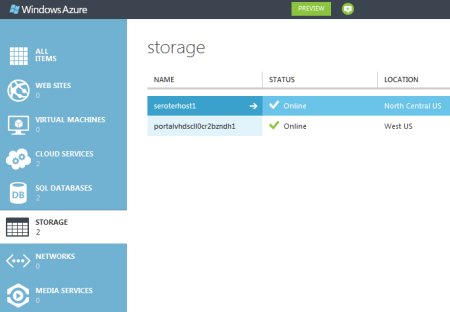
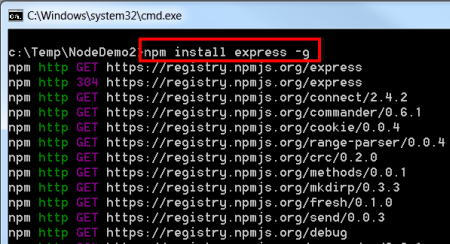
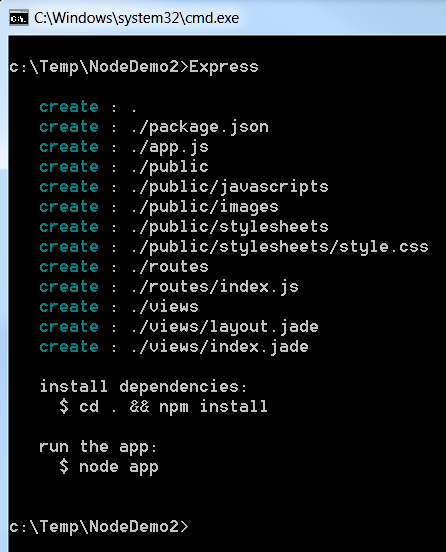
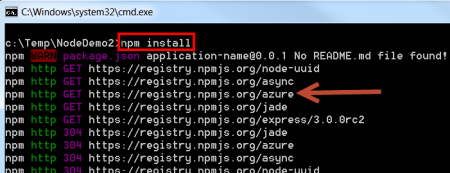
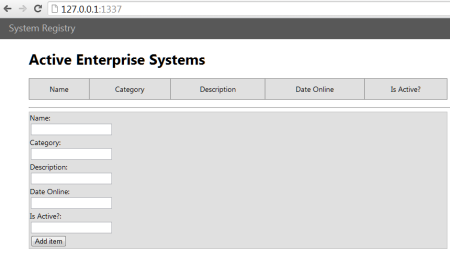
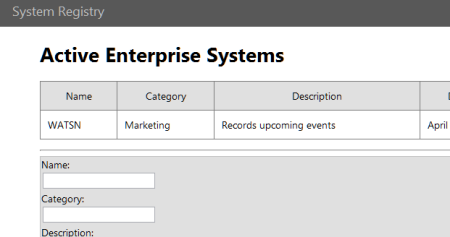
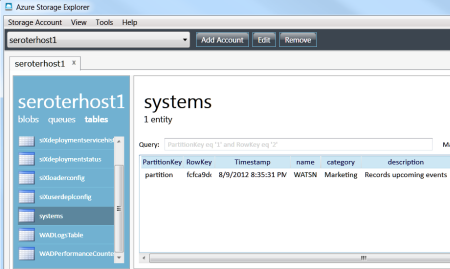
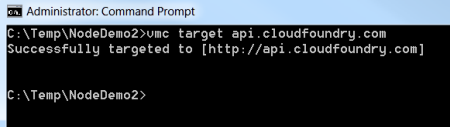
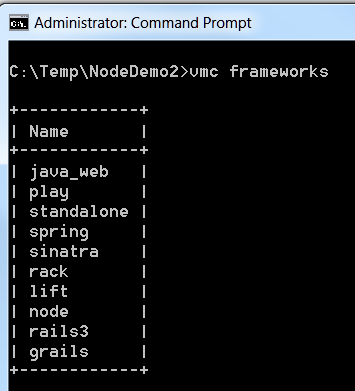
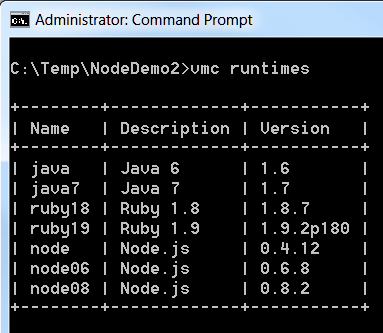
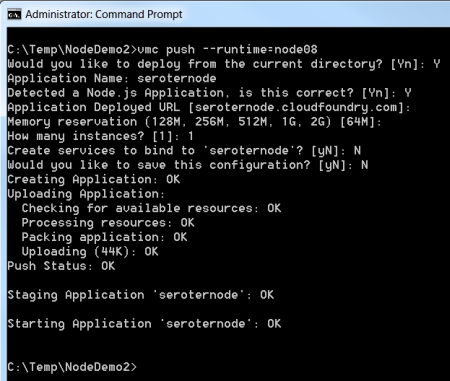
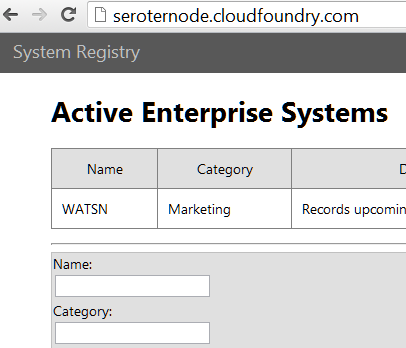
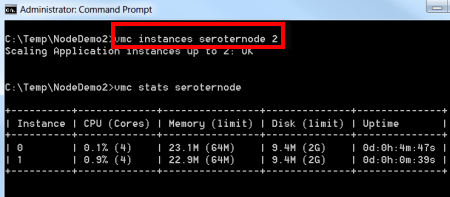




















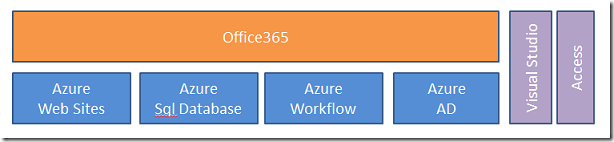

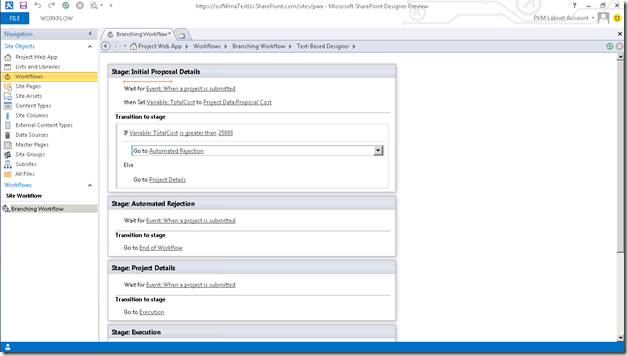
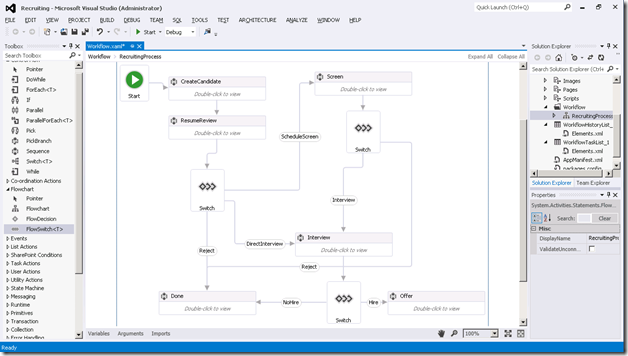
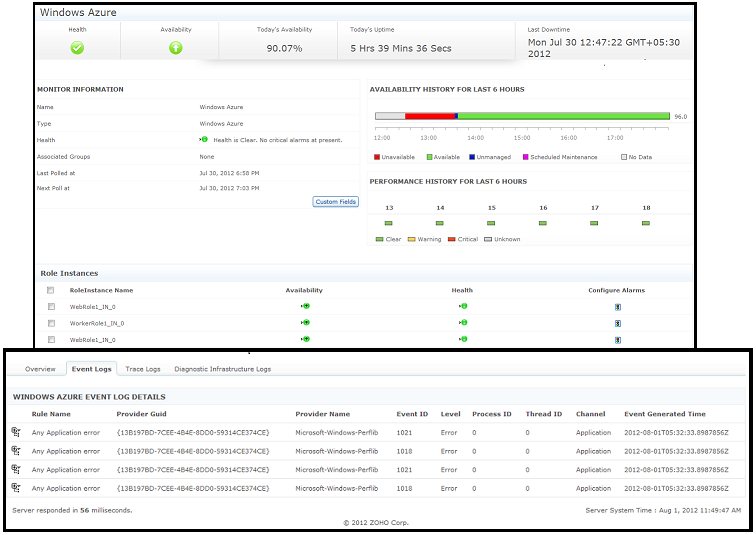



















0 comments:
Post a Comment