Adding Windows Azure Preview Features to Subscriptions of Multiple Accounts

After you add June 2012 Preview features to your default account (OakLeaf Azure MSDN Subscription in my case), all Windows Azure features are enabled in the Navigation pane, as shown here:
Note: Web Sites, Virtual Machines and [Virtual] Networks are June 2012 Preview features and aren’t visible if you haven’t added Preview features to your default account.
You can’t select subscriptions without Preview features enabled in the Subscriptions list of configuration pages for Virtual Machines, Web Sites or [Virtual] Networks.
To add Preview features to your other subscriptions (OakLeaf Cloud Essentials and Air Carrier On-Time Stats in my case), do the following:
1. Log into the new Management Portal and click the V icon in the upper right corner of the All Items landing page to open this menu:
2. Click the Account button and type your Live ID password and click the Sign In button to open the account page:
Note: The charges to my OakLeaf Azure MSDN Subscription are from Windows Azure Virtual Machines (WAVMs) I was testing for the period during which I didn’t know how to enable Preview features on the other two subscriptions shown above or how to select the Azure Insiders benefit subscription, which has Preview features pre-enabled, for the WAVMs.
3. Click the Preview Features button to open the page of the same name:
4. Click the Sign Up Again button to open the Add Preview Feature dialog and open the Subscriptions list which shows those subscriptions for the Live ID whose password you supplied in step 2 that don’t have Preview features enabled:
5. Select a subscription and click the check icon to apply for feature addition and, after a few seconds delay, close the dialog.
6. Repeat steps 4 and 5 for all subscriptions in the list.
7. Click the Manage button to return to the Management Portal.
8. If necessary, open Outlook. Otherwise, click the Send/Receive Folders button to view the automated acknowledgement(s) of the added Preview features (two for this example):
10. Repeat steps 1 through 9 for accounts that you manage with different Live IDs.
11. To verify that you can create WAVMs, Web Sites (WAWS), and Virtual Networks (WAVMs), click the + New button to open the New pane:
12. Click the Virtual Machine button to open the Virtual Machine pane:
13. Click Quick Create to open the shortcut pane, select an active region from the Location list, and and verify that the subscription you want to use is present in the Subscriptions list:
Tip: If you don’t see subscriptions in a region you select, such as West US, try another region, such as East US, which displays the expected subscriptions, and then return to your first choice.
Note: The North Central and South Central US data centers aren’t present in the Regions list because they are embargoed from creating new customer accounts in order to support expanded resource usage by current customer accounts. For more information on this issue, see Steven Martin’s Datacenter Expansion and Capacity Planning post of 5/24/2012 to the Windows Azure blog.
14. Create a new WAVM, as described in my Standing Up a Windows Server 2012 RC Virtual Machine in the New Windows Azure Management Portal Preview post of 6/7/2012 or WAWS, as described by documentation linked to the Web Sites Scenario page.
Windows Azure Preview Features, Windows Azure June 2012 Preview, Windows Azure “Spring Wave”, Spring Wave, Windows Azure Virtual Machines, WAVM, Windows Azure Virtual Networks, WAVN, Windows Azure Web Sites, WAWS, Cloud Computing, Infrastructure as a Service, IaaS

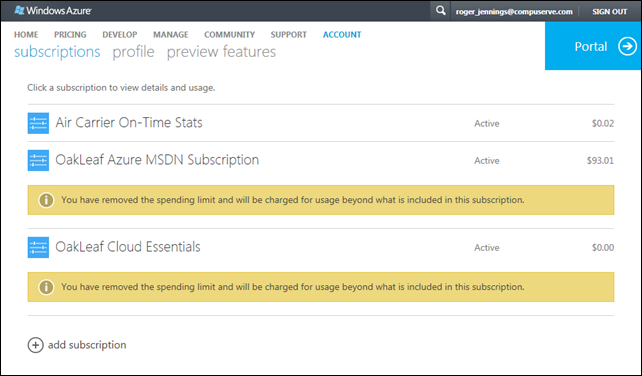



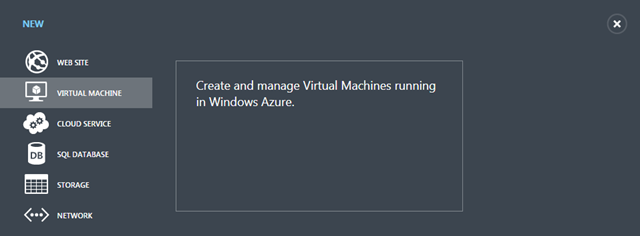

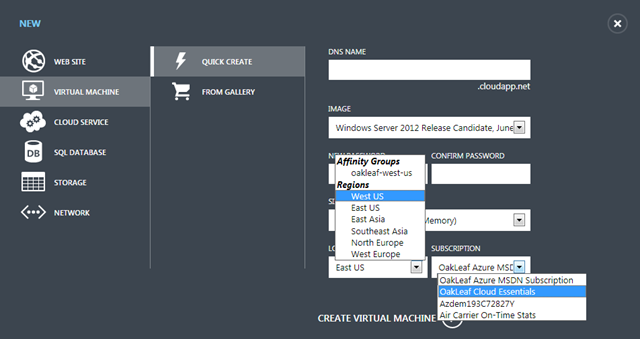


















0 comments:
Post a Comment