Windows Azure and Cloud Computing Posts for 10/7/2013+
Top Stories This Week:
- Satya Nadella (@satyanadella) asserted The Enterprise Cloud takes center stage in a 10/7/2013 post to the Official Microsoft Blog in the Windows Azure Infrastructure and DevOps section.
- Alex Simons (@Alex_A_Simons) posted An update on dates, pricing and sharing some cool data! in the Windows Azure Access Control, Active Directory, and Identity section.
- Paolo Salvatori (@babosbird) announced Service Bus Explorer 2.1 adds support for Notification Hubs and Service Bus 1.1 in a 9/30/2013 post (missed when published) with bug fixes on 10/9/2013 in the Windows Azure Service Bus, BizTalk Services and Workflow section
| A compendium of Windows Azure, Service Bus, BizTalk Services, Access Control, Caching, SQL Azure Database, and other cloud-computing articles. |
‡ Updated 10/13/2013 with new articles marked ‡.
• Updated 10/9/2013 with new articles marked •.
Note: This post is updated weekly or more frequently, depending on the availability of new articles in the following sections:
- Windows Azure Blob, Drive, Table, Queue, HDInsight and Media Services
- Windows Azure SQL Database, Federations and Reporting, Mobile Services
- Windows Azure Marketplace DataMarket, Power BI, Big Data and OData
- Windows Azure Service Bus, BizTalk Services and Workflow
- Windows Azure Access Control, Active Directory, and Identity
- Windows Azure Virtual Machines, Virtual Networks, Web Sites, Connect, RDP and CDN
- Windows Azure Cloud Services, Caching, APIs, Tools and Test Harnesses
- Windows Azure Infrastructure and DevOps
- Windows Azure Pack, Hosting, Hyper-V and Private/Hybrid Clouds
- Visual Studio LightSwitch and Entity Framework v4+
- Cloud Security, Compliance and Governance
- Cloud Computing Events
- Other Cloud Computing Platforms and Services
Windows Azure Blob, Drive, Table, Queue, HDInsight and Media Services
<Return to section navigation list>
My (@rogerjenn) Uptime Report for my Live OakLeaf Systems Azure Table Services Sample Project: September 2013 = 99.95% post of 10/7/2013 begins:
My (@rogerjenn) live OakLeaf Systems Azure Table Services Sample Project demo project runs two small Windows Azure Web role compute instances from Microsoft’s South Central US (San Antonio, TX) data center. This report now contains more than two full years of uptime data.
…
This is the twenty-eighth uptime report for the two-Web role version of the sample project since it was upgraded to two instances. Uptimes below SLA 99.9% minimums are emphasized. Reports will continue on a monthly basis.
The six-month string of 100% uptime came to an end on 9/4/2013.
Philip Fu posted [Sample Of Oct 6th] Azure Storage Backup Sample to the Microsoft All-In-One Code Framework blog on 10/6/2013:
Sample Download : http://code.msdn.microsoft.com/CSAzureBackup-78eee246
The sample code demonstrates how to backup Azure Storage in Cloud..
You can find more code samples that demonstrate the most typical programming scenarios by using Microsoft All-In-One Code Framework Sample Browser or Sample Browser Visual Studio extension. They give you the flexibility to search samples, download samples on demand, manage the downloaded samples in a centralized place, and automatically be notified about sample updates. If it is the first time that you hear about Microsoft All-In-One Code Framework, please watch the introduction video on Microsoft Showcase, or read the introduction on our homepage http://1code.codeplex.com/.
<Return to section navigation list>
Windows Azure SQL Database, Federations and Reporting, Mobile Services
‡ Nick Harris (@cloudnick) and Chris Risner (@chrisrisner) produced CloudCover Episode 116: Cross Platform Notifications using Windows Azure Notifications Hub on 10/11/2013:
In this episode Nick Harris and Chris Risner are joined by Elio Damaggio a Program Manager on the Notification Hubs team. During this episode Elio demonstrates the following concepts:
- Sending Push Notifications to Windows Store apps with Notification Hubs
- Sending Push Notifications to iOS and Android apps with Notification Hubs
- Using templates to send device agnostic push notifications to all devices connected to a Notification Hub
In the News:
- New memory intensive instance for Virtual Machines and Cloud Services
- Support for Oracle VMs and stopped VM management
- Multiple Active Directories and AD Two Factor Authentication
- Restoring your account spending limit
- New storage library
- IP and Domain restrictions for Web Sites
‡ Maarten Balliauw (@maartenballiauw) described Developing Windows Azure Mobile Services server-side in a 10/11/2013 post:
Word of warning: This is a partial cross-post from the JetBrains WebStorm blog. The post you are currently reading adds some more information around Windows Azure Mobile Services and builds on a full example and is a bit more in-depth.
With Microsoft’s Windows Azure Mobile Services, we can build a back-end for iOS, Android, HTML, Windows Phone and Windows 8 apps that supports storing data, authentication, push notifications across all platforms and more. There are client libraries available for all these platforms which can be used when developing in an IDE of choice, e.g. AppCode, Google Android Studio or Visual Studio. In this post, let’s focus on what these different platforms have in common: the server-side code.
This post was sparked by my buddy Kristof Rennen’s session for our user group. During his session he mentioned a couple of times how he dislikes Node.js and the trial-and-error manner of building the server-side due to lack of good tooling. Working for a tooling vendor and intrigued by the quest of finding a better way, I decided to post the short article you are currently reading.
Do note that I will focus more on how to get your development environment set-up and less on the Windows Azure Mobile Services feature set. Yes, you will learn some of the very basics but there are way better resources available for getting in-depth knowledge on the topic.
Here’s what we will see in this post:
- Setting up a Windows Azure Mobile Service
- Creating a table and storing data
- A simple HTML/JS client
- Adding logic to our API
- Working on server-side logic with WebStorm
- Sending e-mail using an Node.js module
- Putting our API to the test with the REST client
- Unit testing our logic
The scenario
Doing some exploration is always more fun when we can do it based on a simple scenario. Whenever JetBrains goes to a conference and we have a booth, we like to do a raffle for licenses. The idea is simple: come to our booth for a chat, fill out a simple form and we will pick random names after the conference and send a free license.
For this post, I’ve created a very simple form in HTML and JavaScript, collecting visitor name and e-mail address.
Once someone participates in the raffle, the name and e-mail address are stored in a database and we send out an e-mail thanking that person for visiting the booth together with a link to download a product trial.
Setting up a Windows Azure Mobile Service
First things first: we will require a Windows Azure account to start developing. Next, we can create a new Mobile Service through the Windows Azure Management Portal.
Next, we can give our service a name and pick the datacenter location for it. We also have to provide the type of database we want to use: a free, 20 MB database, or a full-fledged SQL Database. While Windows Azure Mobile Services is always coupled to a database, we can build a custom API with it as well.
Once completed, we get several tabs to work with. There’s the initial welcome screen, displaying links to documentation and client libraries. The other tabs give access to monitoring, scaling, how we want to authenticate users, push notification settings and logs. Since we want to store data of booth visitors, let’s enter the Data tab.
Creating a table and storing data
From the Data tab, we can create a new table. Let’s call it Visitor. When creating a new table, we have to specify access rules for the API that will be available on top of it.
We can tell who can read (API GET request), insert (API POST request), update (API PATCH request) and delete (API DELETE request). Since our application will only insert new data and we don’t want to force booth visitors to log in with their social profiles, we can specify inserts can be done if an API key is provided. All other operations will be blocked for outside users: reading and deleting will only be available through the Windows Azure Management Portal with the above settings.
Do we have to create columns for storing booth visitor data? By default, Windows Azure Mobile Services has “dynamic schema” enabled which means we can throw some JSON at our Mobile Service it and it will store data for us.
A simple HTML/JS client
As promised earlier in this post, let’s see how we can build a simple client for the service we have just created. We’ll go with an HTML and JavaScript based client as it’s fairly easy to demonstrate. Again, have a look at other client SDK’s for the platform you are developing for.
Our HTML page exists of nothing but two text boxes and a button, conveniently named name, email and send. There are two ways of sending data to our Mobile Service: calling the API directly or making use of the client library provided. Both are easy to do: the API lives at https://<servicename>.azure-mobile.net/tables/<tablename> and we can POST a JSON-serialized object to it, an approach we’ll take later in this blog post. There is also a JavaScript client library available from https://<servicename>.azure-mobile.net/client/MobileServices.Web-1.0.0.min.js which our client is using.
As we can see, a new MobileServiceClient is created on which we can get a table reference (getTable) and insert a JSON-formatted object. Do note that we have to pass in an API key in the client constructor, which can be obtained from the Windows Azure Management Portal under the Manage Keys toolbar button.
From the portal, we can now see the data we’re submitting from our simple application:
Adding logic to our API
Let’s make it a bit more exciting! What if we wanted to store a timestamp with every record? We may want to have some insight into when our booth was busiest. We can send a timestamp from the client but that would only add clutter to our client-side code. Also if we wanted to port the HTML/JS client to other platforms it would mean we have to make sure every client sends this data to our mobile service. In short: this calls for some server-side logic.
For every table created, we can make use of the Script tab to add custom logic to read, insert, update and delete operations which we can write in JavaScript. By default, this is what a script for insert may look like:
The insert function will be called with 3 parameters: the item to be stored (our JSON-serialized object), the current user and the full request. By default, the request.execute() function is called which will make use of the other two parameters internally. Let’s enrich our item with a timestamp.
Hitting Save will deploy this script to our mobile service which from now on will store an inserted timestamp in our database as well.
This is a very trivial example. There are a lot of things that can be done server-side: enforcing validation, record filtering, storing data in other tables as well, sending e-mail or text messages, … Here’s a post with some common scenarios. Full reference to the server-side objects is also available.
Working on server-side logic with WebStorm
Unfortunately, the in-browser editor for server-side scripts is a bit limited. It features no autocompletion and all code has to go in one file. How would we create shared logic which can be re-used across different scripts? How would we unit test our code? This is where WebStorm comes in. We can access the complete server-side code through a Git repository and work on it in a full IDE!
The Git access to our mobile service is disabled by default. Through the portal’s right-hand side menu, we can enable it by clicking the Set up source control link. Next, we can find repository details from the Configure tab.
We can now use WebStorm’s VCS | Checkout From Version Control | Git menu to bring down the server-side code for our Windows Azure Mobile Service.
In our project, we can see several folders and files. The service/api folder can hold custom API’s (check the readme.md file for more info). service/scheduler can hold scripts that execute at a given time or interval, much like CRON jobs. service/shared can hold shared scripts that can be used inside table logic, custom API’s and scheduler scripts. In the service/table folder we can find the script we have created through the portal: visitor.insert.js. Also note the visitor.json file which contains the access rules we configured through the portal earlier.
From now on, we can work inside WebStorm and push to the remote Git repository if we want to deploy our new code.
Sending e-mail using a Node.js module
Let’s go back to our initial requirements: whenever someone enters their name and e-mail address in our application, we want to send out an e-mail thanking them for participating. We can do this by making use of an NPM module, for example SendGrid.
Windows Azure Mobile Services comes with some NPM modules preinstalled, like SendGrid and Twilio. However we want to make sure we are always using the same version of the NPM package, so let’s install it into our project. WebStorm has a built-in package manager to do this, however Windows Azure Mobile Services requires us to install the module in a non-standard location (the service folder) hence we will use the Terminal tool window to install it.
Once finished, we can start working on our e-mail logic. Since we may want to re-use the e-mail logic (and we want to unit test it later), it’s best to create our logic in the shared folder.
In our shared module, we can make use of the SendGrid module to create and send an e-mail. We can export our sendThankYouMessage function to consumers of our shared module. In the visitor.insert.js script we can require our shared module and make use of the functionality it exposes. And as an added bonus, WebStorm provides us with autocompletion, code analysis and so on.
Once we’ve updated our code, we can transfer our server-side code to Windows Azure Mobile Services. Ctrl+K (or Cmd+K on Mac OS X) allows us to commit and push from within the IDE.
Putting our API to the test with the REST client
Once our changes have been deployed, we can test our API. This can be done using one of the client libraries or by making use of WebStorm’s built-in REST client. From the Tools | Test RESTful Web Service menu we can craft our API calls manually.
We can specify the HTTP method to use (POST since we want to insert) and the URL to our Windows Azure Mobile Services endpoint. In the headers section, we can add a Content-Type header and set it to application/json. We also have to specify an API key in the X-ZUMO-APPLICATION header. This API key can be found in the Windows Azure Management Portal. On the right-hand side we can provide the text to post, in this case a JSON-serialized object with some properties.
After running the request, we get back response headers and a response body:
No error message but an object is being returned? Great, that means our code works (and should also be sending out an e-mail). If something does go wrong, the Logs tab in the Windows Azure portal can be a tremendous help in finding out what went wrong.
Through the toolbar on the left, we can export/import requests, making it easy to create a number of predefined requests that can easily be run over and over for testing the REST API.
Unit testing our logic
With WebStorm we can easily test our JavaScript code and custom Node.js modules. Let’s first set up our IDE. Unit testing can be done using thenodeunit testing framework which we can install using the Node.js package manager.
Next, we can create a new Run Configuration from the toolbar selecting Nodeunit as the configuration type and entering all required configuration details. In our case, let’s run all tests from the test directory.
Next, we can create a folder that will hold our tests and mark it as a Test Source Root (open the context menu and use Mark Directory As | Test Source Root). Tests for Nodeunit are always considered modules and should export their test functions. Here’s a very basic example which tells Nodeunit to wait for one assertion, assert that a boolean is true and marks the test case completed.
Of course we can also test our business logic. It’s best to create separate modules under the shared folder as they will be easier to unit test. However if you do have to test the actual table scripts (like insert functionality), there is a little trick that allows doing just that. The following snippet exports the insert function outside of the table-specific module:
We can now test the complete visitor.insert.js module and even provide mocks to work with. The following example loads all our modules and sets up test expectation. We’re also overriding specific functionalities such as the sendThankYouMessage function to just make sure it’s called by our table API logic.
The full source code for both the server-side and client-side application can be found onhttps://github.com/maartenba/JetBrainsBoothMobileService.
If you would like to learn more about Windows Azure Mobile Services and work with authentication, push notifications or custom API’s checkout the getting started documentation. And if you haven’t already, give WebStorm a try.
Enjoy!
Related posts
- Hands-on Windows Azure Services for Windows A couple of weeks ago, Microsoft announced their Windows Azure Services for Windows Server. If you&r...
- Introducing Windows Azure Companion – Cloud for the masses? At OSIDays in India, the Interoperability team at Microsoft has made an interesting series of announ...
- Lightweight PHP application deployment to Windows Azure Those of you who are deploying PHP applications to Windows Azure, are probably using the Windows Azu...
• Kirill Gavrylyuk (@kirillg_msft) and Josh Twist (@joshtwist) will host a Twitter #AzureChat - Windows Azure Mobile Services on 10/10/2013 at 12:30 PM PST, as reported in the Cloud Computing Events section below.
<Return to section navigation list>
Windows Azure Marketplace DataMarket, Cloud Numerics, Big Data and OData
 • Matt Sampson described A Slimmer OData Format in his LightSwitch Performance Win in Visual Studio 2013 post of 10/9/2013 in the Visual Studio LightSwitch and Entity Framework v4+ section below.
• Matt Sampson described A Slimmer OData Format in his LightSwitch Performance Win in Visual Studio 2013 post of 10/9/2013 in the Visual Studio LightSwitch and Entity Framework v4+ section below.
Philip Fu posted [Sample Of Oct 7th] Using ACS as an OData token issuer to the Microsoft All-In-One Code Framework blog on 10/8/2013:
Sample Download : http://code.msdn.microsoft.com/VBAzureACSAndODataToken-406f4fe1
The sample code demonstrates how to invoke the WCF service via Access control service token. Here we create a Silverlight application and a normal Console application client. The Token format is SWT, and we will use password as the Service identities.
You can find more code samples that demonstrate the most typical programming scenarios by using Microsoft All-In-One Code Framework Sample Browser or Sample Browser Visual Studio extension. They give you the flexibility to search samples, download samples on demand, manage the downloaded samples in a centralized place, and automatically be notified about sample updates. If it is the first time that you hear about Microsoft All-In-One Code Framework, please watch the introduction video on Microsoft Showcase, or read the introduction on our homepage http://1code.codeplex.com/.
<Return to section navigation list>
Windows Azure Service Bus, BizTalk Services and Workflow
‡ Brian Loesgen (@BrianLoesgen) described how to perform an In-place upgrade of ESB Toolkit 2.1 to 2.2 in a 10/10/2013 post:
It seems most working with the ESB Toolkit 2.2 have done so from a clean install. As I couldn’t find any guidance on how to do this, I thought I would post the solution to save others some time. We needed to do this as we were doing an upgrade of BizTalk Server 2010 to BizTalk Server 2013.
- Run the ESBTK 2.1 configuration wizard, choose “unconfigure features”, and unconfigure eveything
- In the BizTalk Admin tool, remove any references that any BizTalk applications have to the Microsoft.Practices.ESB BizTalk application
- In the BizTalk Admin tool, do a full stop of the Microsoft.Practices.ESB BizTalk application and remove it. Then go to “add/remove programs” and uninstall it
- In “add/remove programs”, uninstall the ESB Toolkit
- In “add/remove programs”, uninstall Enterprise Library 4.1
- (This step is CRUCIAL) From an administrative command prompt, navigate to c:\windows\assembly\GAC_MSIL. Remove any subdirectories that begin with “Microsoft.Practices.ESB” (if you get an “access denied”, close all programs except for the command prompt). See the tip below on creating a batch file.
- Install Enterprise Library 5.0 (you do not need the source code)
- Install ESB Toolkit 2.2 from the BizTalk 2013 installation media
- Run the ESB Toolkit configuration wizard and configure the toolkit. Be sure to choose “use existing database” for the exception and itinerary databases
If you miss step 6, the old ESB assemblies will be found and they will be trying to load EntLib 4.1 assemblies, leading to a baffling error message.
For step 6, we did a DIR and piped the output to a file, which we then took into Excel and cleaned up, creating a batch file to do all the removals for us. Thanks to Sandeep Kesiraju for his help developing the above.
• Paolo Salvatori (@babosbird) announced Service Bus Explorer 2.1 adds support for Notification Hubs and Service Bus 1.1 in a 9/30/2013 post (missed when published) with bug fixes on 10/9/2013:
The Service Bus Explorer 2.1 uses the Microsoft.ServiceBus.dll client library which is compatible with the Service Bus for Windows Server 1.1, but not with the version 1.0. For this reason, I included the old version of the Service Bus Explorer in a zip file called 1.8 which in turn is contained in the zip file of the current version. The old version of the Service Bus Explorer uses the Microsoft.ServiceBus.dll 1.8 which is compatible with the Service Bus for Windows Server.
The Service Bus Explorer 2.1 supports for Service Bus for Windows Server 1.1. In particular, this version introduces the possibility to visualize the information comtained in the MessageCountDetails property of a QueueDescription, TopicDescription, SubscriptionDescription object.
- This functionality allows to clone and send the selected messages to a the same or alternative queue or topic in the Service Bus namespace. If you want to edit the payload, system properties or user-defined properties, you have to select, edit and send messages one at a time. In order to do so, double click a message in the DataGridView or right click the message and click Repair and Resubmit Selected Message from the context menu. This opens up the following dialog that allows to modify and resubmit the message or to save the payload to a text file.
Important Note: the Service Bus does not allow to receive and delete a peeked BrokeredMessage by SequenceNumber. Only deferred messages can by received by SequenceNumber. As a consequence, when editing and resubmitting a peeked message, there's no way to receive and delete the original copy.
- The Service Bus Explorer 2.1 introduces support for Notification Hubs. See the following resources for more information on this topic:
The Notification Hubs node under the namespace root node allows to manage notification hubs in defined in Windows Azure Service Bus namespace.
- The context menu allows to perform the following actions:
- Create Notification Hub: create a new notification hub
- Delete Notification Hubs: delete all the notification hubs defined in the current namespace.
- Refresh Notification Hubs: refreshed the list of notification hubs.
- Export Notification Hubs: exports the definition of all the notification hubs to a XML file.
- Expand Subtree: expands the tree under Notification Hubs node.
- Collapse Subtree: collapse the tree under Notification Hubs node.
- The Create Notification Hub allows to define the path, credentials, and metadata for a new notification hub:
- If you click an existing notification hub, you can view and edit credentials and metadata:
- The Authorization Rules tab allows to review or edit the Shared Access Policies for the selected notification hub.
- The Registrations buttons opens a a dialof that allows the registrations to query:
- You can select one of the following options:
- PNS Handle: this option allows to retrieve registrations by ChannelUri (Windows Phone 8 and Windows Store Apps registrations), DevieToken (Apple registrations), GcmRegistrationId (Google registrations)
- Tag: this options allows to find all the registrations sharing the specified tag.
- All: this options allows to receive n registrations where n is specified by the Top Count parameter. This value specifies also the page size. In fact, the tool supports registration data paging and allows to retrieve more data using the continuation mechanism.
- The Registrations tab allows to select one or multiple registrations from the DataGridView.
- The navigation control in the bottom of the registrations control allows to navigate through pages.
- The DataGridView context menu provides access to the following actions:
- Update Selected Registrations: update the selected registrations.
- Delete Selected Registrations: delete the selected registrations.
- The PropertyGrid on the right-hand side allows to edit the properties (e.g. Tags or BodyTemplate) of an existing registration.
- The Create button allows to create a new registration. Select the registration type from the dropdownlist and enter mandatory and optional (e.g. Tags, Headers) information and click the Ok button to confirm.
- The Template tab allows to send template notifications:
- The Notification Payload read-only texbox shows the payload in JSON format.
- The Notification Properties datagridview allows to define the template properties.
- The Notification Tags datagridview allows to define one or multiple tags. A separate notification is sent for each tag.
- The Additional Headers datagridview allows to define additional custom headers for the notification.
- The Windows Phone tab allows to send native notifications to Windows Phone 8 devices.
- The Notification Payload texbox shows the payload in JSON format. When the Manual option is selected in the dropdownmenu under Notification Template, you can edit or paste the payload direcly in the control. When any of the other options (Tile, Toast, Raw) is selected, this field is read-only.
- The Notification Template dropdownlist allows to select between the following types of notification:
- Manual
- Toast
- Tile
- Raw
- When Toast, Tile, or Raw is selected, the datagridview under the Notification Template section allows to define the properties for the notification, as shown in the figures below.
- The Notification Tags datagridview allows to define one or multiple tags. A separate notification is sent for each tag.
- The Additional Headers datagridview allows to define additional custom headers for the notification.
- The Windows tab allows to send native notifications to Windows Store Apps running on Windows 8 and Windows 8.1.
- The Notification Payload texbox shows the payload in JSON format. When the Manual option is selected in the dropdownmenu under Notification Template, you can edit or paste the payload direcly in the control. When any of the other options (Tile, Toast, Raw) is selected, this field is read-only.
- The Notification Template dropdownlist allows to select between the following types of notification:
- Manual
- Toast templates. For more information, see The toast template catalog (Windows store apps).
- Tile templates. For more information, see The tile template catalog (Windows store apps).
- When Toast, Tile, or Raw is selected, the datagridview under the Notification Templatesection allows to define the properties for the notification, as shown in the figures below.
- The Notification Tags datagridview allows to define one or multiple tags. A separate notification is sent for each tag.
- The Additional Headers datagridview allows to define additional custom headers for the notification.
- The Apple and Google tabs provides the ability to send, respectively, Apple and Gcm native notifications. For brevity, I omit the description of the Apple tab as it works the same way as the Google one.
- The Json Payload texbox allows to enter the payload in JSON format.
- The Notification Tags datagridview allows to define one or multiple tags. A separate notification is sent for each tag.
- The Additional Headers datagridview allows to define additional custom headers for the notification.
- Added the possibility to select and resubmit multiple messages in a batch mode from the Messages and Deadletter tabs of queues and subscriptions. It's sufficient to select messages in the DataGridView as shown in the following picture, right click to show the context menu and choose Resubmit Selected Messages in Batch Mode.
Minor changes
- Fixed code of the Click event handler for the Default button in the Options Form.
- Replaced the DataContractJsonSerializer with the JavaScriptSerializer class in the JsonSerializerHelper class.
Fixed a problem when reading Metrics data from the RESTul services exposed by a Windows Azure Service Bus namespace.
- Changes the look and feel of messages in the Messages and Deadletter tabs of queues and subscriptions.
- Introduced indent formatting when showing and editing XML messages.
You can download the tool from MSDN Code Gallery.
Paolo reported bug fixes in the following two tweets of 10/9/2013:
Explorer http://bit.ly/LDOa5i: Fixed a bug that prevented to use a SAS connection string to access a namespace.
Posted a new version of
#WindowsAzure#ServiceBus Explorer [at]http://bit.ly/LDOa5i that fixes a bug affecting notification hub registrations.
• Paolo Salvatori (@babosbird) described How to integrate Mobile Services with a LOB app via BizTalk Adapter Service in a 10/9/2013 post:
Introduction
This sample demonstrates how to integrate Windows Azure Mobile Service with a line of business application, running on-premises or in the cloud, via Windows Azure BizTalk Services, Service Bus Relayed Messaging, BizTalk Adapter Service and BizTalk Adapter for SQL Server. The Access Control Service is used to authenticate Mobile Services against the XML Request-Reply Bridge used by the solution to transform and route messages to the line of business applications. For more information on Windows Azure BizTalk Services and in particular BizTalk Adapter Service, please see the following resources:
- BizTalk Adapter Service Architecture
- Runtime: BizTalk Adapter Service Runtime Components
- Development: Connecting to LOB Applications from a BizTalk Services Project
- BizTalk Adapter Service PowerShell Cmdlets
- Securing Connections with LOB Applications
- BizTalk Adapter Service Troubleshooting
The solution demonstrates how to use a Notification Hub to send a push notification to mobile applications to advice that a new item is available in the products database. For more information on Notification Hubs, see the following resources:
- Windows Azure Notification Hubs Overview
- Getting Started with Notification Hubs
- Notify users with Notification Hubs
- How to Use Service Bus Notification Hubs
- Push Notifications REST APIs
- Send cross-platform notifications to users with Notification Hubs
You can download the code from MSDN Code Gallery.
Scenario
A mobile service receives CRUD operations from a client application (Windows Phone 8 app, Windows Store app, HTML5/JS web site), but instead of accessing data stored in Windows Azure SQL Database, it invokes a LOB application running in a corporate data center. The LOB system, in this sample represented by a SQL Server database, uses the BizTalk Adapter Service to expose its functionality as a BasicHttpRelayBinding relay service to external applications and in particular to a XML Request-Reply Bridge running in a Windows Azure BizTalk Services namespace. The endpoint exposed by the BizTalk Adapter Service on Windows Azure Service Bus is configured to authenticate incoming calls using a relay access token issued ACS. The WCF service created by the BizTalk Adapter Service runs on a dedicated web site on IIS and uses the BizTalk Adapter for SQL Server to access data stored in the ProductDb database hosted by a local instance of SQL Server 2012.
The mobile service custom API acquires a security token from the Access Control Service to authenticate against the BizTalk Service that acts as a message broker and intermediary service towards the two services providers based in Europe and in the US. The server script creates the SOAP envelope for the request message, includes the security token in the HTTP Authorization request header and send the message to the runtime address of the underlying XML Request-Reply Bridge. The bridge transforms the incoming message into the canonical request format expected by the BizTalk Adapter for SQL Server and
promotes its SOAP Action header to the RequestAction property. In the message flow itinrerary, the value of this property is used to choose one of four routes (Select, Delete, Update, Create) that connect the bridge to BizTalk Adapter Service. Each route sets the SOAP Action of the outgoing SOAP request based on on the type of the CRUD operation. The BizTalk Adapter Service running on-premises as a WCF service accesses the data stored in the ProductDb database on a local instance of SQL Server using the BizTalk Adapter for SQL Server. This data is returned to Windows Azure BizTalk Services in SOAP format. The bridge applies a map to transform the incoming message into the response format expected by the caller then it sends the resulting message back to the mobile service. The mobile service changes the format of the response message from SOAP/XML to JSON format, then extracts and sends the result data back to the client application.NOTE:
- Look at How to integrate a Mobile Service with a SOAP Service Bus Relay Service to see a custom API can be used to invoke a WCF service that uses a BasicHttpRelayBinding endpoint to expose its functionality via a SOAP Service Bus Relay Service.
- Look at How to integrate a Mobile Service with a REST Service Bus Relay Service to see a custom API can be used to invoke a WCF service that uses a WebHttpRelayBinding endpoint to expose its functionality via a REST Service Bus Relay Service.
Architecture
The following diagram shows the architecture of the solution.
Message Flow
- The client application (Windows Phone 8 app, Windows Store app or HTML5/JavaScript web site) sends a request via HTTPS to the biztalkproducts custom API of a Windows Azure Mobile Service. The HTML5/JS application uses the invokeApi method exposed by the HTML5/JavaScript client for Windows Azure Mobile Services to call the mobile service. Likewise, the Windows Phone 8 and Windows Store apps use the InvokeApiAsync method exposed by the MobileServiceClient class. The custom API implements CRUD methods to create, read, update and delete data. The HTTP method used by the client application to invoke the user-defined custom API depends on the invoked operation:
- Read: GET method
- Add: POST method
- Update: POST method
- Delete: DELETE method
- The custom API sends a request to the Access Control Service to acquire a security token necessary to be authenticated by the Windows Azure BizTalk Services namespace. The client uses the OAuth WRAP Protocol to acquire a security token from ACS. In particular, the server script sends a request to ACS using a HTTPS form POST. The request contains the following information:
- wrap_name: the name of a service identity in ACS used to authenticate with the Windows Azure BizTalk Services namespace (e.g. owner)
- wrap_password: the password of the service identity specified by the wrap_name parameter.
- wrap_scope: this parameter contains the relying party application realm. In our case, it contains the public URL of the bridge. (e.g. http://babonet.biztalk.windows.net/default/ProductService)
- ACS issues and returns a security token. For more information on the OAuth WRAP Protocol, see How to: Request a Token from ACS via the OAuth WRAP Protocol.
- The mobile service user-defined custom API performs the following actions:
- Extracts the wrap_access_token from the security token issued by ACS and uses its value to create the Authorization HTTP request header.
- Creates a SOAP envelope to invoke the XML Request-Reply Bridge. The custom API uses a different function to serve the request depending on the HTTP method and parameters sent by the client application.
- getProduct: this function is invoked when the HTTP method is equal to GET and the querystring contains a productid or id parameter.
- getProducts: this function is invoked when the HTTP method is equal to GET and the querystring does not contain any parameter.
- getProductsByCategory: this function is invoked when the HTTP method is equal to GET and the querystring contains a category parameter.
- addProduct: this function is invoked when the HTTP method is equal to POST and the request body contains a new product in JSON format.
- updateProduct: this function is invoked when the HTTP method is equal to PUT or PATCH and the request body contains an existing product in JSON format.
- deleteProduct: this function is invoked when the HTTP method is equal to DELETE and the querystring contains a productid or id parameter.
- Uses the https Node.js module to send the SOAP envelope to the XML Request-Reply Bridge.
- The XML Request-Reply Bridge performs the following actions:
- Validates the incoming request against one of the following XML schemas. For more information, see XML Request-Reply Bridge : Specifying the Schemas for the Request and Response Messages and XML Request-Reply Bridge : Configuring the Validate Stage for the Request Message.
- MobileServiceAddProduct
- MobileServiceDeleteProduct
- MobileServiceUpdateProduct
- MobileServiceGetProduct
- MobileServiceGetProducts
- MobileServiceGetProductsByCategory
- Promotes the SOAP Action of the incoming message with the name RequestAction. For more information, see XML Request-Reply Bridge : Configuring the Enrich Stage for the Request Message.
- Uses one of the following maps to transform the message into the canonical request format expected by the BizTalk Adapter Service. This format is defined by one of the documents defined in the SQLAdapterTableOperation.dbo.Products.xsd XML schema. For more information, see Message Transforms.
- AddProductMap
- DeleteProductMap
- UpdateProductMap
- GetProductMap
- GetProductsMapGetProductsByCategoryMap
- The The XML Request-Reply Bridge uses the Route Rules and Route Ordering Table to route the request to the BizTalk Adapter Service. The value of RequestAction promoted property is used to choose one of four routes (Select, Delete, Update, Create) that connect the bridge to BizTalk Adapter Service. Each route sets the SOAP Action of the outgoing SOAP request based on on the type of the CRUD operation:
The configuration file of the destination node in the message flow itinerary defines a BasicHttpRelayEndpoint client endpoint to communicate with the relay service exposed by the BizTalk Adapter Service. For more information, see Including a Two-Way Relay Endpoint and Routing Messages from Bridges to Destinations in the BizTalk Service Project.
- TableOp/Insert/dbo/Products
- TableOp/Update/dbo/Products
- TableOp/Delete/dbo/Products
- TableOp/Insert/dbo/Products
- The Two-Way Relay Endpoint sends the request message to the BizTalk Adapter Service.
- The BizTalk Adapter Service uses the BizTalk Adapter for SQL Server to execute the CRUD operation contained in the request message.
- The BizTalk Adapter Service returns a response message to the bridge via relay service.
- The relay service forwards the message to the bridge.
- The XML Request-Reply Bridge performs the following actions:
- Validates the incoming request against one of the documents defined in the SQLAdapterTableOperation.dbo.Products.xsd XML schema. For more information, see XML Request-Reply Bridge : Specifying the Schemas for the Request and Response Messages and XML Request-Reply Bridge : Configuring the Validate Stage for the Request Message.
- Uses one of the following maps to transform the message into the canonical response format expected by mobile service. This format is defined by the CalculatorResponse XML schema. For more information, see Message Transforms.
- AddProductResponseMap
- DeleteProductResponseMap
- UpdateProductResponseMap
- GetProductResponseMap
- GetProductsResponseMap
- GetProductsByCategoryResponseMap
- The XML Request-Reply Bridge sends the response message to the mobile service. The mobile service sends a push notification to mobile devices that registered one or more templates (e.g. a toast notification and/or a live tile) with the notification hub. In particular, the notification is sent with a tag equal to productservice. For more information, see Send cross-platform notifications to users with Notification Hubs.
- The custom API performs the following actions:
- Uses the xml2js Node.js module to change the format of the response SOAP message from XML to JSON.
- Flattens the resulting JSON object to eliminate unnecessary arrays.
- Extracts data from the flattened representation of the SOAP envelope and creates a response message in JSON object.
- Returns data in JSON format to the client application
NOTE: the mobile service communicates with client applications using a REST interface and messages in JSON format, while it communicates with the XML Request-Reply Bridge using SOAP messages.
Access Control Service
The following diagram shows the steps performed by a WCF service and client to communicate via a Service Bus Relay Service. The Service Bus uses a claims-based security model implemented using the Access Control Service (ACS). The service needs to authenticate against ACS and acquire a token with the Listen claim in order to be able to open an endpoint on the Service Bus. Likewise, when both the service and client are configured to use the RelayAccessToken authentication type, the client needs to acquire a security token from ACS containing the Send claim. When sending a request to the Service Bus Relay Service, the client needs to include the token in the RelayAccessToken element in the Header section of the request SOAP envelope. The Service Bus Relay Service validates the security token and then sends the message to the underlying WCF service. For more information on this topic, see How to: Configure a Service Bus Service Using a Configuration File.
Prerequisites
- Visual Studio 2012 Express for Windows 8
- Windows Azure Mobile Services SDK for Windows 8
- and a Windows Azure account (get the Free Trial)
…
Paolo continues with details of Building the Sample.
<Return to section navigation list>
Windows Azure Access Control, Active Directory, Identity and Workflow
Alex Simons (@Alex_A_Simons) posted An update on dates, pricing and sharing some cool data! to the Active Directory blog on 10/4/2013:
Back in August I blogged about some new capabilities that we turned on in preview that will simplify managing access to many popular SaaS applications.
Today I want to give you an update on our plans and also share some data demonstrating the tremendous customer growth we are seeing!
Since July we've made major progress in delivering our Application Access Enhancements for Azure AD. We've turned on preview of our single-sign on capabilities using our SAML federation capabilities and our new password vaulting system. We've turned on our outbound identity provisioning system and have it working with a wide selection of SAAS Applications. And as of last Friday, we have completed integrating with 227 SAAS Application!
Now that we are this far along, it is a good time to share some more news with you:
First, we are on track to GA these enhancements before the end of 2013.
Second, we have decided that these enhancements will be free! Yes, that's right, we are going to make them available at no cost.
These free enhancements for Windows Azure AD include:
- SSO to every SaaS app we integrate with – Users can Single Sign On to any app we are integrated with at no charge. This includes all the top SAAS Apps and every app in our application gallery whether they use federation or password vaulting. Unlike some of our competitors, we aren't going to charge you per user or per app fees for SSO. And with 227 apps in the gallery and growing, you'll have a wide variety of applications to choose from.
- Application access assignment and removal – IT Admins can assign access privileges to web applications to the users in their directory assuring that every employee has access to the SAAS Apps they need. And when a user leaves the company or changes jobs, the admin can just as easily remove their access privileges assuring data security and minimizing IP loss
- User provisioning (and de-provisioning) –IT admins will be able to automatically provision users in 3rd party SaaS applications like Box, Salesforce.com, GoToMeeting. DropBox and others. We are working with key partners in the ecosystem to establish these connections, meaning you no longer have to continually update user records in multiple systems.
- Security and auditing reports – Security is always a priority for us. With the free version of these enhancements you'll get access to our standard set of access reports giving you visibility into which users are using which applications, when they were using and where they are using them from. In addition, we'll alert you to un-usual usage patterns for instance when a user logs in from multiple locations at the same time. We are doing this because we know security is top of mind for you as well.
Our Application Access Panel – Users are logging in from every type of devices including Windows, iOS, & Android. Not all of these devices handle authentication in the same manner but the user doesn't care. They need to access their apps from the devices they love. Our Application Access Panel is a single location where each user can easily access and launch their apps.
We will also start a Preview of a premium set of enterprise features in the near future so keep an eye out for that!
In addition to this news, I thought it would be fun to share some of the data we're collecting on the rapidly growing adoption of Windows Azure AD.
As of yesterday, we have processed over 430 Billion user authentications in Azure AD, up 43% from June. And last week was the first time that we processed more than 10 Billion authentications in a seven day period. This is a real testament to the level of scale we can handle! You might also be interested to learn that more than 1.4 million business, schools, government agencies and non-profits are now using Azure AD in conjunction with their Microsoft cloud service subscriptions, an increase of 100% since July.
And maybe even more amazing is that we now have over 240 million user accounts in Azure AD from companies and organizations in 127 countries around the world. It is a good thing we're up to 14 different data centers – it looks like we're going to need it.
So as you can see, Azure AD is getting a world-wide workout and we're proud of how it's shaping up!
<Return to section navigation list>
Windows Azure Virtual Machines, Virtual Networks, Web Sites, Connect, RDP and CDN
• Kevin Remde (@KevinRemde) answered How safe is my Windows Azure virtual machine? in part 50 of his So Many Questions, So Little Time series on 10/9/2013 in the Cloud Security, Compliance and Governance section below.
<Return to section navigation list>
Windows Azure Cloud Services, Caching, APIs, Tools and Test Harnesses
Michael Washam (@mwashamtx) explained Calling the Windows Azure Management API from PowerShell in a 10/8/2013 post:
Most of the time using the Windows Azure PowerShell cmdlets will accomplish whatever task you need to automate. However, there are a few cases where directly calling the API directly is a necessity.
In this post I will walk through using the .NET HttpClient object to authenticate and call the Service Management API along with the real world example of creating a Dynamic Routing gateway (because it is not supported in the WA PowerShell cmdlets).
To authenticate to Windows Azure you need the Subscription ID and a management certificate. If you are using the Windows Azure PowerShell cmdlets you can use the built in subscription management cmdlets to pull this information.
$sub = Get-AzureSubscription "my subscription" $certificate = $sub.Certificate $subscriptionID = $sub.SubscriptionIdFor API work my preference is to use the HttpClient class from .NET. So the next step is to create an instance of it and set it up to use the management certificate for authentication.
$handler = New-Object System.Net.Http.WebRequestHandler # Add the management cert to the client certificates collection $handler.ClientCertificates.Add($certificate) $httpClient = New-Object System.Net.Http.HttpClient($handler) # Set the service management API version $httpClient.DefaultRequestHeaders.Add("x-ms-version", "2013-08-01") # WA API only uses XML $mediaType = New-Object System.Net.Http.Headers.MediaTypeWithQualityHeaderValue("application/xml") $httpClient.DefaultRequestHeaders.Accept.Add($mediaType)Now that the HttpClient object is setup to use the management certificate you need to generate a request.
The simplest request is a GET request because any parameters are just passed in the query string.
# The URI to the API you want to call # List Services API: http://msdn.microsoft.com/en-us/library/windowsazure/ee460781.aspx $listServicesUri = "https://management.core.windows.net/$subscriptionID/services/hostedservices" # Call the API $listServicesTask = $httpClient.GetAsync($listServicesUri) $listServicesTask.Wait() if($listServicesTask.Result.IsSuccessStatusCode -eq "True") { # Get the results from the API as XML [xml] $result = $listServicesTask.Result.Content.ReadAsStringAsync().Result foreach($svc in $result.HostedServices.HostedService) { Write-Host $svc.ServiceName " " $svc.HostedServiceProperties.Location } }However, if you need to do something more complex like creating a resource you can do that as well.
For example, the New-AzureVNETGateway cmdlet will create a new gateway for your virtual network but it was written prior to the introduction of Dynamic Routing gateways (and they have not been updated since…).
If you need to create a new virtual network with a dynamically routed gateway in an automated fashion calling the API is your only option.$vnetName = "YOURVNETNAME" # Create Gateway URI # http://msdn.microsoft.com/en-us/library/windowsazure/jj154119.aspx $createGatewayUri = "https://management.core.windows.net/$subscriptionID/services/networking/$vnetName/gateway" # This is the POST payload that describes the gateway resource # Note the lower case g in <gatewayType - the documentation on MSDN is wrong here $postBody = @" <?xml version="1.0" encoding="utf-8"?> <CreateGatewayParameters xmlns="http://schemas.microsoft.com/windowsazure"> <gatewayType>DynamicRouting</gatewayType> </CreateGatewayParameters> "@ Write-Host "Creating Gateway for VNET" -ForegroundColor Green $content = New-Object System.Net.Http.StringContent($postBody, [System.Text.Encoding]::UTF8, "text/xml") # Add the POST payload to the call $postGatewayTask = $httpClient.PostAsync($createGatewayUri, $content) $postGatewayTask.Wait() # Check status for success and do cool thingsSo there you have it.. When the WA PowerShell cmdlets are behind the times you can quickly unblock with some direct API intervention.
Return to section navigation list>
Windows Azure Infrastructure and DevOps
‡ Alexandre Brisebois asserted I Take it Back! Use Windows Azure Diagnostics in a 10/13/2013 post:
I used to create my own logging mechanisms for my Windows Azure Cloud Services. For a while this was the perfect solution to my requirements. But It had a down side, it required cleanup routines and a bit of maintenance.
I used to create my own logging mechanisms for my Windows Azure Cloud Services. For a while this was the perfect solution to my requirements. But It had a down side, it required cleanup routines and a bit of maintenance.
In the recent months I changed my mind about Windows Azure Diagnostics and if you’re not too adventurous and don’t need your logs available every 30 seconds, I strongly recommend using them. They’ve come such a long way since the first versions that I’m now willing to wait the full minute for my application logs to get persisted to table storage.
The issues I had with Windows Azure Diagnostics were because of my ignorance and half because of irritating issues that used to exist.
- I didn’t know how to efficiently read from Windows Azure Diagnostics
- Changing Windows Azure Diagnostics configurations used to mean a new release (code changes and deployment)
Gaurav Mantri wrote an excellent blog post about an effective way of fetching diagnostics data from Windows Azure Diagnostics Table. In his post, Gaurav mentions that the table’s PartitionKey is UTC time ticks rounded to the minute. This is actually really practical! Because it means that we can query for multiple time spans in parallel.
Get Windows Azure Diagnostics Cloud Table Query
Using code from my post about querying over Windows Azure Table Storage Service I created the following example to demonstrate how to query Windows Azure Diagnostics using UTC ticks as the PartitionKey.
public class GetWindowsAzureDiagnostics<TEntity> :
CloudTableQuery<TEntity>
where TEntity : ITableEntity, new()
{
private readonly string tableStartPartition;private readonly string cacheKey;
private readonly string tableEndPartition;public GetWindowsAzureDiagnostics(DateTime start, DateTime end)
{
tableStartPartition = "0" + start.ToUniversalTime().Ticks;
tableEndPartition = "0" + end.ToUniversalTime().Ticks;var queryCacheHint = "GetWindowsAzureDiagnostics"
+ tableStartPartition
+ tableEndPartition;cacheKey = queryCacheHint;
}public override Task<ICollection<TEntity>> Execute(CloudTable model)
{
if (model == null)
throw new ArgumentNullException("model");return Task.Run(() =>
{
var condition = MakePartitionKeyCondition();var tableQuery = new TableQuery<TEntity>();
tableQuery = tableQuery.Where(condition);
return (ICollection<TEntity>)model.ExecuteQuery(tableQuery).ToList();
});
}public override string GenerateCacheKey(CloudTable model)
{
return cacheKey;
}private string MakePartitionKeyCondition()
{
var startTicks = tableStartPartition.ToUpperInvariant();
var partitionStarts = TableQuery.GenerateFilterCondition("PartitionKey",
QueryComparisons.GreaterThanOrEqual,
startTicks);var endTicks = tableEndPartition.ToUpperInvariant();
var partitionEnds = TableQuery.GenerateFilterCondition("PartitionKey",
QueryComparisons.LessThanOrEqual,
endTicks);return TableQuery.CombineFilters(partitionStarts, TableOperators.And, partitionEnds);
}
}Using the GetWindowsAzureDiagnostics query
public async Task<ICollection<DynamicTableEntity>> GetDiagnostics()
{
TimeSpan oneHour = TimeSpan.FromHours(1);
DateTime start = DateTime.UtcNow.Subtract(oneHour);var query = new GetWindowsAzureDiagnostics<DynamicTableEntity>(start, DateTime.UtcNow);
return await TableStorageReader.Table("WADLogsTable").Execute(query);
}Setting Up Windows Azure Diagnostics Configurations
From the Solution Explorer right click on the role’s definition located in the Clod Project.
Then select Properties.
Enable Diagnostics and specify a storage account connection string. Be sure to use a separate account from you application’s production storage account. Each storage account has a target performance of 20,000 transactions per second, therefore using a different storage account will not penalize your application’s performance.
Click on the Edit button
Use this window to configure the application’s diagnostics.
Updating Windows Azure Diagnostics from Visual Studio’s Server Explorer
From the Server Explorer, select the Cloud Service role open the context menu.
From this menu, select Update Diagnostics Settings…
From this menu, you will be able to modify the current Windows Azure Diagnostics configurations. Clicking on Ok will update the role instances on Windows Azure with the new settings.
Next Steps
Once you’ve gathered Windows Azure Diagnostics for a little while, you will probably want to have a look. To accomplish this you have a couple options like third party tools. The Azure Management Studio can help you browse the Windows Azure Diagnostics data. On the other hand, if you need something more custom, you can use a method similar to the table storage query from this blog post. I usually query storage directly because I haven’t come across the perfect tool.
How do you work with Windows Azure Diagnostics data?
In the recent months I changed my mind about Windows Azure Diagnostics and if you’re not too adventurous and don’t need your logs available every 30 seconds, I strongly recommend using them. They’ve come such a long way since the first versions that I’m now willing to wait the full minute for my application logs to get persisted to table storage.
The issues I had with Windows Azure Diagnostics were because of my ignorance and half because of irritating issues that used to exist.
- I didn’t know how to efficiently read from Windows Azure Diagnostics
- Changing Windows Azure Diagnostics configurations used to mean a new release (code changes and deployment)
Gaurav Mantri wrote an excellent blog post about an effective way of fetching diagnostics data from Windows Azure Diagnostics Table. In his post, Gaurav mentions that the table’s PartitionKey is UTC time ticks rounded to the minute. This is actually really practical! Because it means that we can query for multiple time spans in parallel.
Get Windows Azure Diagnostics Cloud Table Query
Using code from my post about querying over Windows Azure Table Storage Service I created the following example to demonstrate how to query Windows Azure Diagnostics using UTC ticks as the PartitionKey.
public class GetWindowsAzureDiagnostics<TEntity> :
CloudTableQuery<TEntity>
where TEntity : ITableEntity, new()
{
private readonly string tableStartPartition;private readonly string cacheKey;
private readonly string tableEndPartition;public GetWindowsAzureDiagnostics(DateTime start, DateTime end)
{
tableStartPartition = "0" + start.ToUniversalTime().Ticks;
tableEndPartition = "0" + end.ToUniversalTime().Ticks;var queryCacheHint = "GetWindowsAzureDiagnostics"
+ tableStartPartition
+ tableEndPartition;cacheKey = queryCacheHint;
}public override Task<ICollection<TEntity>> Execute(CloudTable model)
{
if (model == null)
throw new ArgumentNullException("model");return Task.Run(() =>
{
var condition = MakePartitionKeyCondition();var tableQuery = new TableQuery<TEntity>();
tableQuery = tableQuery.Where(condition);
return (ICollection<TEntity>)model.ExecuteQuery(tableQuery).ToList();
});
}public override string GenerateCacheKey(CloudTable model)
{
return cacheKey;
}private string MakePartitionKeyCondition()
{
var startTicks = tableStartPartition.ToUpperInvariant();
var partitionStarts = TableQuery.GenerateFilterCondition("PartitionKey",
QueryComparisons.GreaterThanOrEqual,
startTicks);var endTicks = tableEndPartition.ToUpperInvariant();
var partitionEnds = TableQuery.GenerateFilterCondition("PartitionKey",
QueryComparisons.LessThanOrEqual,
endTicks);return TableQuery.CombineFilters(partitionStarts, TableOperators.And, partitionEnds);
}
}Using the GetWindowsAzureDiagnostics query
public async Task<ICollection<DynamicTableEntity>> GetDiagnostics()
{
TimeSpan oneHour = TimeSpan.FromHours(1);
DateTime start = DateTime.UtcNow.Subtract(oneHour);var query = new GetWindowsAzureDiagnostics<DynamicTableEntity>(start, DateTime.UtcNow);
return await TableStorageReader.Table("WADLogsTable").Execute(query);
}Setting Up Windows Azure Diagnostics Configurations
From the Solution Explorer right click on the role’s definition located in the Clod Project.
Then select Properties.
Enable Diagnostics and specify a storage account connection string. Be sure to use a separate account from you application’s production storage account. Each storage account has a target performance of 20,000 transactions per second, therefore using a different storage account will not penalize your application’s performance.
Click on the Edit button
Use this window to configure the application’s diagnostics.
Updating Windows Azure Diagnostics from Visual Studio’s Server Explorer
From the Server Explorer, select the Cloud Service role open the context menu.
From this menu, select Update Diagnostics Settings…
From this menu, you will be able to modify the current Windows Azure Diagnostics configurations. Clicking on Ok will update the role instances on Windows Azure with the new settings.
Next Steps
Once you’ve gathered Windows Azure Diagnostics for a little while, you will probably want to have a look. To accomplish this you have a couple options like third party tools. The Azure Management Studio can help you browse the Windows Azure Diagnostics data. On the other hand, if you need something more custom, you can use a method similar to the table storage query from this blog post. I usually query storage directly because I haven’t come across the perfect tool.
How do you work with Windows Azure Diagnostics data?
Satya Nadella (@satyanadella) asserted The Enterprise Cloud takes center stage in a 10/7/2013 post to the Official Microsoft Blog:
The following post is from Satya Nadella, Executive Vice President, Cloud and Enterprise at Microsoft.
Today as we launch our fall wave of enterprise cloud products and services, I’ve been reflecting on how things change. A few years ago when I joined what was then the Server and Tools Business, I had the opportunity to talk to financial analysts about our business. Interestingly, after I covered the trends and trajectory of a $19 billion business – what would independently be one of the top three software companies in the world – there were no questions. Zero.
Well, recently that has changed. As of late, there has been a lot of interest in what I call the commercial business, which spans nearly every area of enterprise IT and represents about 58 percent of Microsoft’s total revenue. It’s a critical business for us, with great momentum and one to which we are incredibly committed.
But as people look at our commercial business in this age of cloud computing, big data and the consumerization of IT, people are asking questions about our future strength in the enterprise. Will Microsoft continue to be at the core of business computing in, say, 10 years? I’ll be honest that there’s a little déjà vu in that question; 10 years ago many people doubted our ability to be an enterprise company and today we surely are. But, it’s a question worth exploring.
My answer is Yes. Yes, I believe we will be at the core of, and in fact lead, the enterprise cloud era. I’ll explain why.
The enterprise move to the cloud is indeed going to be huge – we’re talking about a potential IT market of more than 2 trillion dollars – and that move is just getting started. To be the leader in this next era of enterprise cloud you must:
- Have best-in-class first-party SaaS applications– on your cloud
- Operate a public cloud – at massive, global scale – that supports a broad range of third parties
- Deliver true hybrid cloud capabilities that provide multi-cloud mobility
These are the characteristics enterprises need and want as they move to the cloud. So, let’s briefly look at how Microsoft is doing in these areas.
We are delivering best-in-class first party software-as-a-service applications: Business services like Office 365, Yammer, Dynamics CRM, and consumer services like Bing, Outlook.com, Xbox Live and more than 200 other services. The widespread use of services like Office 365 provides a foundation for other critical cloud technologies that enterprises will adopt, such as identity and application management.
We are delivering a global public cloud platform in Windows Azure - the only public cloud with fully supported infrastructure and platform services. Windows Azure is available in 109 countries, including China, and supports eight languages and 19 currencies, all backed by the $15 billion we’ve invested in global datacenter infrastructure. And we’re partnering broadly across the industry to provide third-party software and services in our cloud, from Oracle to Blinkbox and everything in between.
We are also delivering hybrid solutions that help enterprises build their own clouds with consistency, enable them to move without friction across clouds, and let them use the public cloud in conjunction with their own clouds. Our hybrid approach spans infrastructure, application development, data platform and device management, and we build these solutions with the insight we get from running massive first-party applications and our own public cloud. We’re living and learning at cloud scale, and we are engineering on cloud time.
These areas guide our enterprise cloud strategy, investments and execution. These are the criteria by which I evaluate our progress and compare us against our competition, both new and old. I’d say we have done very good work. Do we have room to improve? Always. But at the end of the day, when I look across those three areas, we are the only cloud provider – new or old – who is delivering in all three to help enterprises realize the promise of the cloud.
Our fall wave delivers significant advancements across each of these areas, touching nearly every aspect of IT. The enterprise move to the cloud is on, and today marks a major milestone in that journey.
Steven Martin (@stevemar_msft) posted Announcing Dedicated Federal Cloud and Improved Pricing, Networking, and Identity Options on 10/7/2013:
Enterprises frequently tell us that issues such as price / performance, identity management, security and speed are of utmost importance in their cloud computing journey, and our commitment to partnering with our customers on these issues has never been greater. Today, Satya Nadella reiterated this commitment with a series of announcements supporting our Cloud OS vision—including a number of updates specific to Windows Azure that address these concerns.
Today’s announcements for Windows Azure are:
- Enterprise Savings & Generous Terms. Starting November 1, we’re making it easier than ever for enterprises to use Azure. Their enterprise commitment to Microsoft will bring them our best Azure prices based on their infrastructure spend. These enterprise discounts will be better than Amazon’s on commodity services like compute, storage and bandwidth (WindowsAzure.com will continue to match Amazon on those services). We’ve also extended those same great rates to any unplanned growth they may have on Azure, so they are free to grow significantly in Azure as their organizations demand it. Finally, customers can now pay us at the end of the year for that unplanned growth, as long as that extended use is within a certain threshold. These changes bring significant value to enterprises looking to invest in a cloud platform that will allow them to evolve over time.
- More choice for private, fast cloud access. Today we announced a partnership with Equinix to provide peering exchange locations for connections to the cloud which are low latency, fast and private. With more than 950 networks and over 110,000 cross-connects, Equinix has a massive global data center footprint that will enable our customers even greater reach and choice. This partnership will building from our recent AT&T announcement, as we strive to offer more choice than any other public cloud vendor and work to bring the cloud to our customers. We will on-board a limited number of early trial customers this year and open up for general availability in the first half of 2014.
- Dedicated cloud environment for government agencies. Like enterprises, the U.S. government is eager to realize the benefits of the cloud, adopting a Cloud First policy for any new investments. Microsoft is committed to supporting these initiatives and today is announcing its plans to offer a dedicated public cloud environment designed to meet the distinct needs of U.S. state, local and federal government agencies. This announcement comes on the heels of last week’s FedRAMP JAB P-ATO for Windows Azure, adding to rapidly accruing momentum showcasing Windows Azure’s leadership in government and cloud security.
- Enterprise-grade identity and access, for free. Last week we posted a blog highlighting Azure AD momentum. In addition, this month Microsoft will begin providing all Windows Azure customers enterprise-grade identity and access with Windows Azure Active Directory, providing a highly secure log-in experience and improved administrator capabilities for cloud applications. Every Azure subscriber will get a tenant for free, and multiple directories can be created under a tenant for maximum efficiency and scale.
Today’s announcements all support our Cloud OS vision, offering our customers consistency across environments and the ability to choose from a variety of clouds – Azure, service provider clouds, or their own data centers. This provides a flexible, simple approach which no other cloud provider in the industry can match. And with more than half of the Fortune 500 using Azure, and a growth rate 2 times the speed of the market, it’s clear that demand for this unique approach continues to rise.
Check out a free trial of Windows Azure and see for yourself why enterprises like Aston Martin, 3M, Xerox, United Airlines, Starbucks, Toyota and more are betting on Microsoft’s cloud offerings.
<Return to section navigation list>
Windows Azure Pack, Hosting, Hyper-V and Private/Hybrid Clouds
Chris Talbot prefixed his Cloud Cruiser to Provide Economic Insights for Azure Users article of 10/9/2013 for the Talkin’ Cloud blog with “Cloud Cruiser is now available on Windows Server 2012 R2 via the Windows Azure Pack. But what's the big deal? Cloud Cruiser is able to provide more insight into the economics of enterprises and hosters that are using cloud services on Azure:”
Need some more information for your customers on the operational and financial aspects of being a Microsoft (MSFT) Windows Azure user? Maybe that kind of knowledge would turn a "maybe" into a "yes" during the sales cycle. That's where Cloud Cruiser may come in handy.
It's not a company that comes up in conversation on Talkin' Cloud too often, but Cloud Cruiser plays in the cloud financial management area. Now it has brought its economic insights to Microsoft Windows Azure customers with the launch of the Windows Azure Pack for Windows Server 2012 R2.
Working directly from the Azure portal, Cloud Cruiser provides customers with advanced financial management, chargeback and cloud billing. The new Azure-based service is being targeted at enterprises, but there doesn't seem to be any reason why this couldn't work also for the midsize or even SMB markets. The cloud service provider market (or cloud services brokerages) should be able to make good use of the service, as well.
The service enables customers to "seamlessly manage both the operational and financial aspects of their Windows Azure cloud from a single pane of glass." According to Cloud Cruiser, the service helps customers to get answers to a few key questions, including:
- How can I automate my cloud billing or chargeback?
- Is my cloud profitable?
- Who are my top customers by revenue?
- What is the forecasted demand for my services?
- How can I use pricing as a strategic weapon?
"The inclusion of Cloud Cruiser with Windows Server is a clear signal from the largest software company in the world that financial management is integral to every cloud strategy," said Nick van der Zweep, vice president of Strategy for Cloud Cruiser, in a prepared statement. "This relationship helps ensure that businesses can deliver innovative, scalable, and profitable cloud services."
The Windows Server 2012 R2 Windows Azure Pack was released as part of Microsoft's vision to have a consistent cloud operating system platform.
The Microsoft Server and Cloud Platform Team posted Highlights from Oracle OpenWorld 2013 – Blazing New Trails on 10/9/2013:
Recently, Microsoft blazed new trail with its first-ever sponsored presence at Oracle OpenWorld. This participation was in celebration of the new partnership between Oracle and Microsoft which will provide customers more flexibility and choice for how they deploy Oracle’s software on Microsoft’s Cloud OS platforms.
The week was punctuated by Brad Anderson’s keynote delivery, announcing the preview availability of Oracle virtual machine images in the Windows Azure image gallery. If you weren’t one of the 10,000 in attendance, you can watch highlights of Brad’s OpenWorld keynote here (full-length version also available). Social channels buzzed with surprised and positive reactions to the announcements including comments like the following:
Those reactions were mirrored in the exhibition hall and at Microsoft’s breakout sessions where product experts answered questions ranging from “What is Windows Azure?” to “Do you really have Oracle Linux running in Windows Azure?” (by the way, the answer is YES!).
Has Microsoft and Oracle’s unexpected relationship peaked your interest as well? Try out the new images for yourself. Visit WindowAzure.com/Oracle for more information and to activate your free trial account.
Microsoft Public Relations asserted “New Windows Server, System Center, Visual Studio, Windows Azure, Windows Intune, SQL Server, and Dynamics solutions will accelerate cloud benefits for customers” in its Microsoft unleashes fall wave of enterprise cloud solutions press release of 10/7/2013:
Microsoft Corp. on Monday announced a wave of new enterprise products and services to help companies seize the opportunities of cloud computing and overcome today’s top IT challenges. Complementing Office 365 and other services, these new offerings deliver on Microsoft’s enterprise cloud strategy.
Satya Nadella, Cloud and Enterprise executive vice president, said, “As enterprises move to the cloud they are going to bet on vendors that have best-in-class software as a service applications, operate a global public cloud that supports a broad ecosystem of third party services, and deliver multi-cloud mobility through true hybrid solutions. If you look across the vendor landscape, you can see that only Microsoft is truly delivering in all of those areas.” More comments from Nadella can be found on The Official Microsoft Blog.
Hybrid infrastructure and modern applications
To help customers build IT infrastructure that delivers continuous services and applications across clouds, on Oct. 18 Microsoft will release Windows Server 2012 R2 and System Center 2012 R2. Together, these new products empower companies to create datacenters without boundaries using Hyper-V for high-scale virtualization; high-performance storage at dramatically lower costs; built-in, software-defined networking; and hybrid business continuity. The new Windows Azure Pack runs on top of Windows Server and System Center, enabling enterprises and service providers to deliver self-service infrastructure and platforms from their datacenters. [Emphasis added.]
Building on these hybrid cloud platforms, customers can use Visual Studio 2013 and the new .NET 4.5.1, also available Oct. 18, to create modern applications for devices and services. As software development becomes pervasive within every company, the new Visual Studio 2013 Modern Lifecycle Management solution helps enable development teams, businesspeople and IT managers to build and deliver better applications, faster.
Enabling enterprise cloud adoption
Recognizing that most enterprises will take a hybrid approach to cloud, Microsoft wants to help customers utilize their investments in on-premises software solutions toward the adoption of cloud computing. On Nov. 1, Microsoft will offer Enterprise Agreement (EA) customers access to discounted Windows Azure prices, regardless of upfront commitment, without overuse penalties and with the flexibility of annual payments. [Emphasis added.]
As another part of this effort to reduce cloud adoption barriers, Microsoft on Monday announced a strategic partnership with Equinix Inc. Building on recently announced partnerships with AT&T and others, this alliance will provide customers with even more options for private and fast connections to the cloud. Customers will be able to connect their networks with Windows Azure at Equinix exchange locations for greater throughput, availability and security features. [Emphasis added.]
Governments are among the most demanding enterprise customers. To help U.S. federal, state and local government agencies realize the benefits of public cloud computing, Microsoft is introducing its Windows Azure US Government Cloud. This will offer U.S. government customers a dedicated community cloud for data, applications and infrastructure, hosted in the continental U.S. and managed by U.S. personnel. Windows Azure has been granted FedRAMP Joint Authorization Board Provisional Authority to Operate, making it the first public cloud of its kind to achieve this level of government authorization. [Emphasis added.]
Data platform and insights
As part of its vision to help more people unlock actionable insights from big data, Microsoft next week will release a second preview of SQL Server 2014. The new version offers industry-leading in-memory technologies at no additional cost, giving customers 10 times to 30 times performance improvements without application rewrites or new hardware. SQL Server 2014 also works with Windows Azure to give customers built-in cloud backup and disaster recovery.
For big data analytics, later this month Microsoft will release Windows Azure HDInsight Service, an Apache Hadoop-based service that works with SQL Server and widely used business intelligence tools, such as Microsoft Excel and Power BI for Office 365. With Power BI, people can combine private and public data in the cloud for rich visualizations and fast insights. [Emphasis added.]
People and devices in the cloud
The proliferation of cloud applications, data and consumer devices is moving many enterprises to a bring-your-own-device model. The new release of Windows Intune, also available Oct. 18, combines with System Center Configuration Manager to help IT departments give mobile employees security-enhanced access to the applications and data they need on the Windows, iOS and Android devices of their choice. This unified management environment for PCs and mobile devices complements the new access and information protection capabilities in Windows Server 2012 R2.
Further, with Windows Server 2012 R2 Microsoft is introducing the Microsoft Remote Desktop app, available for download in application stores later this month, to provide easy access to PCs and virtual desktops on a variety of devices and platforms, including Windows, Windows RT, iOS, OS X and Android. [Emphasis added.]
Software as a service business solutions
The next major version of the company’s CRM solution, Microsoft Dynamics CRM Online Fall ’13 will be available later this month, helping make customer interactions more personal via contextual information for deeper insights than the previous version, delivered on a variety of devices.* The on-premises version is expected to be available later in the fall for deployment either in-house or hosted by a partner. More information is available here. In addition, Microsoft Dynamics NAV 2013 R2 is now available, offering small and midsize businesses interoperability with Office 365, full multitenant support, and a range of tools designed to support large-scale hosting of the application on Windows Azure.
More information on Monday’s announcements can be found at the Microsoft News Center.
<Return to section navigation list>
Visual Studio LightSwitch and Entity Framework 4.1+
‡ Glenn Condron (@condrong) reported EF Power Tools Beta 4 Available to the ADO.NET blog on 10/11/2013:
The Entity Framework Power Tools provide additional design-time tools in Visual Studio to help you develop applications using Entity Framework. Beta 4 of the Power Tools is now available.
Where do I get it?
The Entity Framework Power Tools are available on the Visual Studio Gallery.
You can also install them directly from Visual Studio by selecting Tools > Extensions and Updates… then selecting Online and searching for Entity Framework Power Tools in the Visual Studio Gallery.
What’s new in Beta 4?
Beta 4 updates the Power Tools to work with Entity Framework 6 and Visual Studio 2013. The following issues have also been fixed in this release.
- Power Tools don't work when project is under a solution folder
- Power Tools stop working when EF.dll is loaded into VS
Future of the Power Tools
We’re making an effort to consolidate and simplify the tooling for Entity Framework. As part of this effort, we intend to incorporate functionality from the Power Tools into the Entity Framework Tools for Visual Studio. The Tooling Consolidation feature specification on our CodePlex site outlines some of this work.
Support
This release is a preview of features that we are considering for a future release and is designed to allow you to provide feedback on the design of these features.
If you have a question, we encourage you to ask it on Stack Overflow using the entity-framework tag.
Compatibility
The Power Tools are compatible with Visual Studio 2010 thru 2013 and Entity Framework 4.2 thru 6.0.
There are two specific limitations, however, that you should be aware of:
- Generate Views won’t work with prerelease versions of EF6.
It will, however, work with the RTM version when it’s released.- View Entity Data Model won’t work with EF6 on Visual Studio 2010.
What does it add to Visual Studio?
The Power Tools are for Code First, model-first, and database-first development and adds the following commands to an Entity Framework submenu inside of Visual Studio.
- When right-clicking on a C# project
- Reverse Engineer Code First
- Customize Reverse Engineer Templates
- When right-clicking on a code file containing a DbContext derived class
- View Entity Data Model
- View Entity Data Model XML
- View Entity Data Model DDL SQL
- Generate Views
- When right-clicking on an Entity Data Model (*.edmx) file
- Generate Views
For information on using these commands, see the EF Power Tools walkthrough.
• Matt Sampson described the LightSwitch Performance Win in Visual Studio 2013 in a 10/9/2013 post to the Visual Studio Lightswitch Team blog:
With the release of Visual Studio 2013 RC, we on the LightSwitch Team have made some changes in how much bandwidth our HTML Client and Server use when communicating. Let’s take a look at what we did and how it can be useful to both developers and users of LightSwitch applications.
A Slimmer ODATA Format
LightSwitch uses a REST-based protocol called ODATA for communication between the Client and the Server. ODATA can be formatted a few different ways. Some of these ways are more verbose than others, but fortunately for us the ODATA team at Microsoft recently worked on ways to make ODATA less verbose.
The LightSwitch HTML Client in previous releases was using a format of ODATA often called JSON Verbose. Which as the name implies, used up a bit of bandwidth.
With the release of Visual Studio 2013 RC, LightSwitch is now using a format often called JSON Light. As you might guess, this format uses considerably less bandwidth.
Let’s take a look at the bandwidth usage now, and get an idea of just how much less bandwidth is being used.
Bandwidth Savings
The easiest way to demonstrate this is to create a simple LightSwitch application, attach to a database with data, create a simple screen, and then “launch” our app. We can then use Internet Explorer’s F12 Debugging Toolsto look at the size of the HTTP requests and response.
I’m going to walk through making a simple LightSwitch project. If you aren’t familiar with making a LightSwitch project, please check out the very short tutorial on our Developer Center
I’ve also made a simple animated gif that walks through these Design Time steps:
Launch Visual Studio and navigate to File –> Create New Project and select a LightSwitch HTML Application (the LightSwitch Desktop Application uses a Silverlight Client, which has actually already been using the JSON Light format since Visual Studio 2012 Update 2).
After you’ve done this, go ahead and click “Attach to External Database”. Lets attach to some database that already has data in it (I’m attaching to a Northwind SQL Database, but if you don’t have that available, you can attach to the Northwind ODATA Service). Select which tables you want to import and click “Finish”.
We need some way to display the data, so let’s make a very simple screen around one of our database tables.
Right click on the LightSwith HTML Project, and select “Add Screen…”
Select the “Browse Data Screen” template, and for the Screen Data just select some table that you know has data (I’m using a Customers table).
Now we can launch our app and use Internet Explorer’s F12 Developer Tools to look at a particular HTTP request.
You can follow the steps on this animated gif:
- Press F5 to launch the LightSwitch HTML app
- When IE launches, press F12 to open the Developer Tools
- Select the “Network” tab and then click the “Start Capturing” button. This will start “recording” all HTTP traffic.
4. Now “refresh” your browser. You should see a bunch of HTTP requests appearing. After the browser finishes refreshing, select the last HTTP request in the list (it should be last or close to last). It will look something like this:
/DBData.svc/MyCustomers?$top=45 GET 200 application/json 12.60 KB 0.56
I chose this request because it is the actual request to retrieve data from the Server and pull it back to the Client. So this request, and any HTTP GET/READ request like this, are the ones where we will see the HTML Client using the new JSON Light format
In English, what this request shows, is that I requested the first 45 records from my entity, and that the response came back in a JSON format. But most important, the response size was 12.60KB and it took 0.56 seconds.
To be sure that we are using the JSON Light format, we can drill down into this a little more. Just double click on the request, select the Response Headers tab, and look at the Content-Type header.
What this shows is that our HTTP response was returned in a JSON format called “minimalmetadata” (another name for JSON Light).
(The F12 Developer Tools are pretty powerful, definitely encourage you to read up more on it if you like - IE F12 Developer Tools).
Great, but how does this compare to the last release?
I ran through the same steps on an earlier version of our product (I used VS 2012 Update 2) so that we could compare the numbers. Keep in mind that this prior release was using JSON Verbose.
Here’s how the request looked on the previous release:
/DBData.svc/MyCustomers?$top=45&$inlinecount=allpages GET 200 application/json 31.10 KB 0.71 s
What this request shows, is that we again got the top 45 records from our entity, and it returned a JSON format that had a response size of 31.10KB and took 0.71 seconds.
We can break this down like so:
Conclusion - Less Bandwidth, and Faster Processing Time
Less bandwidth means quite a few things, but as we can see here we got faster processing time for the HTML Client and the Server. This is also beneficial for scenarios like hosting your web site in Azure. Less Bandwidth means it will cost you less to host it. To conclude - faster load times + cheaper web site hosting = WIN.
One last very important piece - if you’re a VS 2012 user, and you are wishing you could use the new JSON Light format with your HTML Client, then read up on this article from Huy Nguyen about how you can make this happen with a very simple NuGet Package update.
Hopefully our investment in less bandwidth is helpful to you and the LightSwitch apps you are making. If you've got any questions, comments, or feedback, please share them on the LightSwitch forum.
Beth Massi (@bethmassi) posted her Trip Report: Silicon Valley Code Camp on 10/8/2013:
This last weekend I spoke at Silicon Valley Code Camp -- the biggest code camp in the world! I delivered two sessions that were very well attended -- I think the room held about 50 people and both sessions were filled. Thanks all for coming!
In the first session I focused on building HTML5-based business apps with LightSwitch and deploying them to Azure. There were some familiar faces in the room, but most of the folks I had never met before so it was great to see new people interested in the technology. Most of the developers there were using Visual Studio already. A big handful had downloaded the Visual Studio 2013 RC so that was great to see as well. One person even followed along (in both classes) as I built the demos. The second session drew a lot more SharePoint developers, understandably, since it focused on the new Cloud Business App project in Visual Studio 2013 that streamlines the way you build custom business apps for SharePoint 2013 / Office 365.
Here are the main things I showed in each session as well as links to the demo projects and slides.
Building HTML5-based Business Apps on Azure with Visual Studio LightSwitch
I based this demo on the Contoso Moving Company Tutorial we released back in April. Here we started with a LightSwitch solution with a desktop client and added an HTML mobile companion client to it. I showed:
- How to quickly add HTML screens to your solution using the built-in screen templates with no coding required
- How LightSwitch automatically handles scaling your app based on multiple device form factors
- Explained the single-page app (SPA) design we use based on jQuery & jQuery Mobile
- How LightSwitch generates a client-side data model for you based on the data and queries you model on the server
- How to customize controls and define your own controls using JavaScript
- How to change the look-and-feel with standard CSS
- How to define custom web API methods on the server to return JSON to custom controls (I used a Kendo pie chart)
You can get the slides and demos here.
Developing Office 365 Cloud Business Apps with Visual Studio 2013
I based this demo on the Contoso Foods SharePoint Tutorial we released back in April, but instead I used the Cloud Business App project template to streamline the setup of the SharePoint project. I used an Office 365 developer account which you can get for free if you are an MSDN subscriber (or a free trial if you aren’t). Head to http://dev.office.com to get started.
I showed:
- The new Cloud Business App project template under Office/SharePoint –> Apps
- How to model SQL data using the data designer and connect that data to SharePoint list data
- How to write business rules against SharePoint data using the Entity Model that we generate for you
- How to quickly add HTML screens to your solution using the built-in screen templates with no coding required
- How to customize controls and define your own controls using JavaScript
- How to change the look-and-feel with standard CSS
- The Person business type and API for working with SharePoint users and permissions
- Automatic row-level Created/Updated tracking
- How to interact with Office 365 services like workflows and email
- How to deploy to the SharePoint catalog and make these apps available to your user’s sites
You can get the slides and demos here.
Also here are some more resources to explore:
After my sessions I was in a hurry to make it to Game 2 of the ALDS in Oakland (Go A’s!!) but I did have time to chat for a few minutes and take a photo with many of the Microsoft MVP speakers that were there. Great seeing you all!
Thanks all!
<Return to section navigation list>
Cloud Security, Compliance and Governance
• Kevin Remde (@KevinRemde) answered How safe is my Windows Azure virtual machine? in part 50 of his So Many Questions, So Little Time series on 10/9/2013:
In Saint Louis a couple of weeks ago at our Windows Azure IT Camp, Joe asked me this question:
“When dealing with virtual machines and cloud for R&D. If during the process of researching you happen to download a contaminated file, can that file do harm to the actual machine that you are running? Wouldn't that file be saved on the parent machine in order to be accessed on the virtual machine?”
What Joe was concerned about was whether or not the virtualization host is vulnerable from something bad happening in the virtual machine. If a virtual machine gets compromised and some harmful or malicious (likely both) files get saved on the virtual machine’s hard disk, isn’t that file also a threat to the virtualization host on which it’s running?
The longer answer: Not really, no.
Remember that, when using virtualization, whether it’s vSphere, Hyper-V, or some other solution, typically a virtual machine’s operating system disk is really just a file as far as the host hypervisor and operating system is concerned. That .vmdk or .vhd file is sitting in storage, and its contents are only being used by the virtual machine. So even if that VM installs something bad, the host on which it is running won’t ordinarily know or care about it.
Can the host operating system get at the files within the VM’s disk? Yes, there are ways to do that when you’re running your own virtualization. But you have to go out of your way to do that, and only when the virtual machine isn’t currently using the disk.
The same holds true for any interactions between the VM and other computers; virtual or physical. You treat the VM as just another machine that needs to be networked and protected.
If the malicious file gets saved on an SMB file share, or some other networked storage that is shared, then of course other machines may be exposed to it. Here is where Windows Azure actually gives you better protection of the platform. While a local virtualization host might also share access to that same compromised storage, in Windows Azure there is no way for the virtualization hosts to interact with a virtual machine’s data in any way. Period.
For the security minded among us, I highly recommend you bookmark this page: The Windows Azure Trust Center. This is where you’ll find our documented security practices, privacy rules, compliance standards, and so on.
No significant articles so far this week.
<Return to section navigation list>
Cloud Computing Events
• Kirill Gavrylyuk (@kirillg_msft) and Josh Twist (@joshtwist) will host an #AzureChat - Windows Azure Mobile Services on 10/10/2013 at 12:30 PM PST according to a 10/9/2013 post to the Windows Azure blog:
We’re excited to kick-off #AzureChat, a new Twitter Chat brought to you by the @WindowsAzure team!
#AzureChat focuses on different aspects of cloud computing and best practices on developing for the cloud. Want to learn more about a specific cloud service? Looking to hear about tips and tricks, developer trends and best practices? #AzureChat is the place to join, share your thoughts and hear from Microsoft experts and fellow devs in the community.
On Thursday, October 10th at 12:30 PST, we’ll host a live Q&A discussion focused on Windows Azure Mobile Services and Notification Hubs with Josh Twist and Kirill Gavrylyuk.
Josh and Kirill work on the engineering team for Mobile Services and Notification Hubs—technologies that enable developers to quickly build connected and scalable mobile apps across the Windows, iOS and Android platforms. They are here to answer your burning mobile app development questions—anything from when to use push notifications within Mobile Services vs broadcast push notifications within Notification Hubs, to effectively utilizing different data storage options. This is a great chance to pick their brains in real time and for you to share what you know to help other developers.
How #AzureChat works:
- An optional tweet chat “room” is available for you to monitor and participate in the conversation
- You can also use Hootsuite, Tweetdeck, or any other Twitter client. You’ll just need to set up a column with the hashtag #AzureChat.
- Join us at 12:30pm PST on Thursday, October 10th for the kick-off of the chat. (You can join in any time during the 30 minute chat if you are running late).
- @WindowsAzure will ask a series of questions, each beginning with “Q1,” “Q2,” and so on.
- @joshtwist and @kirillg_msft will respond using “A1”, “A2”, and so on.
- We want your thoughts! If you’d like to answer a question, just tweet back with “A1,” “A2,” etc. to the corresponding question
Sound like something you’d like to check out? Join us this Thursday, October 10th at 12:30pm PST.
Sounds like a continuing series to me.
Lino Tadros (@linotadros) will present Building a Framework based on The Azure Cloud with KendoUI to the San Francisco Bay Area Azure Developers meeting on 10/8/2013 at 6:30 PM:
- Microsoft San Francisco (in Westfield Mall where Powell meets Market Street), 835 Market Street, Golden Gate Rooms - 7th Floor, San Francisco, CA (map)
- We are in the same building as Westfield Mall and San Francisco State University, on the 7th floor
In this session, Lino will present the new “AcademicApps” framework for schools to be able to manage, publish, modify and update live mobile applications on iOS, Android, Windows 8 and Windows Phone 8 directly from a CMS based system on the Azure Cloud.We will spend some time talking about the architecture and demo the different tiers of the apps including the client side which is built in Telerik Icenium and the KendoUI framework.
Alain "Lino" Tadros is President & CEO of Falafel Software, a Silicon Valley based company, with presence in Colorado,Texas, Michigan, Florida and North Carolina, dedicated to providing world-class consulting, training, and software development for small, medium, and enterprise level businesses. Prior to founding Falafel, Lino was a member of the development team at Borland for Delphi and C++Builder. Lino has been awarded Microsoft MVP status eleven years in a row for his numerous contributions to the C# community and is an expert in .NET, LINQ, ASP.NET, MVC, XAML, Windows Phone and Web Services. Lino is an industry renowned speaker and has given numerous presentations on 5 different continents since 1994. He also currently sits on the Board of Directors of 4 Silicon Valley corporations.
<Return to section navigation list>
Other Cloud Computing Platforms and Services
David Linthicum (@DavidLinthicum) asserted “Amazon Web Services is a huge success, but three obstacles have slowed enterprise adoption of the No. 1 cloud provider” in a deck for his 3 barriers between Amazon Web Services and businesses article of 10/8/2013 for InfoWorld’s Cloud Computing blog:
Amazon Web Services' Re:Invent 2013 conference is coming up next month in Las Vegas, and I can already tell you it will sell out and be a big hit. Why? Amazon had a huge lead in the market, everyone knows it, and both customers and partners alike will show up to pay homage.
The success is well deserved. AWS didn't get to where it is through clever marketing. It simply has a public cloud that works, scales, and lives up to expectations. Sometimes, that's all you need.
However, although AWS has done well with companies with less than $1 billion in revenue, larger enterprises are still slow on the uptake when it comes to AWS. Creating larger enterprise agreements with AWS does not seem to be as easy as many organizations would have thought, partly due to three concepts AWS doesn't seem to understand:
- Enterprises always want a deal. AWS typically does not budge on pricing, even in enterprise agreements, although many enterprises try to push back on AWS. This typically means the tech team brings the agreement to procurement, which puts its hat out in an attempt to obtain a discount. In some cases, procurement goes back to tech and says, "No can do -- pick another provider."
- Enterprises always want a one-sided contract. AWS also does not budge on its SLAs. Enterprises typically want to rewrite these agreements to protect themselves, and technology providers normally sign them after some back and forth with the lawyers. Not Amazon.
- Enterprises don't get utility-based computing. Computers are purchased, and data center space is rented -- clear, tangible expenses in a budget. By contrast, the public cloud model is a difficult concept for enterprises to understand and to deal with, given their static business processes. Public cloud providers need to take steps to make sure they fit their square pegs into the enterprises' round holes and not upset the apple cart too much. AWS does not appear to take utility-based computing mindsets into account.
AWS, as well as other cloud providers, will eventually figure it all out when it comes to dealing with enterprises. However, until then, we're in for a rough period as AWS learns more about the enterprise and as enterprises learn more about public cloud computing.
Frank Konkel (@Frank_Konkel) reported Judge rules for Amazon Web Services over IBM in CIA cloud case in a 10/7/2013 article for the FCW blog:
Amazon Web Services scored a major victory against IBM in the battle to build the cloud computing infrastructure for the CIA, NSA and the rest of the intelligence community.
On Oct. 7, U.S. Court of Federal Claims Judge Thomas Wheeler ruled in favor of AWS, which had challenged the scope of and need for corrective action taken by the CIA in response to recommendations made by the Government Accountability office in June.
Wheeler’s ruling came just a few hours after the conclusion of oral arguments that were closed to the public. His legal opinion is not yet public record, but the ruling essentially overturns GAO’s sustainment of a bid protest filed by IBM after AWS was awarded a cloud computing contract worth up to $600 million.
Case History
Amazon files court complaint over CIA cloud deal
- Amazon rips GAO, IBM in lawsuit over CIA cloud deal
- Amazon-IBM dispute enters next phase
- 6 questions for IBM, Amazon and the CIA
Both companies have since rebid on the CIA’s procurement, but it appears from Wheeler’s ruling that the rebids are now moot. AWS’s original contract with the CIA, which FCW first reported in March, could stand as is, though it may yet include some modifications suggested by GAO.
As important a victory as this is for AWS's quest to cement itself as a major player in the federal cloud market, Big Blue is not conceding. IBM issued a statement immediately following the ruling, stating that it plans to appeal the decision.
“We are disappointed with the ruling from the U.S. Court of Federal Claims, reversing the GAO's recommendation to reopen the competition and correct flaws in the bidding process,” the statement said. “IBM plans to appeal this decision. This court decision seems especially inappropriate in light of the current times, since IBM's bid was superior in many ways, including being substantially more cost-effective. In addition, IBM has for decades supplied the government with proven mission-critical operations. The company remains committed to provide secure, reliable and robust cloud solutions to federal agencies."
Amazon also released a statement, saying: "We are pleased with the court’s decision and look forward to resuming our work on this important contract with our customer."
Jeff Barr (@jeffbarr) described Using Amazon CloudFront for Video Streaming in a 10/6/2013 post:
Many AWS customers use Amazon CloudFront to stream videos to various devices. As you may know, video streaming can be implemented using a wide variety of protocols that are layered on top of HTTP. As is the case with just about every aspect of AWS, we do our best to provide our customers with more than one option, and video streaming is certainly no exception.
In this post I would like to show you how multiple AWS services, combined with some third-party software, can be used to implement two different types of video streaming. First we will take a look at on-demand streaming of content stored in Amazon S3. After that, we'll examine live streaming of events.
On-Demand Streaming
In the on-demand streaming case, your video content is stored in S3. Your viewers can choose to watch it at any desired time, hence the name on-demand. A complete on-demand streaming solution typically makes use of Amazon S3 for storage, the Amazon Elastic Transcoder for video processing, and Amazon CloudFront for delivery.Amazon S3 is an excellent storage facility for your video assets. It is infinitely scalable, has built-in redundancy, and is available to you on a pay-as-you-go basis. In other words, your storage costs will start out very low, and then rise in proportion to the amount of video that you store. You can read about Amazon S3 pricing to learn more. You can upload your content to S3 in a number of different ways. You can start by using the AWS Management Console when your volume is low, and then move to a more automated system as your volume increases. It is very easy to use S3 from the console. After you create your AWS account, you simply log in, create an S3 bucket, and then upload your content. If you want to implement an automated system, you can use the AWS Command Line Interface in your own scripts or the Amazon S3 APIs in your own code.
Once uploaded, you may need to convert your video into the size, resolution, or format needed by a particular video player or mobile device. The Amazon Elastic Transcoder will take care of this for you. The Elastic Transcoder takes content from one S3 bucket, transcodes it per your request, and stores the result in a second S3 bucket. Again, you can manage this process from the AWS Management Console, the command line, or via the Elastic Transcoder APIs. You will need to learn a little bit about pipelines, jobs, and presets in order to make effective use of the Elastic Transcoder.
With your content safely stored and available in the formats required by your users, the next step is global delivery. This is a job for Amazon CloudFront. This service gives you scalable global delivery at a low price point. Because CloudFront caches content at the edges, your customers will experience uninterrupted video playback with minimal delays due to buffering. CloudFront's scalability means that you can serve up as much or as little video as you want. You can handle unexpected spikes in demand with ease, again on a pay-as-you-go basis (see the CloudFront pricing to learn more). You will need to learn about CloudFront distributions as part of this step.
At this point our story line forks, and you have two options. You can deliver the entire video file to the device before playing it, or you can stream it to the device.
The first option is very easy to implement and is supported by just about every mobile device and desktop. All you need to do is to put your content in an S3 bucket and create a CloudFront distribution that points to the bucket. Your user's video player will use CloudFront URLs (accessible as part of the distribution) to request the video file. The request will be directed to the best edge location, based on the user's location. CloudFront will serve the video from its cache, fetching it from the S3 bucket if it is not already cached. This option has a couple of downsides. It makes inefficient use of your viewer's bandwidth. If the user doesn't bother to watch the entire video, content would never be seen is still downloaded. Skipping ahead or fast-forwarding also necessitates downloading of content that may never be seen.
The second option is almost always preferred. A newer family of video streaming protocols including Apple's HTTP Live Streaming (HLS), Microsoft's Smooth Streaming, (SS) and Adobe's HTTP Dynamic Streaming (HDS) improve the user experience by delivering video as it is being watched, generally fetching content a few seconds ahead of when it will be needed. Playback starts more quickly, fast-forwarding is more efficient, and the overall user experience is smoother. Mobile users appreciate this option because it doesn't waste their bandwidth and they get to see the desired content more quickly.
You will need to do a little more work in order to implement the second option. Use the Elastic Transcoder to convert your video files to HLS format (the most widely supported streaming protocol). This will split the video into short segments, and will also create a manifest file. The player uses the manifest file to fetch and play the segments as needed.
The good folks behind JW Player have written a two part tutorial to show you how to use S3, Elastic Transcoder, and CloudFront to prepare and deliver files to their player. Their blog posts, Encoding HLS With Amazon Elastic Transcoder and Delivering HLS With Amazon CloudFront, will help you to get started.
Live Streaming
In the live streaming case, your content represents a live event such as a business meeting, a Mars landing, or a sporting event.
You can use AWS to cost-effectively broadcast live content to a global audience by following a few simple steps. We have worked with several vendors of streaming software to create step-by-step tutorials. The details vary by vendor and technology, but they all follow the same basic design. An Amazon EC2 instance is created and used as the basis for a CloudFront download distribution. The instance will run a streaming server that supports an HTTP-based video streaming protocol such as HLS, SS, or HDS.
The streaming server (Wowza Media Server is available in the AWS Marketplace and is a good example) will accept incoming streams from the live event, convert them to the supported streaming protocols, and deliver the content to CloudFront where it will be routed to the audience that's viewing the live event.
Once the stack is up and running, the live event can be broadcast around the global in a scalable, cost-effective fashion. Even better, CloudFront can easily accommodate an audience that varies in size, and can even handle "flash crowds" with ease. After the event concludes, you can shut down the EC2 instance to avoid continued charges, making this a true pay-as-you-go solution.
Here are three tutorials to get you started with Live Streaming:
- Live HTTP Streaming Using Wowza Media Server 3.6
- Live HTTP Streaming Using CloudFront and Adobe Media Server 5.0
- Live Smooth Streaming Using Amazon CloudFront and IIS Media Services 4.1
These tutorials show you how to use AWS CloudFormation to model and launch a "stack" for live streaming. Once created, the stack can be used over and over again, making it easy for you to handle as many live events as you would like.
Attend Our Conference
Our "Digital Media in the AWS Cloud" conference will take place on October 10 in West Hollywood, California. At this event, you can learn how AWS can meet your media ingest, storage, processing, and content delivery needs in a scalable and cost-effective fashion. The event is free but space is limited and you need to register now if you would like to attend,Learn More at Our Webinars
In order to help you to better understand the basics of video streaming and how CloudFront can help you to implement it, we are running a series of three webinars this month:
- October 22nd - Scalable Streaming of Video Using Amazon Web Services
- October 23rd - Live Streaming using Amazon CloudFront and Wowza Media Server
- October 24th - Using JW Player and Amazon CloudFront to Stream HLS Video
<Return to section navigation list>

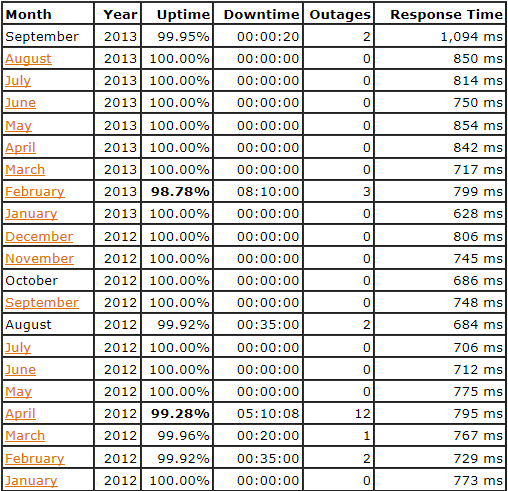






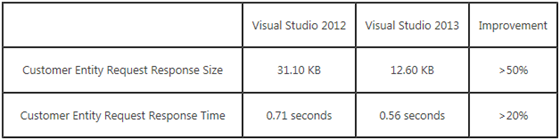





1 comments:
HI,
can any body help me to get the data from saleforce to Biztalk with out using Windows Azure. I got the code snippet from MSDN to fetch the data when action is triggered in Salesforce Biztalk will receive the data, but using windows azure account I need the same but with out windows azure.
Here is the MSDN code
http://code.msdn.microsoft.com/Integrating-BizTalk-Server-f31e4286#content
Post a Comment