Running Visual Studio 2012 RC with Windows Azure SDK 1.7 under Windows Server 2012 on a Windows Azure VM
Contents:
- Installing the Windows Azure SDK for .NET (VS 2012 RC)
- System and Data Drives in the Virtual Machine
- Creating a Cloud Project with Visual Studio 2012 RC
I set up a Small Windows Server 2012 RC Virtual Machine instance, as described in my Standing Up a Windows Server 2012 RC Virtual Machine in the New Windows Azure Management Portal Preview post of 6/7/2012 and installed Visual Studio 2012 RC with the Web Installer.
Installing the Windows Azure SDK for .NET (VS 2012 RC)
I then ran the Web Installer 4.0 for the Window Azure SDK for .NET (VS 2012 RC) - June 2012 from VS 2012’s link, which installed the following items:
The entire process took about two hours, but almost all the time was unattended.
I then added the following items optional items:
Clicking Install displayed the following report:
Download and installation progress for the preceding selections:
Here’s most of the optional items installed:
System and Data Drives in the Virtual Machine
Here’s Disk Manager’s report after the preceding installations completed:
And Windows Explorer drive designations:
Note: OL-WIN7PRO23 is my development machine running RDP.
Creating a Cloud Project with Visual Studio 2012 RC
Here’s the Start screen with Visual Studio, Windows Azure SDK 1.7 and the preceding options installed:
Click the Visual Studio 2012 RC tile and click the New Project button, select a language and choose the Cloud template (Windows Azure Cloud Services currently support .NET Fx 4.0 and 2.0 only):
Click the Windows Azure Cloud Service button to open the Cloud Service project sub-template:
If you have Windows Azure SDK 1.6 and 1.7 installed side-by-side, you can select between the two in a list above the roles frame:
A minute or so after clicking the OK button, a VS 2012 RC code window appears as follows:
Stay tuned for more details about these topics.



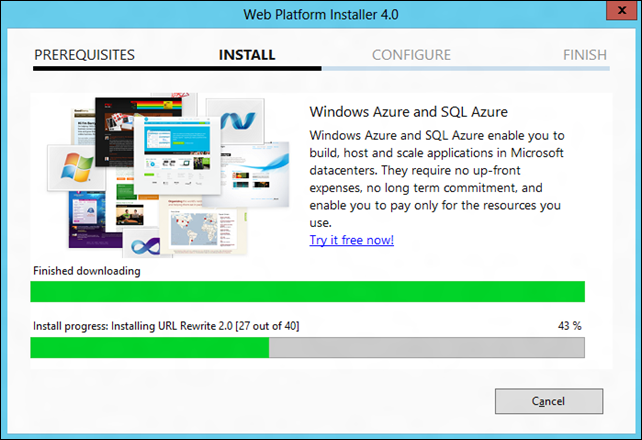












0 comments:
Post a Comment